Using your xperia™ ear, Using voice control, Calling – Sony Xperia Ear XEA10 User Manual
Page 9: Using your xperia™ ear
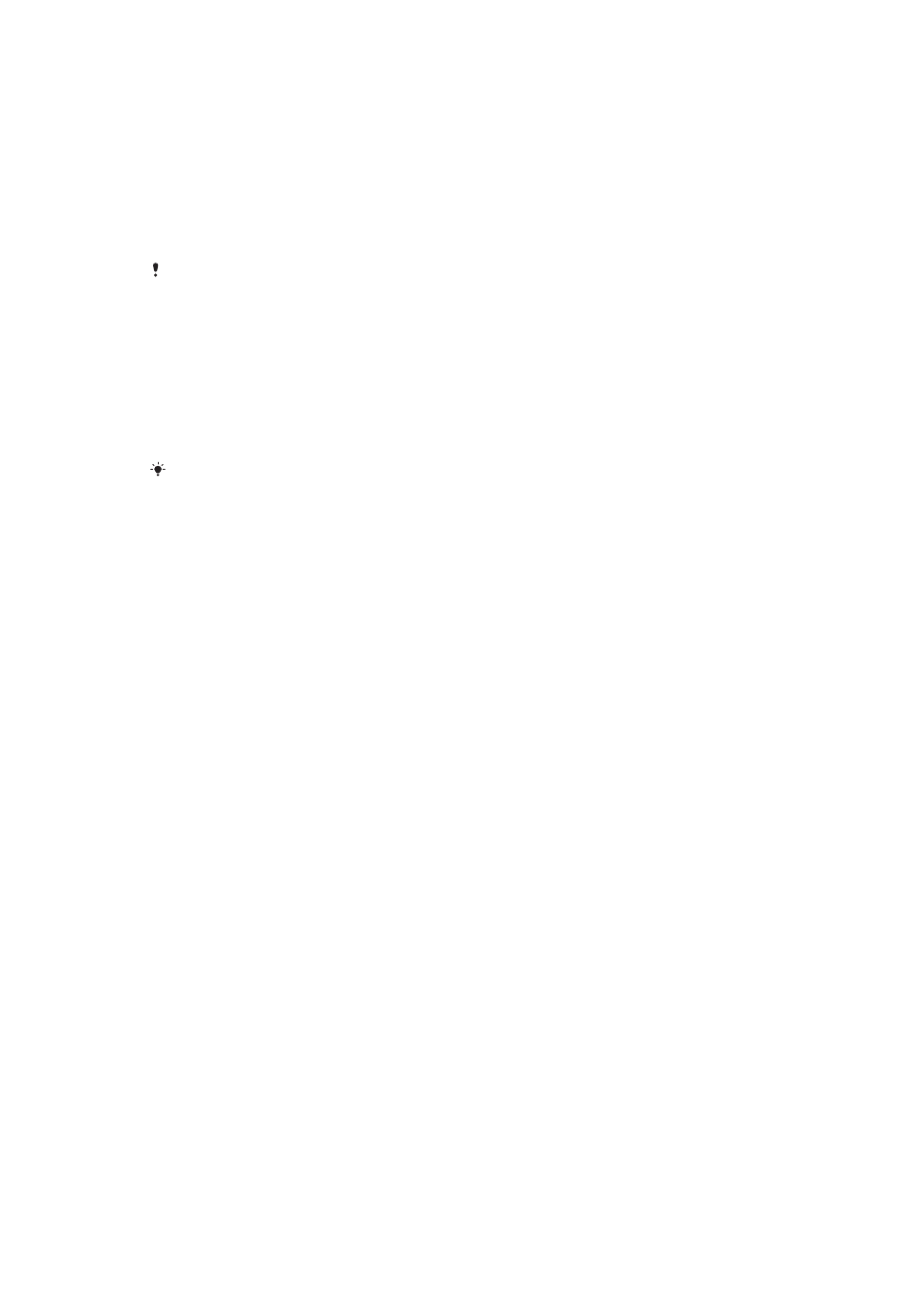
Using your Xperia™ Ear
Using voice control
You can use the voice control feature of the Xperia™ Ear to control your Android™
device hands-free. Your Xperia™ Ear uses the
Assistant application by default to
carry out voice commands. The
Assistant responds to your various requests and
carries out specific daily tasks.
The
Assistant only supports a limited number of languages. For more information about the
Assistant and examples of how to use it, see http://s-assistant.sony.net/.
To activate voice control
1
Press the
Assistant/Call key on your Xperia™ Ear briefly to activate voice
control.
2
After the tone, ask the
Assistant a question or give it a command in one of the
supported languages. If the
Assistant doesn’t recognise your question or
command, try rephrasing the sentence. For more information about the
Assistant and examples of how to use it, see http://s-assistant.sony.net/.
You can select your preferred voice control application in the Xperia™ Ear application
settings.
To adjust the volume
Press the volume key up or down on your Android™ device.
Calling
To make a phone call
1
Press the
Assistant/Call key on your Xperia™ Ear briefly to activate voice
control.
2
After the tone, say “Call” in one of the supported languages and then say the
contact name you want to call. For example, say “Call Peter”.
3
The
Assistant repeats the name of the recipient and asks for confirmation.
4
Say “Yes” or “No” or use head gestures to confirm or decline.
5
If the
Assistant fails to understand you, return to step 1.
6
To cancel an outgoing call, press the
Assistant/Call key again briefly.
To answer or end an incoming call
1
Briefly press the
Assistant/Call key on your Xperia™ Ear.
2
Press the
Assistant/Call key again to hang up.
To reject an incoming call
•
Press and hold the
Assistant/Call key on your Xperia™ Ear.
To mute or unmute the microphone during a call
•
Press and hold down the
Assistant/Call key.
To return a missed call
9
This is an Internet version of this publication. © Print only for private use.