6 annotation, 7 setting menu of the annotation tool – Lumens Technology PC192 User Manual
Page 25
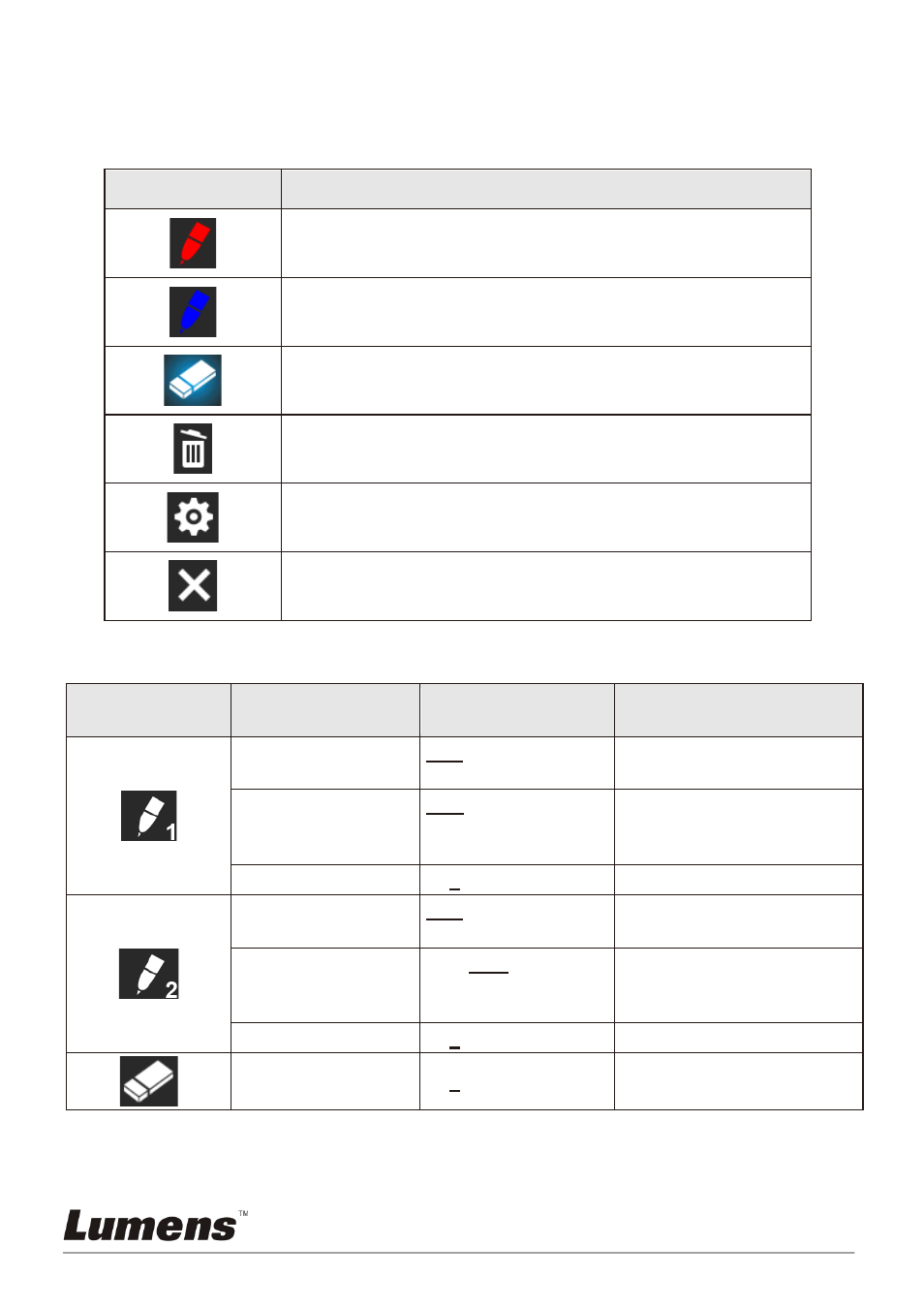
English
-
24
6.2.6 Annotation
After the mouse is connected, right click or left click and hold the
mouse to start the tools.
<Note> When the setting menu is activated, the tools cannot be used.
Icon
Description
Custom tool 1
Custom tool 2
Eraser
Clear all
Open setting menu of the annotation tool
Exit the annotation tool
6.2.7 Setting menu of the annotation tool
2
nd
Level
Major Items
3
rd
Level
Minor Items
4
th
Level
Adjustment Values
Function Descriptions
Tools Select
Pen/Line/Ellipse/
Rectangle
Select an annotation tool
Color Select
Red/blue/black/
green/pink/white/
cyan/yellow
Select the pen color
Line Width
1~3~10
Select the line width
Tools Select
Pen/Line/Ellipse/
Rectangle
Select an annotation tool
Color Select
Red/blue/black/
green/pink/white/
cyan/yellow
Select the pen color
Line Width
1~3~10
Select the line width
Line Width
1~3~10
Select the line width