Lumens Technology PC192 User Manual
Page 41
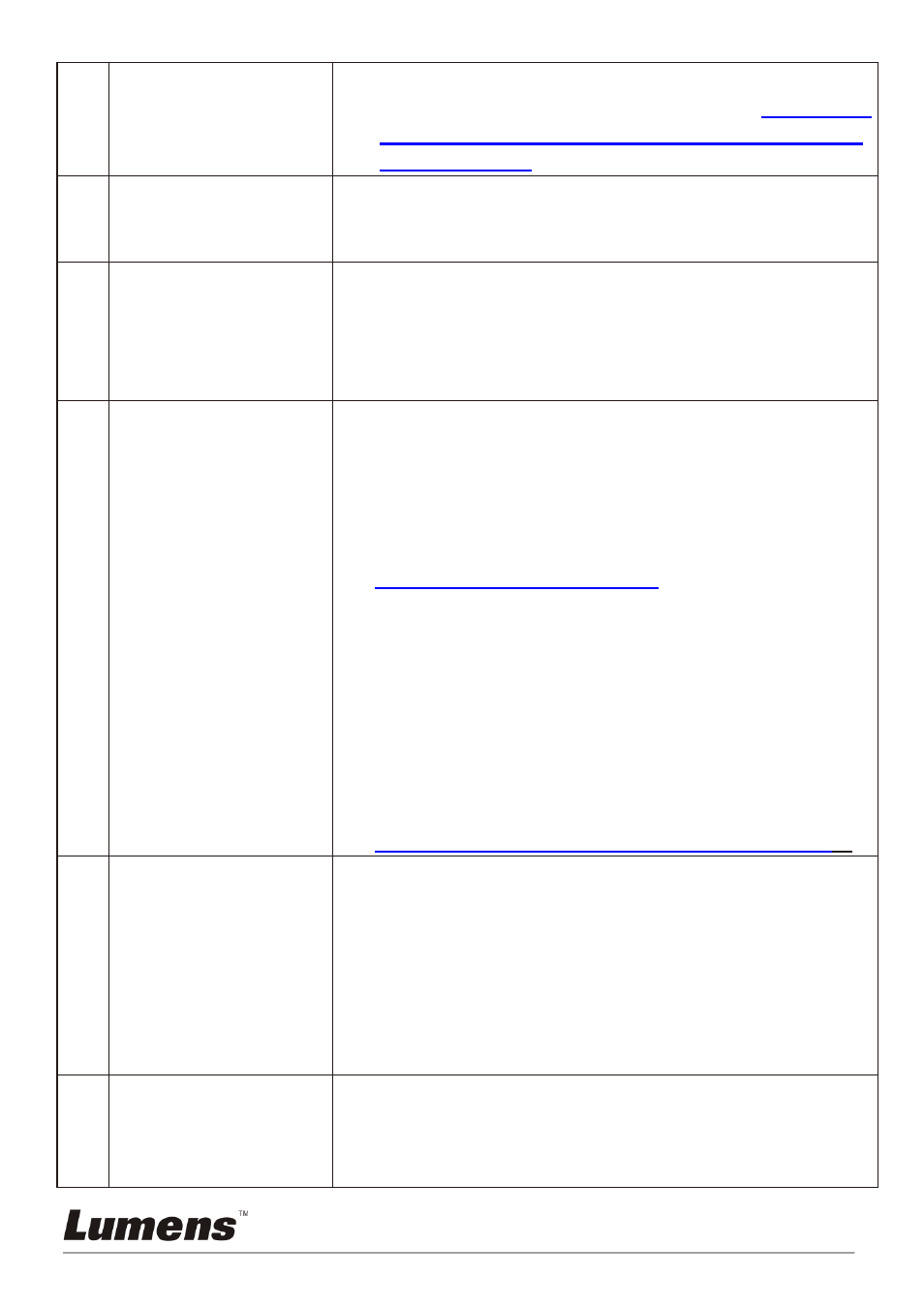
English
-
40
continuous mode or the time for capture is set to be
long. For the related setting, please refer to
7.11 I would
like to capture images of Chapter 7 Descriptions of
Major Functions
.
8
The images output
from PC192 are too
bright, dark or vague
Press [AUTO TUNE] button to automatically adjust the image
to have the best brightness and focusing performance.
9
Unable to record
images
1. Check to see if the stored data have reached the
maximum size of the USB disk.
2. The recording function is not supported in the internal
memory. Please make sure that USB disk is inserted for
image recording.
10
The operating steps in
the manual are not
applicable to the
machine
The operating steps in the manual may be not applicable
to the machine due to improvement in functions. Check
to see if the Firmware version of your machine is
up-to-date.
1
Please go to Lumens official website to check whether
the latest version is available for update.
www.Mylumens.com/goto.htm
2
The steps to check the FW version are as below:
2.1 Press [MENU] on the remote control or control
panel to activate the setting menu.
2.2 Press
[
c], [d], [f], or [e] to select [Setting].
2.3 Press [ENTER] to activate.
2.4 Press
[
f] or [e] to select [Advanced] menu.
2.5 View [Firmware Version].
If you are not sure whether it is the latest version, please
consult your distributor for advice.
http://www.Mylumens.com/en/Request_form.php
ʳʳ
11
How to unlock the
locked device
1. Press
[MENU]
on
the
remote control or control panel
to activate the setting menu.
2. Press
[
c], [d], [f], or [e] to select [Setting].
3. Press [ENTER] to activate.
4. Press
[
f] or [e] to select [Advanced] menu.
5. Press
[
d] to [Lock Down].
6. Press
[
f] or [e] to select [Off] and cancel the password
setting function.
12
The data in the USB
flash drive cannot be
read.
1. The USB flash drive with the capacity of 4 G and above
is recommended (up to 32 G supported)
2. Please make sure the file was saved at the specified
path: \DCIM\100MEDIA. (E.g.: J: \DCIM\100MEDIA)