I would like to record images – Lumens Technology PC192 User Manual
Page 29
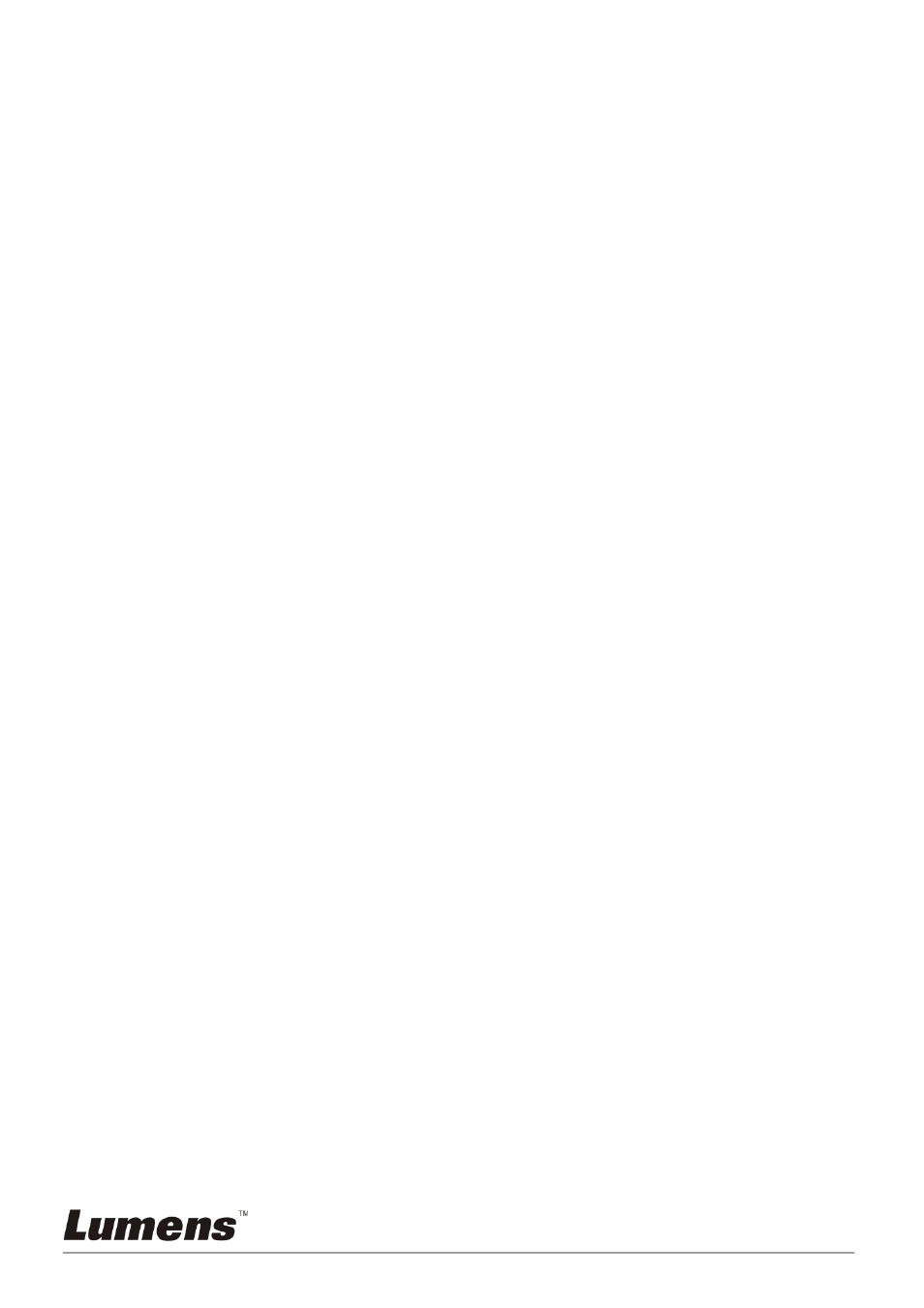
English
-
28
7.11.3 Setting continuous capture
1. Press [MENU] on the remote control or control panel to activate
the setting menu.
2. Press
[
c], [d], [f], or [e] to select [Setting].
3. Press [ENTER] to activate.
4. Press
[
f] or [e] to the [Capture] menu.
5. Press
[
d] to the [Capture Mode].
6. Press
[
f] or [e] to select [Time Lapse].
7. Press
[
d] to find [Capture Time]; Press [f] or [e] to set capture
time.
8. Press
[
d] to find [Capture Interval]; Press [f] or [e] to set interval
time.
9. Press [MENU] to exit.
7.12
I would like to record images
<Note> Connect USB disk to PC192 to start recording images.
7.12.1 Recording motion images
<Remark> You may not be able to capture or record images when
[Capture Image] mode is set to [Disable].
Remote control:
1. Press [RECORD] on the remote control to start recording images.
2. Record sounds with the built-in microphone of the control panel.
3. Press [RECORD] again to stop recording.
Control panel:
1. Press and hold [Capture] button for about 2 seconds to start
recording images
2. Press [Capture] again to stop recording.
7.12.2 Setting the quality of captured images
1. Press [MENU] on the remote control or control panel to activate
the setting menu.
2. Press
[
c], [d], [f], or [e] to select [Setting].
3. Press [ENTER] to activate.
4. Press
[
f] or [e] to the [Capture] menu.
5. Press
[
d] to find [Image Quality].