Using your lynxtwo, The lynxtwo mixer – Lynx Studio LynxTWO User Manual User Manual
Page 10
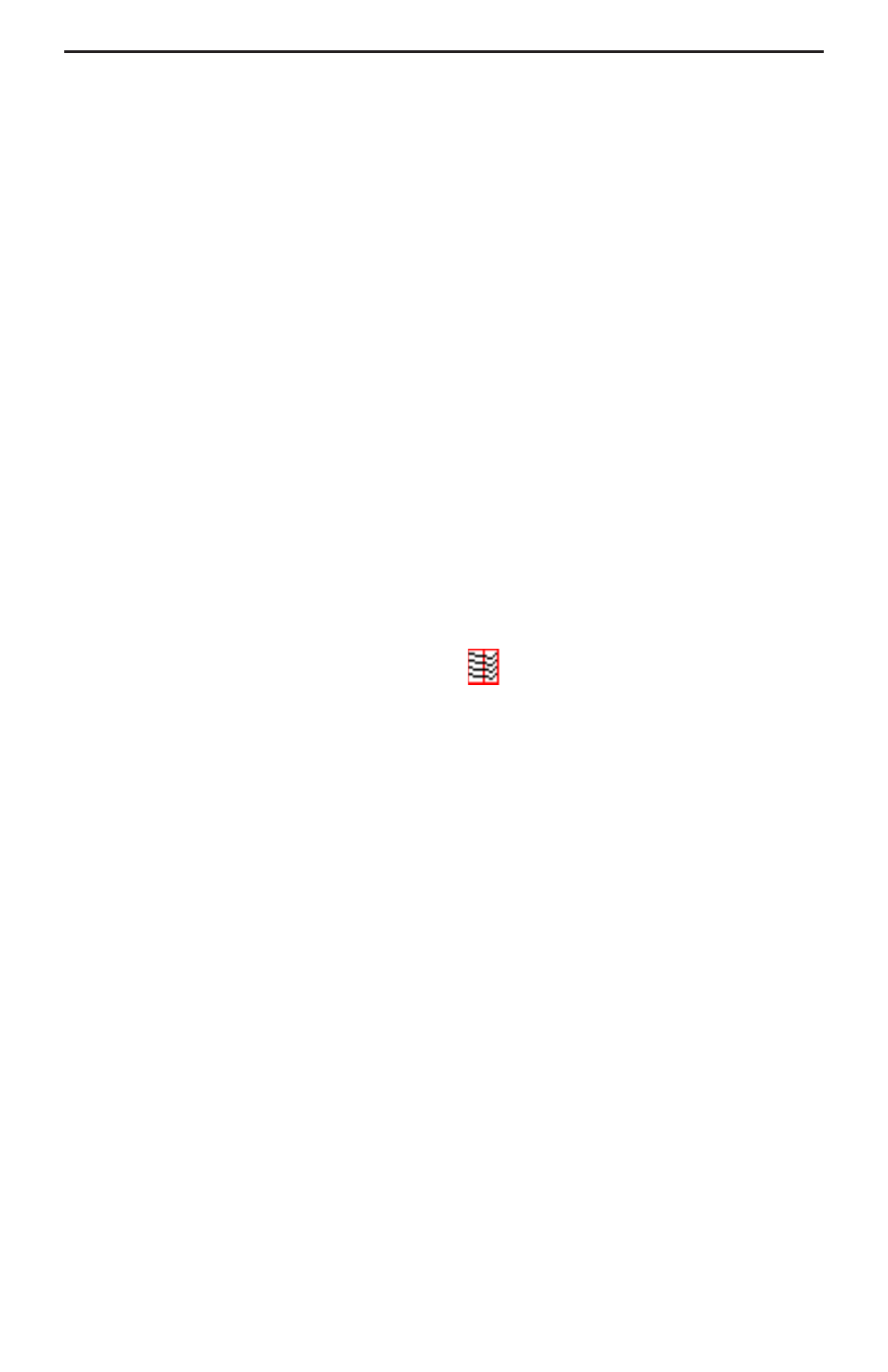
Page 10
Using Your LynxTWO
With the LynxTWO and its drivers properly installed in your computer, you can begin
to use its capabilities with any third party audio application running under Windows or
ASIO compliant applications under Macintosh OS. In order for these applications to
access the LynxTWO you must select one of the LynxTWO audio devices in an
application’s configuration menu for audio or wave. Refer to the “Working with Third
Party Applications” section for more information regarding device selection.
Prior to audio recording or playback, you should also use the LynxTWO Mixer
application to adjust the Trim and Digital Format to match the equipment connected to
your LynxTWO. Failure to do so may result in improper operation or damage to
external equipment.
The LynxTWO Mixer
The LynxTWO Mixer, which is installed during setup, provides software control of the
features of the LynxTWO and a visual indication of audio signal level during recording
and playback.
It can be used dynamically to change operational settings of the LynxTWO, but in
most cases once the settings are configured for a particular studio installation they
require no adjustment.
Starting the Mixer
After installation, the LynxTWO Mixer icon
, will appear on the Windows task
bar in the lower right corner of your screen. By double clicking on this icon with your
left mouse button, the LynxTWO Mixer will launch. Alternatively, a single click with
your right mouse button on this icon will open a menu that provides access to basic
mixer controls and an “Open Mixer” selection that will also start the mixer.
If the icon does not appear on the Windows task bar, the LynxTWO mixer can be
started be selecting Start > Programs > Lynx Studio Technology > Mixer.
General Operation
If you are simply recording and playing digital audio without synchronizing to an external
clock source, you can begin using the LynxTWO by simply setting the analog Trim
level and/or the Digital Format if required. Input monitoring can be enabled by selecting
the desired Monitor Source and then clicking the Monitor buttons on the Analog and/
or Digital Out panels.
Typically, it is convenient to keep the Mixer running on your Windows desktop to
monitor signal levels or to allow instant access to Mixer controls requiring dynamic
changes. The Mixer can be forced to appear on top of other applications by selecting
the “Always On Top” option in the Settings pull-down menu.
For further information about the LynxTWO Mixer controls refer to the “LynxTWO
Mixer Reference” section for a complete description.
Using Your LynxTWO