Manual conventions, Warranty registration, Manual conventions warranty registration – Lynx Studio LynxTWO User Manual User Manual
Page 5
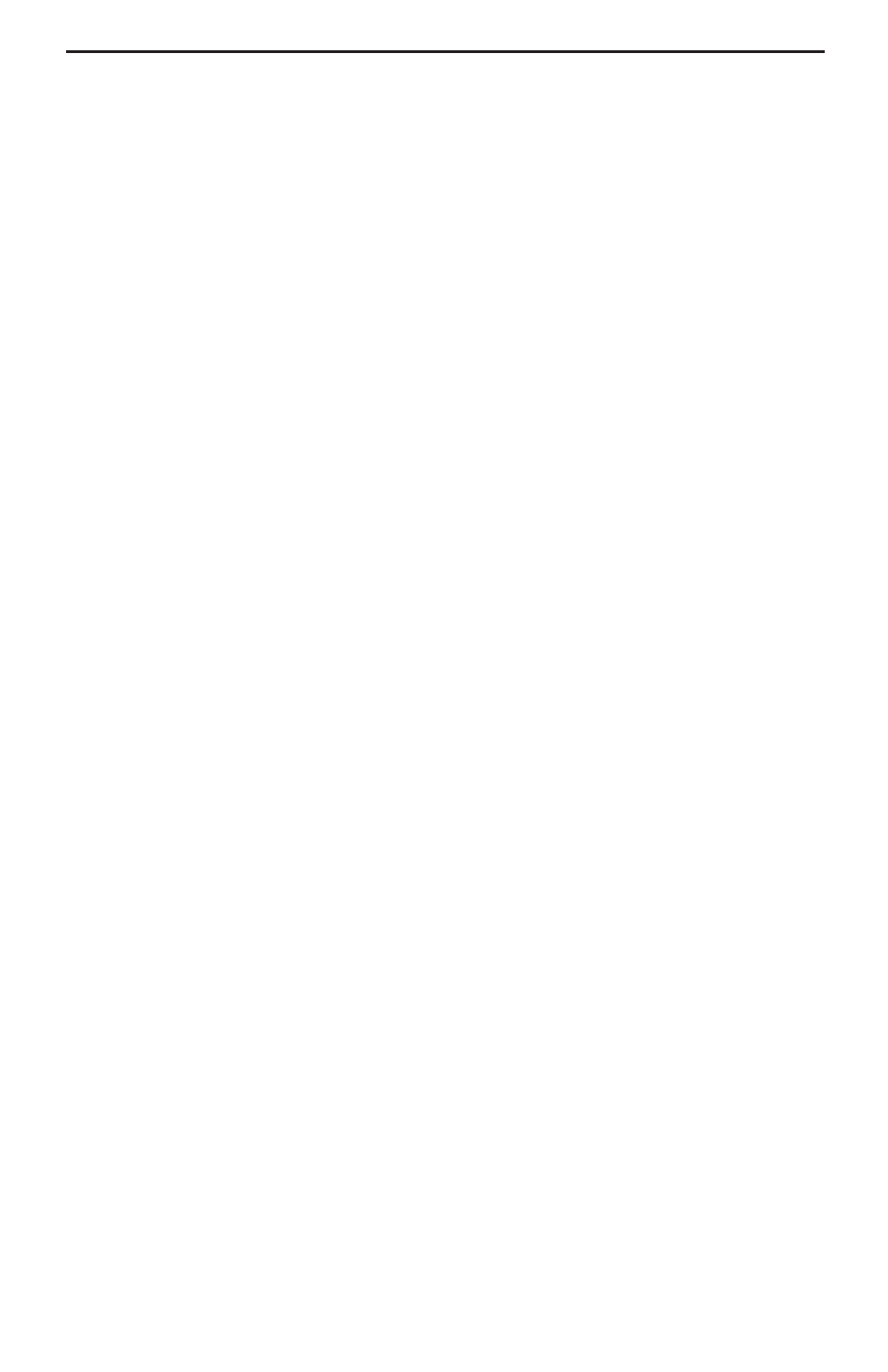
Page 5
Introduction
Manual Conventions
This manual uses the following typographic conventions:
•
Underlined text denotes characters that are to be typed using the keyboard.
•
ALL UPPER CASE text denotes the names of specific connectors.
•
First Character Upper Case text denotes LynxTWO Mixer control names or
menu options.
•
Italic text denotes emphasis or a warning.
•
Phrases, such as Start > Programs > Lynx Studio Technology, use the greater
than (“>”) sign to separate multiple menu options or icon names that are
selected with a keyboard or mouse action.
Warranty Registration
We are committed to providing you with the best service possible. To help us serve
you better, please be sure to register your LynxTWO using one of the following methods:
1.
Fill out and mail the Warranty Registration Card included with your LynxTWO.
2.
Use the Online Registration Wizard. To start the wizard, click on Start > Programs
> Lynx Studio Technology > Online Registration Wizard. If you do not have an
internet connection on the computer you installed your LynxTWO in, simply copy
the REGISTER.EXE program from the C:\Program Files\Lynx Studio Technology
folder to a computer with an internet connection and run REGISTER.EXE from
there.
3.
Register on the web at:
Once you are registered you will automatically receive notifications of new products
and upgrades.
Locating the Serial Number of Your LynxTWO
To register your LynxTWO, you must supply its serial number. The serial number is
located on a label attached to the back of the card and on the shipping carton. You can
also determine the serial number of your card by selecting About Mixer in the Mixer
menu of the LynxTWO Mixer. When registering with the Online Registration Wizard,
the serial number will be automatically entered.