Troubleshooting – Lynx Studio LynxTWO User Manual User Manual
Page 22
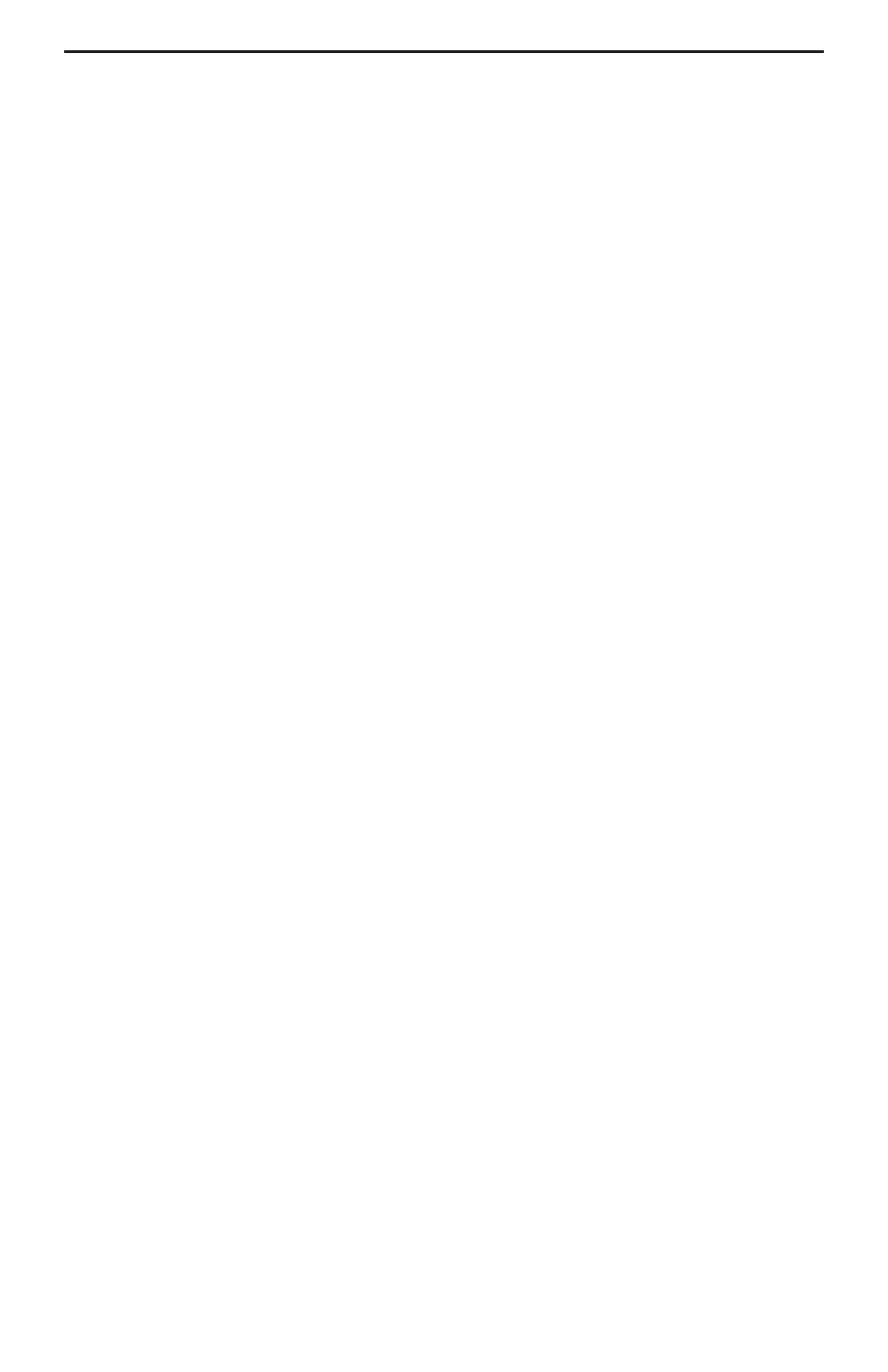
Page 22
Troubleshooting
Troubleshooting
When Windows starts I see a LynxTWO Mixer error - “No mixer device
drivers are available”.
This error will appear when the LynxTWO Mixer is loading during Windows startup
and the LynxTWO is not installed correctly. You should check the following items:
1.
With the computer power off, verify that the card is properly seated in the PCI
slot.
2.
Verify the LynxTWO’s resources are not conflicting with some other device in
your system. For Windows 95/98, check in the Device Manager (Start > Control
Panel > System > Device Manager > Sound, video and game controllers >
LynxTWO > Resources) to verify there are no resource conflicts. For Windows
NT check in Windows NT Diagnostics (Start > Programs Administrative Tools >
Windows NT Diagnostics > Resources) to verify there are no resource conflicts.
If there is a resource conflict, you may need to move the LynxTWO to a different
slot in your computer as some motherboards have specific resources assigned to
specific slots, or change the interrupt setting in the BIOS setup screen. Please
refer to your motherboard/computer documentation to determine how to change
the interrupt for a PCI device.
I installed the LynxTWO in the PCI slot before I ran Setup.exe for Windows
95/98, what do I do now?
The device manager in Windows 95/98 requires the .INF file for a device to be installed
before the Plug and Play scan to detect new hardware (which happens on each boot).
This is why Setup.exe should generally be run before you install the LynxTWO into
your computer. To correct this follow the steps listed here:
1.
Load the device manager by clicking on Start > Control Panel > System > Device
Manager.
2.
There should be an entry called “+ ? Other Devices” listed about 3/4 down the
page. Click on the + sign. “PCI Multimedia Audio Device” should appear.
3.
Click on "PCI Multimedia Audio Device", then click on "Remove".
4.
A "Confirm Device Removal" dialog box should appear, click on “OK”. It might
take a couple of seconds for this dialog box to close.
5.
Click on "Refresh". After several seconds, a "New Hardware Found" dialog box
will appear. Depending on your installation of Windows 95/98, another dialog
box may appear asking for setup disk. The location you need to specify is:
C:\Windows\System
Click on “OK” after entering this path.
6.
You may need to reboot your machine once this completes to get everything running
properly.
Audio playback sounds really slow or erratic.
The Sample Clock Source selected in the LynxTWO Mixer is not connected to an
active clock source. In this case, the sample clock generator on the LynxTWO runs
very slow or erratic. This will occur if Digital is selected as the Sample Clock Source
and there is either no connection to the LynxTWO’s digital input or the device connected
is turned off. The same situation will occur if either External or Header is selected as
the clock source and there is no connection to the corresponding inputs on the card.