Playing files (media player), Changing the still image being played, Pausing the display – Marantz UD7006 User Manual
Page 36: Changing interval of slide show, Changing the still image orientation, N change the media for playback of a file
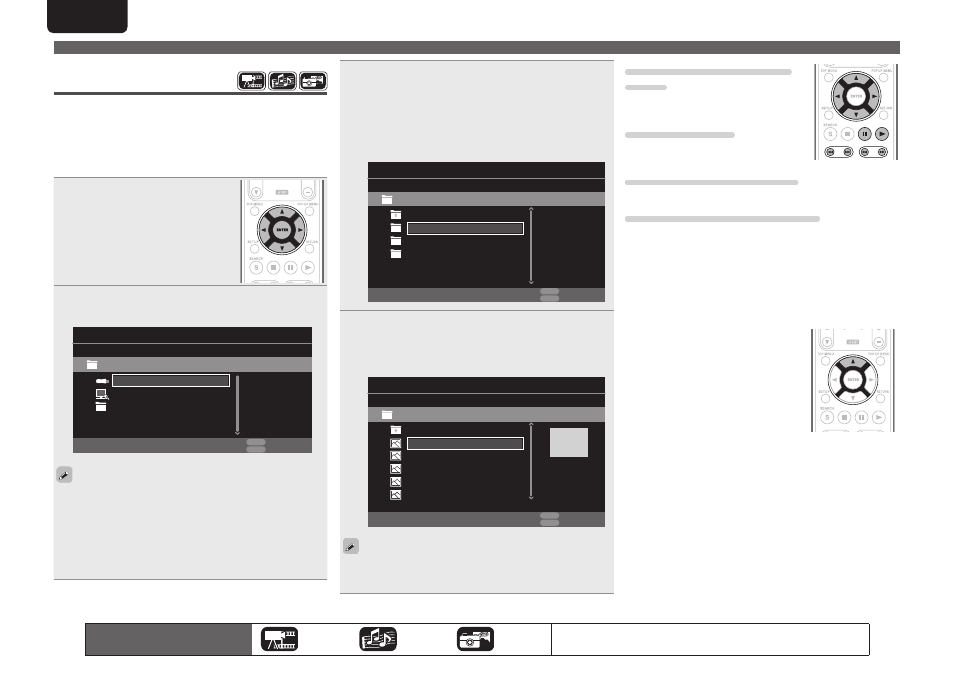
32
ENGLISH
3
Select a folder to be played with
ui
o,
then press
ENTER
.
• Folders classified by file type are listed on the menu screen.
• Files are classified as follows:
• Video : DivX
, MPEG, AVI, WMV
• Music : MP3
, WMA, AAC, LPCM
• Photo : JPEG
Here, “Photo“ is selected as an example.
Photo
Item 1/4
Media Player
Music
USB1
..
Type:Folder
Video
POPUP
Edit Menu
RETURN
Exit
4
Select a file to be played on the file list on the screen
with
ui
o
, then press
ENTER
.
Playback begins.
• A slide show begins and still images are switched at 1-10
second intervals.
Type:Jpg
Size:0.516M
Resolution:
City001
Item 1/5
Media Player
City002
USB1/Photo/Big City
..
City003
POPUP
Edit Menu
RETURN
Exit
City004
City005
• With a large image file, the image may display for longer than the
set time.
• For the file types that can be played, see “Files” (
vpage 49).
The icons show the category of
content applicable to each operation.
Video
Audio
Photo
For details of the media corresponding to each icon, see “Playable media”
(
vpage 48).
Changing the still image being
played
Press
8
,
9
.
• Before playback or display of next image.
Pausing the display
Press
3
.
• To cancel pause, press
1
.
Changing interval of slide show
Press
6
,
7
.
Changing the still image orientation
Press
uio
p
.
u ························································· Invert
i ························································ Mirror
o ··············································· Contrarotate
p ········································ Rotate clockwise
n Change the media for playback of a file
When the source of a file for playback is
changed to another media, press
u
to
return to step 2 and select the media to
be played.
Home menu screen
Playing files
(MEDIA PLAYER)
Files on a USB memory device, disc or a server connected to the unit
are played using the Media Player of the unit.
• Before operation, start the server software of the computer
(Windows Media Player, etc.), and make settings for the server
contents so that files can be played via the network.
• For details, refer to the operation manual supplied with the server
software.
1
Select “Media Player” on the
Home menu screen with
ui
o
p,
then press
ENTER
.
Devices connected to the unit are listed
on the menu screen of Media Player.
2
Select a device on which a file to be played is stored
with
ui
then press
ENTER
.
USB1
Item 1/3
Media Player
DLNA Search
Type:USB
Size:120.627M
FS:FAT16
POPUP
Edit Menu
RETURN
Exit
Playlist
• If the server connected to the unit is not displayed on the menu
screen of Media Player, select “DLNA Search“ on the screen with
ui
, then press
ENTER
to search for the server.
• If the server is not displayed as a result of searching, check the
connection of the server to the unit once again.
• If you perform such operations as adding or deleting a file on the
connected DLNA server, information of the DLNA server may not
be displayed. If this happens, turn off and on the unit’s power again.