Tuner operation, English f ran ç ais – Marantz CR2020 User Manual
Page 11
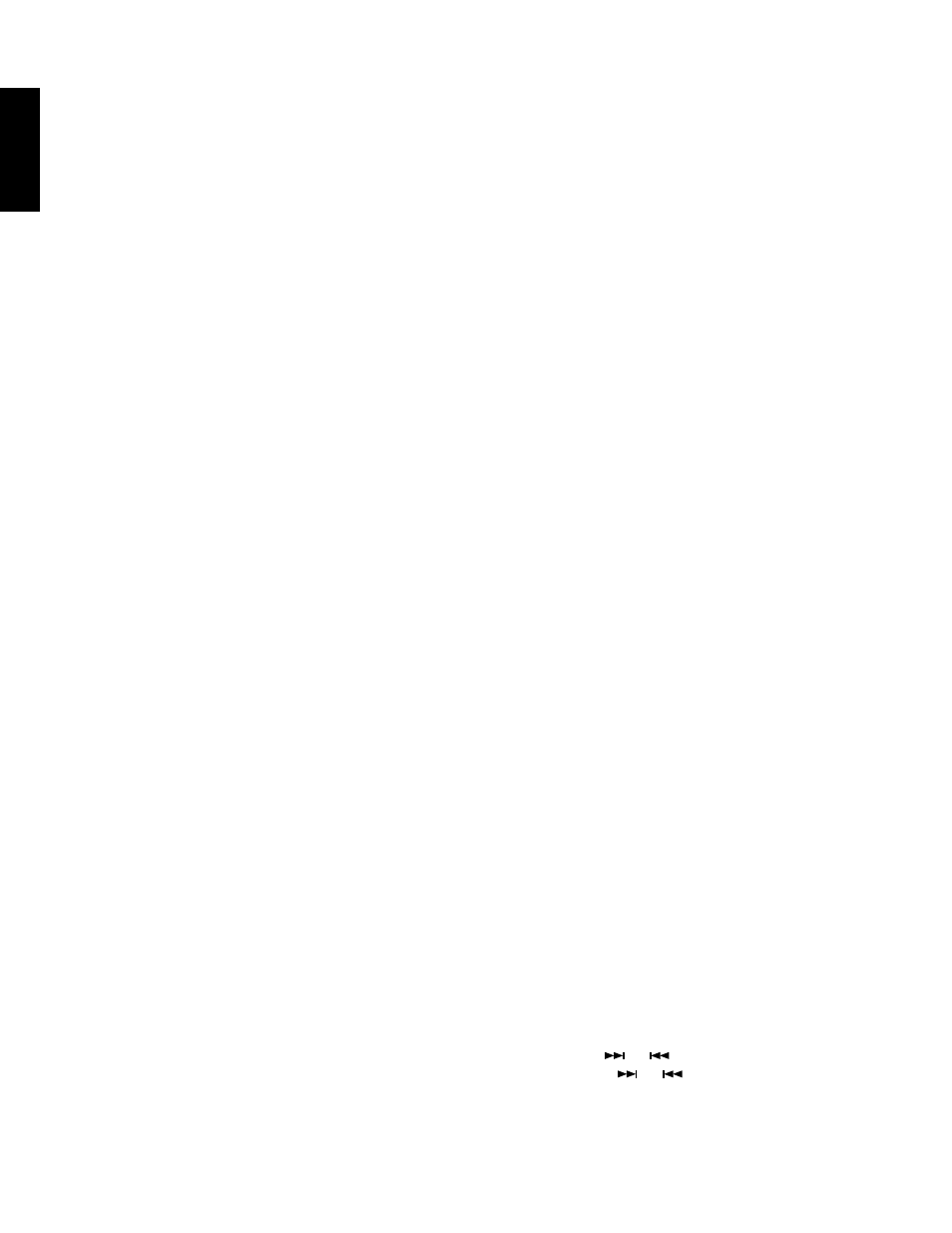
10
ENGLISH
F
RAN
Ç
AIS
TUNER OPERATION
The number of controls and buttons on the main unit are enclosed in
k,
and those on the remote control are enclosed in
Ǣ.
Before proceeding to tuner operation, press the
FM/AM
function button
x of the remote control to set the remote control in the tuner mode.
To listen to the tuner
1.
Set the
VOLUME
control @5 to the minimum position.
2.
Press the
POWER
switch !0/ z to turn the power ON.
3.
Press the
FM/AM
button !6 or the
FM/AM
function button x to select
the radio band to be received.
4.
Press the
F/P
button !8 to select the frequency display.
5.
Press the
̆
UP
or
̄
DOWN
button @1/ b to scan the frequency.
Pressing the button for less than 0.5 second scans the frequency by
1 step. Holding the button depressed scans the frequency
continuously. When the button is released in this mode, auto tuning
starts. Auto tuning stops automatically when a broadcasting station
is tuned into, and the TUNED indicator lights up.
6.
Adjust the volume with the
VOLUME
control @5/n.
The following operation is available only on the remote control.
When receiving the FM band, set the desired audio mode with the
MONO
button ⁄8.
When the AUTO indicator is lit up:
When a stereo programme is being received, the STEREO
indicator lights up and the programme is received in stereo.
To receive sound in mono, press the
MONO
button so that the
AUTO indicator goes off.
(K version only)
Switching the AM scanning step
To switch the AM scanning step to 10 kHz, select AM with the
FM/AM
button !6 then press and hold the
STOP
!2 and
MEMO
@3 buttons
simultaneously for 3 seconds. “AMSTEP10” appears on the display and
the AM scanning step is set to 10 kHz. To return the AM scanning step
to 9 kHz, press and hold the
STOP
!2 and
MEMO
@3 buttons
simultaneously for 3 seconds in the same way as above. “AMSTEP 9”
appears on the display and the AM scanning step is returned to 9 kHz.
PRESET MEMORY OPERATION
This unit can store up to 30 stations selected randomly in the FM and
AM bands.
The preset memory function allows the frequency, receiving mode and
also the station name to be stored in the memory.
The preset memory can be jilled in two ways:
Manual preset memory
1.
Select a desired station, referring to “Tuner Operation”.
2.
Press the
MEMO
button @3/⁄6.
The MEMO indicator will blink for approx. 5 seconds. In this period,
select the preset number with one of the following procedures.
*
Select the preset number with the
̆
UP
or
̄
DOWN
button and
press the
MEMO
button @3/⁄6.
*
Select the preset number by directly entering it with the numeric
buttons. (Remote control only)
NOTE:
It is recommended that numbers from 1 to 3 be entered as two digits,
e.g. 01 to 03. They can also be entered as one digit, but a waiting
period of 1.5 seconds is required in this case.
Auto preset memory (main unit only)
This allows a band to be scanned automatically, a station with good
reoperation to be found and to be and stored in the preset memory.
1.
Select the desired band and frequency.
2.
While holding the
MEMO
button @3 depressed, press the
̆
UP
button @1. The auto preset memory operation starts.
Starts auto scanning within the band.
3.
The MEMO indicator flashes on the display.
4.
When a station is received, scanning pauses for 5 seconds. In this
period, the following operations can be performed.
1) Changing the band @1.
5.
If no button is pressed in the period above, the frequency being
received is stored. If the
̆
UP
button @1 is pressed in the 5-second
period, scanning restarts without storing the frequency being
received in the memory.
6.
When stations up to [P30] have been preset, auto preset memory is
automatically stopped.
To stop in mid-operation, press one of the function buttons !5, !6 or,
on the remote control, press one of the function buttons x or the
0
button v.
Station name preset
The station name preset function allows the name of each preset
channel to be entered using alphanumeric characters.
The Station Name button is valid only in the tuner mode and the preset
number display mode.
Before station name preset operation, store stations with the preset
memory operation described on the previous page.
1.
Press and hold the
MEMO
button for more than 3 seconds.
2.
The leftmost column of the station name indicator flashed, indicating
the character entry ready status.
[ Operation using the buttons on the main unit ]
3.
When the
̆
UP
button @1 is pressed, alphabetic and numeric
characters will be displayed in the following order:
A
Ǟ B Ǟ C…Z Ǟ 1 Ǟ 2 Ǟ 3...0 Ǟ – _(Blank) Ǟ A
UP
Ǟ
ǟ DOWN
Holding the button depressed displays alphanumeric characters at
high speed, and pressing the
̄
DOWN
button reverses the order.
4.
After selecting the first character to be entered, press the
MEMO
button @3. The entry in this column is fixed and the next column
starts to flash. Fill the next column and press the
MEMO
button @3 for
more than 3 second to confirm the entry.
NOTE:
Unused columns should be filled by entering blanks.
[ Operation using the buttons on the remote control ]
3.
Enter the character using the numeric buttons c v.
For example, to enter “A”:
1) Press the “
1
” button. “A” appears on the display column.
2) Every time the “
1
” button is pressed, the displayed character
changes in the order: A
→
B
→
C
→
1
→
A ...
Pressing buttons other than the “
1
” button cause different
characters to be displayed in a similar way, so that other
alphanumeric characters can be entered.
To enter a blank or space, press the “
9
” button.
4.
When the desired character is displayed, press the
PROG/MEMO
button ⁄6 to confirm the entry in this column and move to the next
column.
After having filled all of the 8 columns, press the
PROG/MEMO
button ⁄6 for more than 3 second again.
Recalling a station from the preset memory (remote control
only)
1.
Direct selection by pressing numeric buttons c v:
Enter an integer from 1 to 30. 1-digit preset numbers 1 to 9 should
be preceded by 0, for example “05”. The entry is complete when the
second digit has been entered.
2.
Selection using
or
buttons b
Each press of the
or
button b increases or decreases the
preset number by one, holding the button depressed changes the
preset numbers at a high speed and releasing the button stops the
high-speed change.