Nevion Web Panel User Manual
Page 15
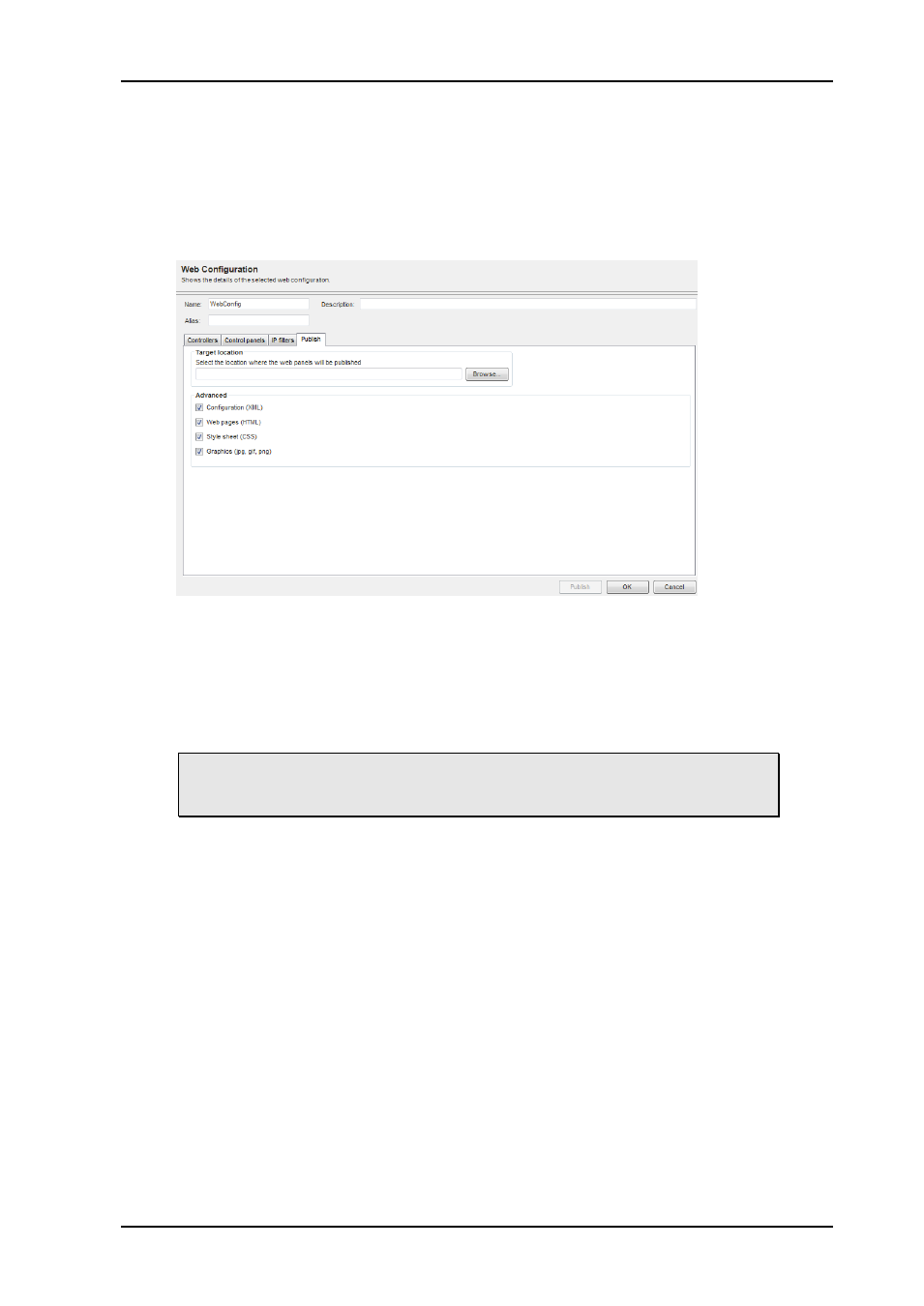
Web Panel
Rev. 5
nevion.com | 15
The web panel product support filtering of client IP address that may connect to it.
Cli
ck on “New” to create a new filter and enter from and to IP addresses and click
Set. Multiple IP ranges may be added this way.
7. Publish web configuration to Web Panel server
Enter the path where to publish the Web Panel Server configuration or select the
location using the Browse button. The recommended location during installation is
C:\WebPanel
Click
“Publish” to publish the files and “OK” to complete the web configuration.
Note! If the Web Panel Server is not running on the same computer as the
Nevion Configurator, it may be necessary to copy the configuration files over
the network using Windows Explorer.
8. Start Web Panel Server
When the Web Panel server is started for the first time, the application prompts to
open a configuration file.
Browse for the configuration file (e.g. C:\WebPanel\WebPanelConfiguration.xml)
and click “Open”.
This message will only appear as long as there is no valid configuration file to be
found when you start the Web Panel server. If a configuration has previously been
o
pened select “File”->”Open...” from the menu.
9. Set Network Interface
Select “Tools”->”Options…” from the menu and set the appropriate network
interface under “Network settings”.
For more information about options please refer to section 5.1.3.