3 logging, 1 log files – Nevion Web Panel User Manual
Page 29
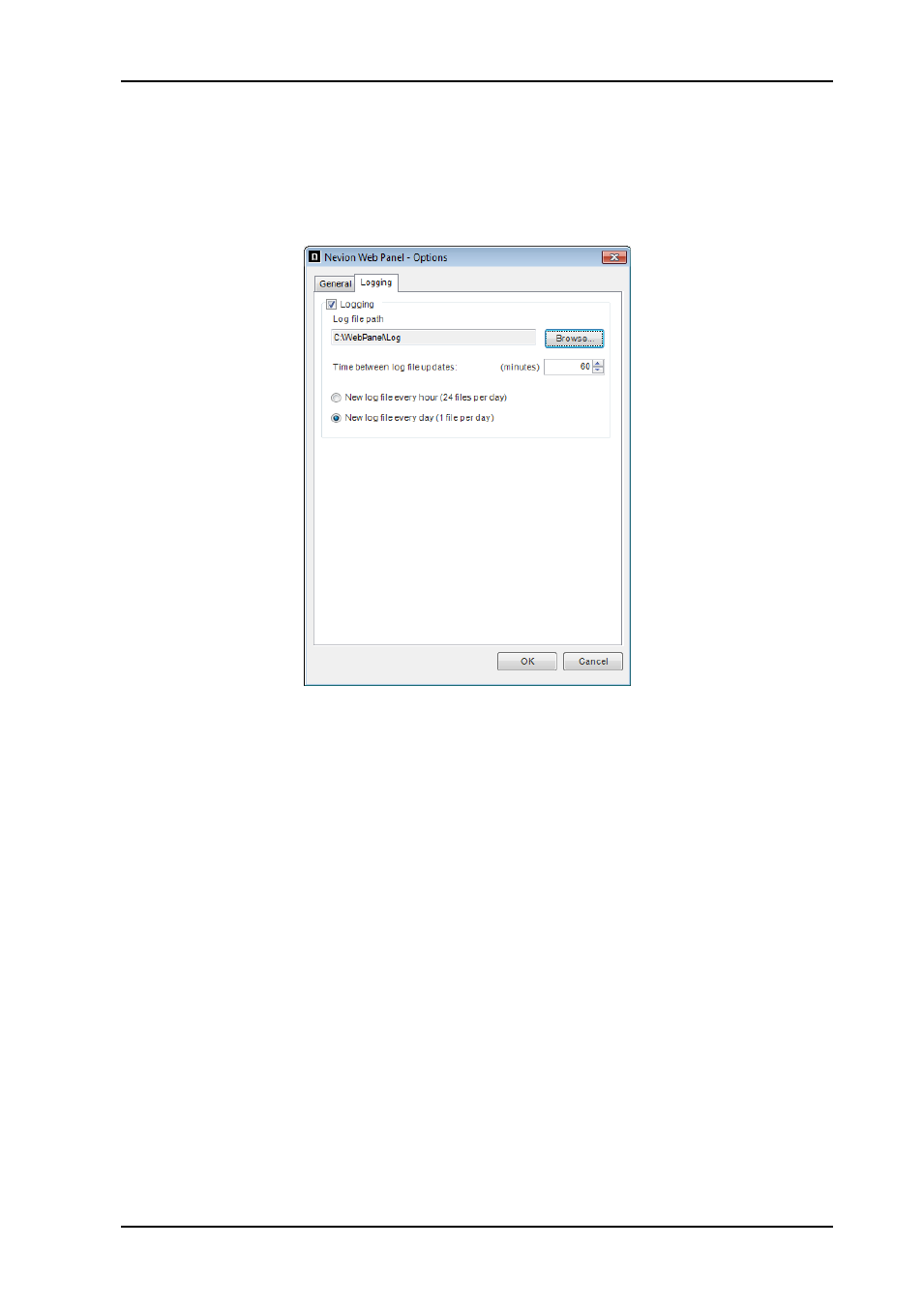
Web Panel
Rev. 5
nevion.com | 29
5.3 Logging
The Web Panel server can be configured to log all activities to file. Log options can be
modified in the
“Options” dialog, located at “Tools”->”Options”.
Logging can be enabled and disabled using the
“Logging” checkbox.
The destination of the log files can be modified by clicking the
“Browse” button. All local and
network drives can be used as the log destination, which indicates the directory where the
log files will be stored.
The Web Panel server collects log entries in an internal buffer and writes the collected
entries to a log file at user defined intervals. Set the log interval as the number of whole
minutes between each time the log file is accessed.
At times with a lot of activity, the update interval should be relatively short to limit the size of
the internal log buffer. On the other hand, when there is little activity, the update interval
may be increased accordingly.
When a log entry is written to file, its timestamp is verified and a new log file is created if
necessary. The maximum number of log files created every day is user defined:
Every hour; yields a maximum number of 24 log files per day.
Every day; yields a maximum number of 1 log file per day.
Depending on how the log files shall be used, these configurations can be changed to fit the
needs for statistics and analysis tools.
In a normal broadcast application one log file every day and log file updates each 10 minute
is suitable.
5.3.1 Log Files
The log file is a standard ASCII text file with comma separated values. It can easily be
imported into other applications for statistics and analysis, e.g. Microsoft Excel.