Nortec LINKS 2 GSTC User Manual
Page 16
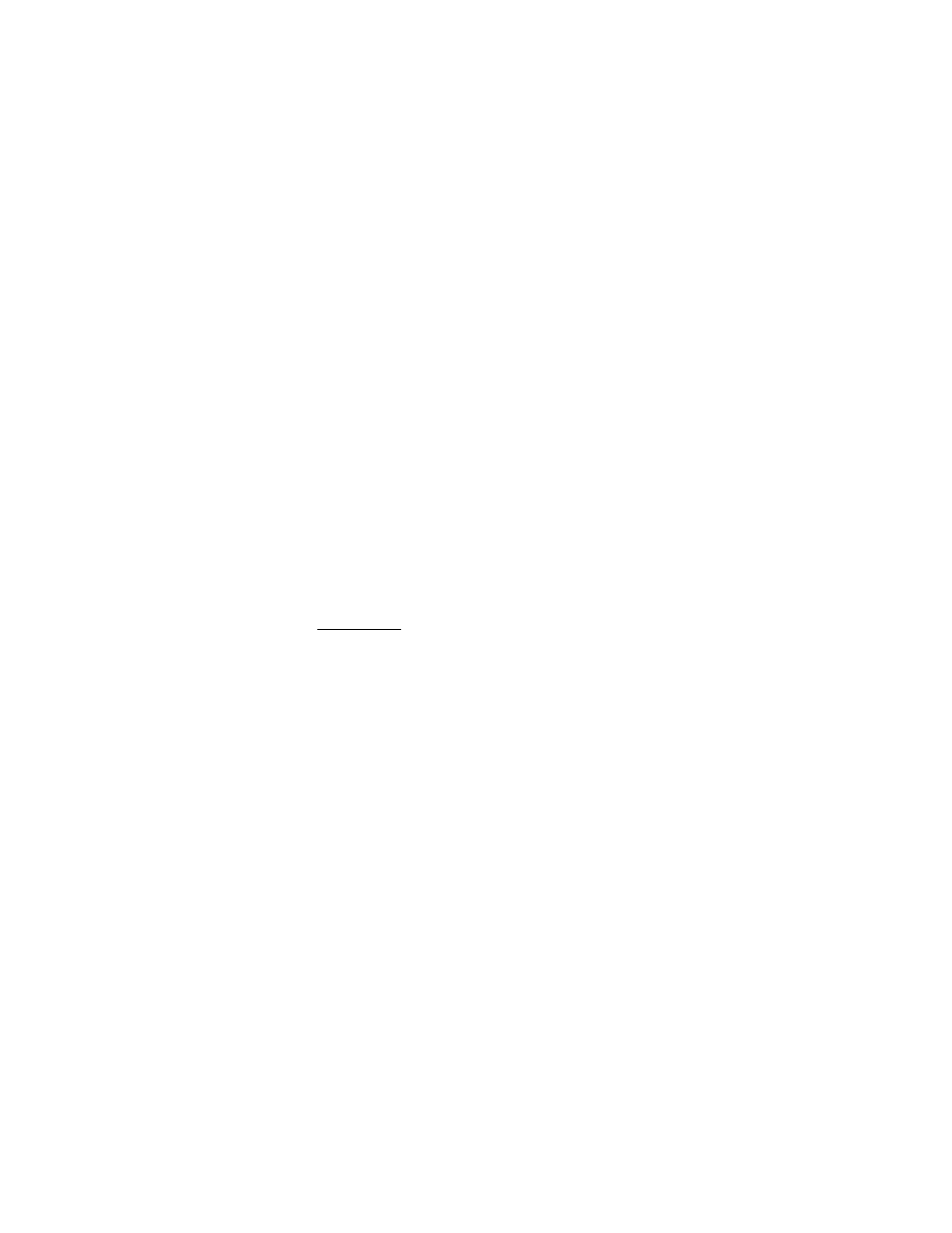
12 | Installation
3. Connect other end of CAT5 cable to the Ethernet port on the laptop.
4. Run the “Remote User Interface” utility by double clicking the shortcut on your desktop (or
Start>Programs>Fieldserver Utilities>Remote User Interface)
5. The program should automatically recognize connected humidifier and bring you to the “Main
Menu”. If it does not, contact Nortec Technical Services at the number on the back cover of
this manual.
6. Type “u” for upload.
7. Type “o” for other. (A warning will appear, press any key to continue.)
8. Type “r” for remote.
9. Enter “fserver.xif”’ and hit the ‘enter’ key.
10. Type “u” to initiate upload from the gateway to the laptop.
11. The .xif file will be saved in the folder “Configuration File Folder” located at
Start>Programs>Fieldserver Utilities>Configuration File Folder.
12. Type ‘q’ twice to exit out of the program
13. Locate file in Configuration File Folder and change name to corresponding humidifier, (ex,
“fserverH1.xif” for Humidifier 1)
14. Repeat this procedure for all Master humidifiers changing the name of the .xif once saved to
correspond with the tag of the appropriate humidifier.