Nortec Remote Interface User Manual
Page 32
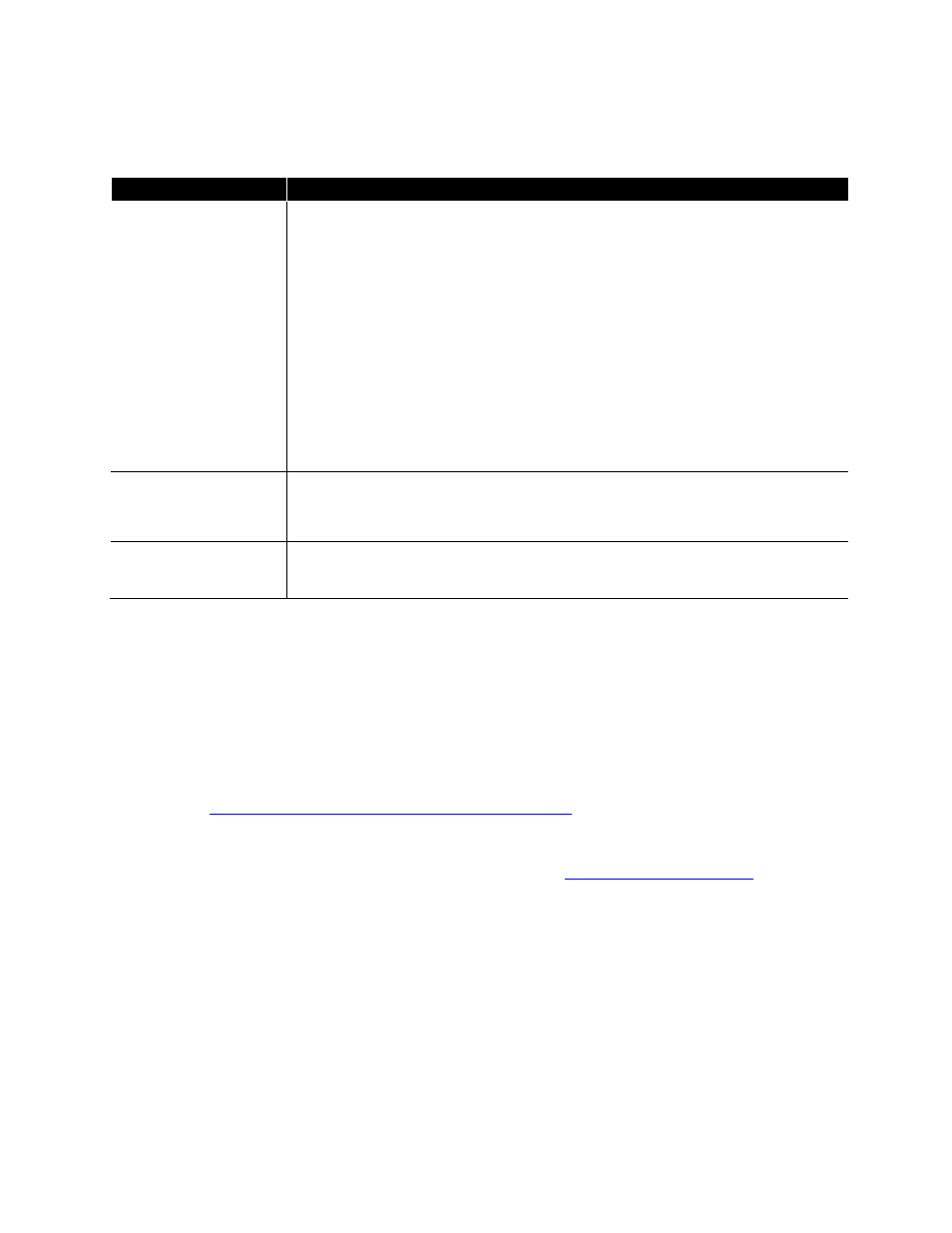
28 | Web Interface
Other Common Issues
Table 19: Common Issues
Problem
Resolutions
Login prompt does not
appear
Ensure the Humidifier is turned ON and that the touch screen functions.
Verify Humidifier IP address and type into address bar of your current web browser.
Do not use “http://“, do not use “www” prefixes. (see “setting the humidifier IP
address” chapter.
Ensure a connection is made between the Humidifier and computer. (See
“Network connections” chapter.
Ensure humidifier IP address is on the same domain and subnet as your computer.
If using a router, this will generally ensure all devices are on the same domain
name with respective IP addresses. If using a single wired connection, you may
have to set your computer’s Local Area Network (LAN) settings to Static IP (fixed).
Login password does
not grant access
Ensure correct login and respective password are entered. Upper and lowercases
must be properly observed, see “logging in to the web interface” for details on
login.
Factory Page reads 403
error
This is Normal. Factory page displays a 403 error if logged in with End User access.
Occasionally, you may encounter an error that cannot be resolved using the methods above. In
this case please contact Technical Support as described in the following section.
Support Contact
For questions and support related to the Web Browser, there are several key contacts:
Contact your local Nortec representative. Their information can be found by following this
w
electing the area closest to
you.
Contact Nortec Technical Services at 1-866-667-8321 or