Downloading objects to the memory card – QuickLabel NiceMemMaster User Manual
Page 10
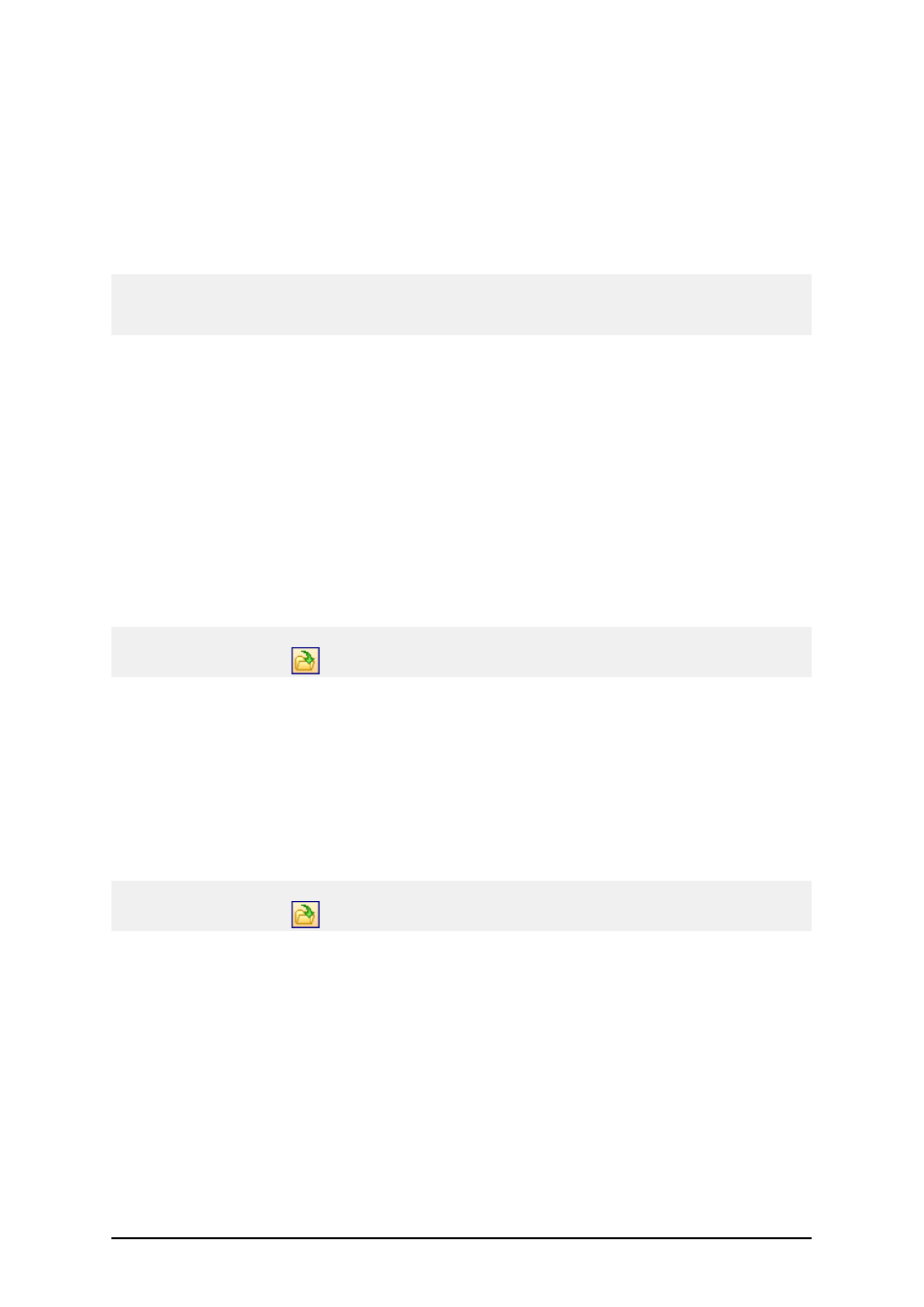
- 10 -
Character selection dialog box
Available list box: In this list box are all characters that are available in selected font and are not
already selected.
Selected list box: All characters, which will be downloaded to printer, are in this list box.
Select group: Select the group from the combo box to automatically select a group of characters in
the list.
Note:
Some printers do not support all characters. Unsupported characters are painted red. You can still
select them, but they will not be downloaded to the memory card.
Downloading Objects to the Memory
Card
Downloading Objects to the Memory Card
The defined objects can be downloaded each at a time, or all at the same time. It depends on the
selected thermal printer.
To download all objects to the memory card, do the following:
1. Select the Open command in the Card menu.
Note:
You can also click on the
button in the toolbox.
2. Select the memory card file that contains the objects you want to download to the mem-
ory card and click on the Open button.
3. Make sure the printer is connected to the computer.
4. Select the command Download All in the Card menu.
To selectively download objects to the memory card, do the following:
1. Select the Open command in the Card menu.
Note:
You can also click on the
button in the toolbox.
2. Select the memory card file that contains the objects you want to download to the mem-
ory card and click on the Open button.
3. Make sure the printer is connected to the computer.
4. Select the object you want to download to the memory card (font or picture).
5. Select the command Download from the Fonts or Pictures menu.
The object is downloaded to the memory card.
6. Repeat the steps 4 and 5 for the other objects you want to download.