Removing objects from the memory card, Using toolbox – QuickLabel NiceMemMaster User Manual
Page 11
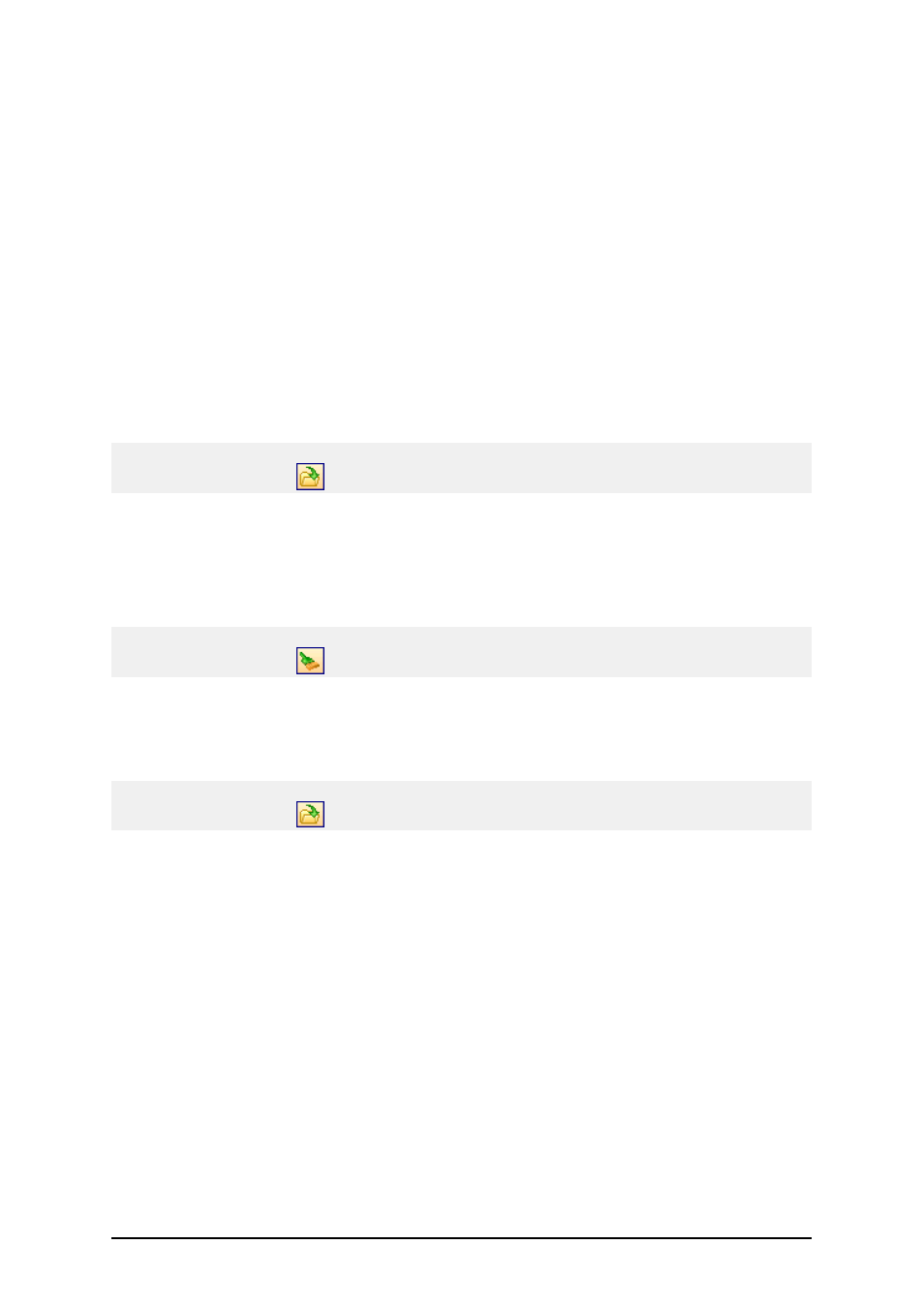
- 11 -
Removing Objects from the Memory
Card
Removing Objects from the Memory Card
Once the object have been downloaded to the memory card, you cannot selectively remove them on
all thermal printers. It depends on the printer.
If the printer does not support selective object removal, the only method is to format the memory
card and download again all the objects that you still need.
Do the following:
1. Select the Open command in the Card menu.
Note:
You can also click on the
button in the toolbox.
2. Select the memory card file that contains the objects you want to remove from the mem-
ory card and click on the Open button.
3. Make sure the printer is connected to the computer.
4. Select the command Format in the Card menu.
The contents of the memory card will be erased.
Note:
You can also click on the
icon in the toolbox.
If the printer does support the selective object removal, do the following:
1. Select the Open command in the Card menu.
Note:
You can also click on the
button in the toolbox.
2. Select the memory card file that contains the objects you want to remove from the mem-
ory card and click on the Open button.
3. Select the object you want to remove from the memory card (font or picture).
4. Select the command Delete from the Fonts or Pictures menu.
The object is removed from the list.
5. Repeat the steps 3 and 4 for the other objects you want to remove.
Using Toolbox
Using Toolbox
Use the toolbox to have quick access to shortcuts for the commands
If you do not see the toolbox, select the command Toolbox from the View menu. The toolbox will dis-
play under the menus.