Adding pictures to the memory card, Selecting characters for download – QuickLabel NiceMemMaster User Manual
Page 7
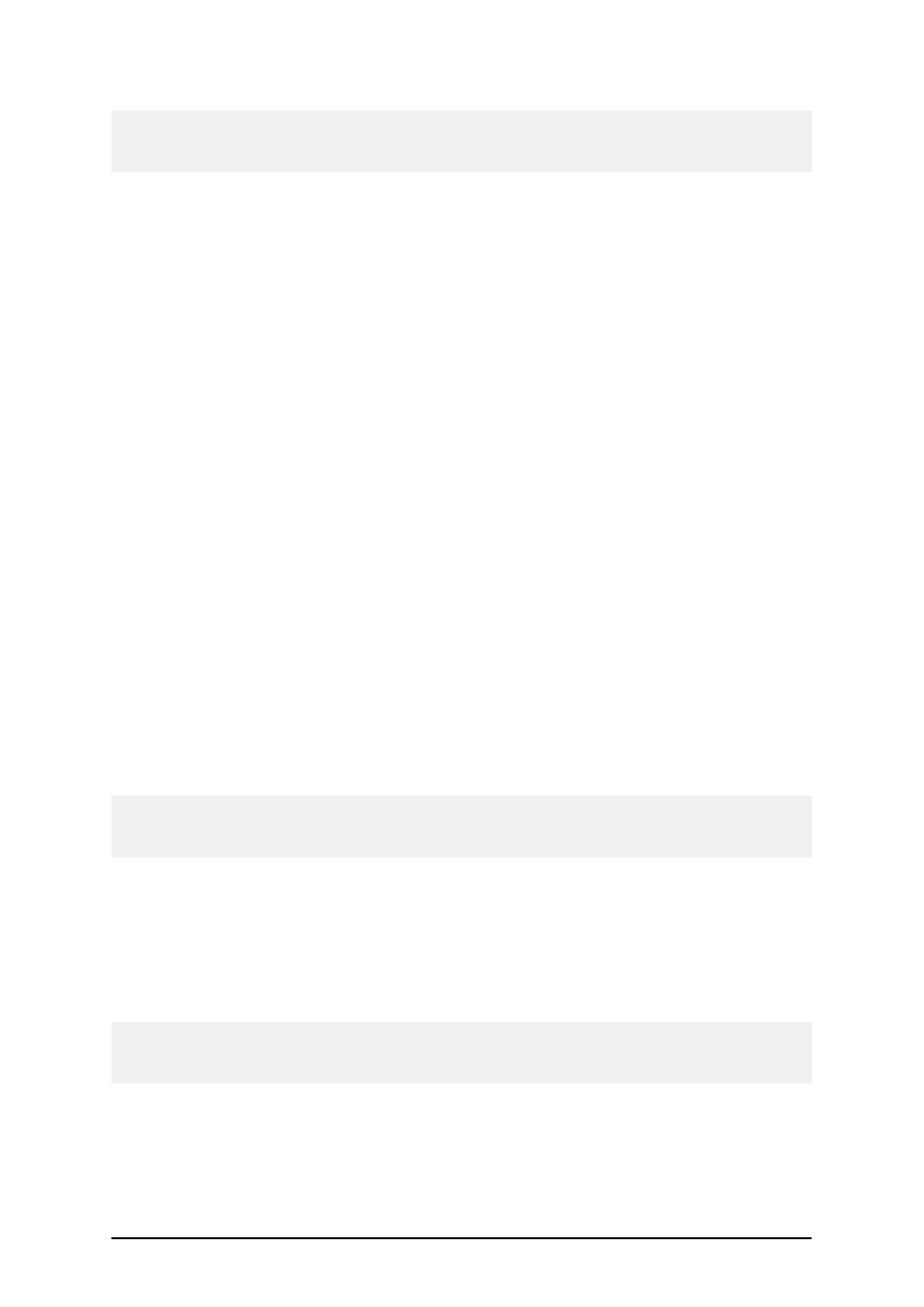
- 7 -
Note:
This step is not necessary for thermal printers, that can download the true type files to the memory
card.
5. Click on the OK button to close the Font Data dialog box.
You can preview the selected font in the preview area.
6. Repeat the steps from step 2 until 5 to select additional fonts.
7. Make sure the printer is connected to the computer.
8. Select the command Download All from the Card menu.
The fonts are downloaded to the printer and stored to the memory card. You can use
them on your label.
Adding Pictures to the Memory Card
To add pictures to the memory card, do the following:
1. Create you memory card configuration file.
2. Select the command Add in the Pictures menu.
The Open dialog box opens.
3. Select the picture from the hard drive you want to download.
You can preview the selected picture in the preview area.
4. Repeat the steps from step 2 and 3 to select additional pictures.
5. Make sure the printer is connected to the computer.
6. Select the command Download All from the Card menu.
The pictures are downloaded to the printer and stored to the memory card. You can use
them on your label.
Selecting Characters for Download
If your printer does not support downloading of the whole font in the memory card, individual char-
acters are downloaded as pictures. Characters are downloaded in the selected point size.
Note:
You can download characters from the whole font. But to save the space in the memory card you
can select only the characters that will really be used on the label.
To select the characters for downloading, do the following:
1. Create you memory card configuration file.
2. Select the command Add in the Fonts menu.
The Font dialog box opens.
3. Select the font you want to download.
Also select the font style and size.
Note:
The font can be downloaded only in the selected point size. If you require different font size as
well, you will have to download the fonts again and select different point size.
4. Click on the OK button.
The Font Data dialog box displays with the information about the selected font.
5. Click on the Characters button.
The Select Characters dialog box appears where you can select the characters for
downloading.