Working with the application, Creating memory card configuration file, Adding objects to the memory card – QuickLabel NiceMemMaster User Manual
Page 6: Adding fonts to the memory card
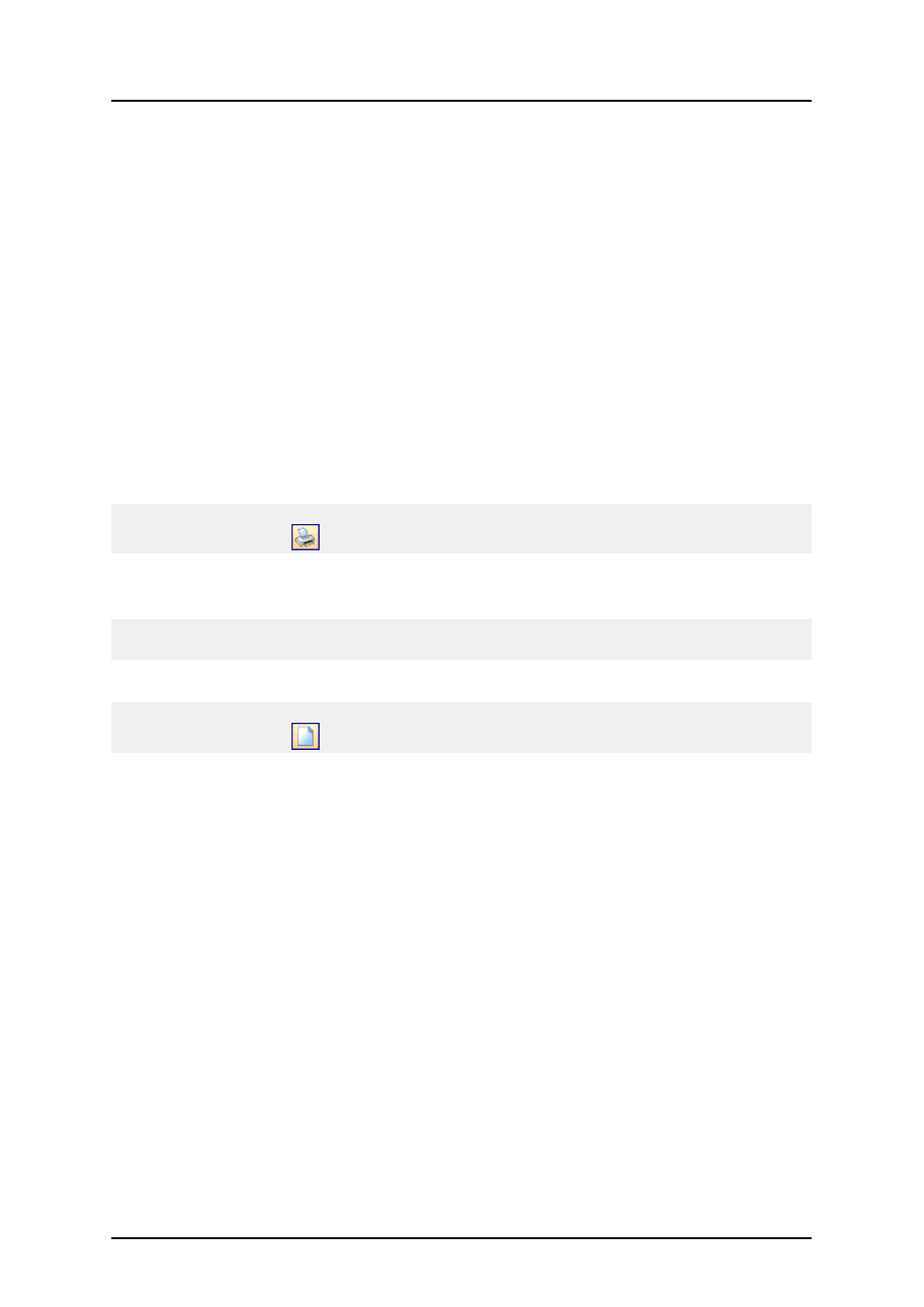
- 6 -
Working with the Application
Creating Memory Card Configuration
File
Creating Memory Card Configuration File
Memory card configuration file stores the information, which objects are currently present on the
memory card. Each configuration file is linked to some thermal printer. When you are designing
label in the label designer, the memory card configuration file provides the information about down-
loaded objects. The label designer then knows which objects can be recalled from the memory card.
To create new memory card configuration file, do the following:
1. Select the command Printer Selection in the Card menu.
The dialog box Select Printer opens.
Note:
You can also click on the
icon in the toolbox.
2. Select the printer from the list. Make sure to select the printer driver NiceDriver.
3. Select the Memory card slot type from the list.
Note:
The available card slot types change accordingly to the selected printer.
4. Select the command New from the Card menu.
Note:
You can also click on the
icon in the toolbox.
5. Type the name of the memory card configuration file and click on the Save button.
The Card Setup dialog box opens.
6. Enter the description of the memory card (optional) and select the proper card size.
7. Click on the OK button.
You have created an empty memory card configuration file.
You can start selecting the fonts and pictures to be downloaded to the memory card.
Adding Objects to the Memory Card
Adding Fonts to the Memory Card
To add fonts to the memory card, do the following:
1. Create you memory card configuration file.
2. Select the command Add in the Fonts menu.
The Open dialog box opens.
3. Select the font you want to download.
4. Select the characters from the font.