Load variable data, Move focus to object, Open another form – QuickLabel PowerForms User Manual
Page 16
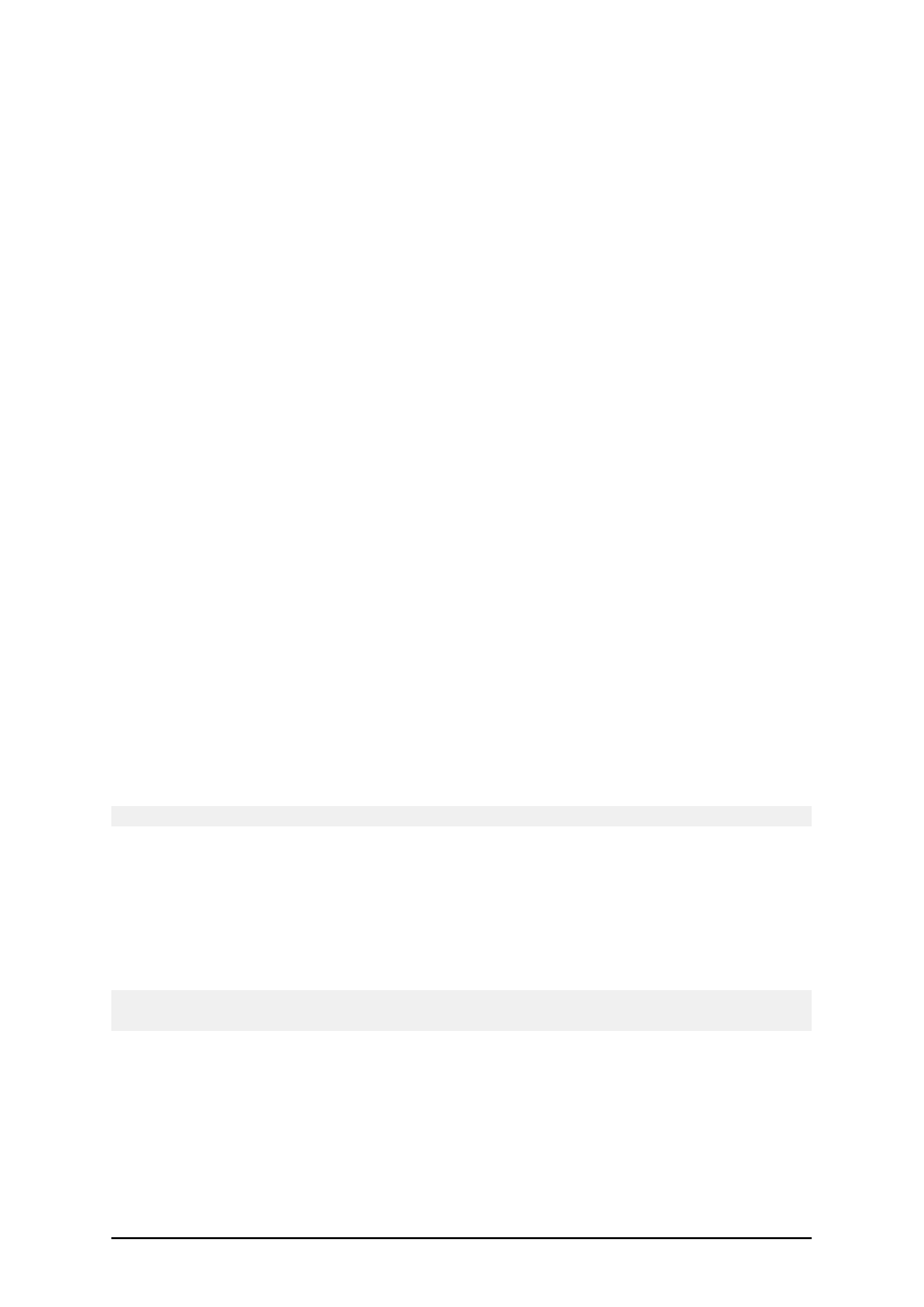
- 16 -
l
If you filter records in the form and display just records matching some condition, you
can only import records that either do not provide value for the filter field, or provide the
same value for the filter as your form has defined.
You can only use filters with "equal" condition, not "greater than", "less than", "con-
tains" or similar.
l
If the text file contains fields not defined in the SQL database, the import will ignore
them. Only known fields will be imported.
Condition: This is a scripting boolean expression. Only two results are possible (True and False).
Use this option to enable current action only when some term is met. The action will be started only
if condition returns True as the result of the expression.
Load Variable Data
This action reads the data from the text file and sets values to the variables on the form.
File Name: Specify the name of the text file with data. It can be fixed or variable.
Advanced Options: Click on this button to select variables you want to load from the text file and
define the structure of the text file.
Condition: This is a scripting boolean expression. Only two results are possible (True and False).
Use this option to enable current action only when some term is met. The action will be started only
if condition returns True as the result of the expression.
Move Focus to Object
This action moves the focus to a particular object on the label. When some object has the focus, it is
active and you can use it without selecting it with the mouse first. Normally, the focus is moved from
one object to another with press of a tabulator (Tab) key on the keyboard. The tab order is defined
during the form design process.
If you do not change the tab order, the default tab order is the order in which you put the objects on
the form.
Note: To see the tab order, select Design -> Tab Order.
However, you can also use this action to put the focus on some form object. Whenever the action
executes, the selected object will have the focus.
Move focus to first object in tab order: When the action executes, the first object in the tab order
will have the focus.
Move focus to the selected object: When the action executes, the selected object will have the
focus.
Note: You can define the object names that you see in the combo box. Each object has an unique
name in the Advanced tab of its properties.
Condition: This is a scripting boolean expression. Only two results are possible (True and False).
Use this option to enable current action only when some term is met. The action will be started only
if condition returns True as the result of the expression.
Open Another Form
This action will close the current form and open the specified form.