Select variables, Send custom commands, Send data to tcp/ip – QuickLabel PowerForms User Manual
Page 20: Set printer
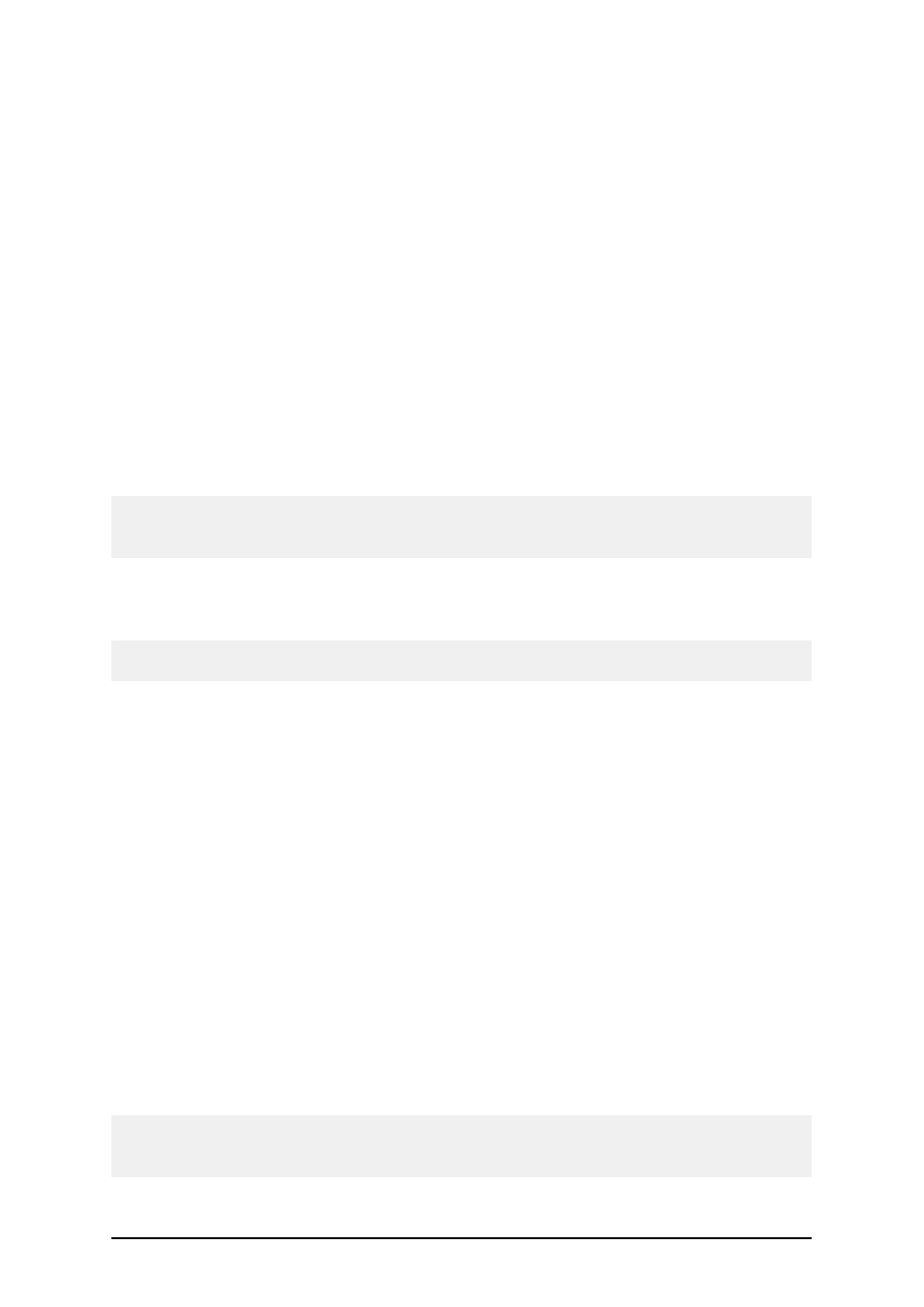
- 20 -
Condition: This is a scripting boolean expression. Only two results are possible (True and False).
Use this option to enable current action only when some term is met. The action will be started only
if condition returns True as the result of the expression.
Select Variables
Select the variables which values you want to save/load to/from file. Use Up and Down arrows to
set the order of appearance in which values are defined in the text file.
Send Custom Commands
Send the defined list of commands to the print engine for execution.
Commands: Enter the commands in the text area.
Edit: Click on the Edit button to open the Expression Editor that will help you define the script of cus-
tom commands.
You can also include variables in the commands. Just type in the variable name and enclose it with
the square brackets.
For example:
To print the number of labels as specified in the variable Quantity, the print command should look
like PRINT [Quantity]
Condition: This is a scripting boolean expression. Only two results are possible (True and False).
Use this option to enable current action only when some term is met. The action will be started only
if condition returns True as the result of the expression.
Note:
For more information about commands refer to the help or user guide.
Send Data to TCP/IP
Define the sending of data to the TCP/IP port.
Destination: Define the destination to which you wish to send the TCP/IP data. If you only provide
the address and not the port number, the port will default to 80. Click on the detailed settings button
to enter the host name or port number separately, or to connect them with a variable.
Content: Set the data to be sent to the TCP/IP port.
Encoding: Set the encoding data
Condition: This is a scripting boolean expression. Only two results are possible (True and False).
Use this option to enable current action only when some term is met. The action will be started only
if condition returns True as the result of the expression.
Set Printer
The action defines the printer name that you want to use for label printing. This setting will override
the printer setting that were set directly on the label.
Note:
This action is useful, if you want to print one label file to several different printers without the need
for creating duplicated label files linked to different printers.