Setting up the application, User interface, Basic and advanced user interface – QuickLabel PowerForms User Manual
Page 6: Keyboard shortcuts
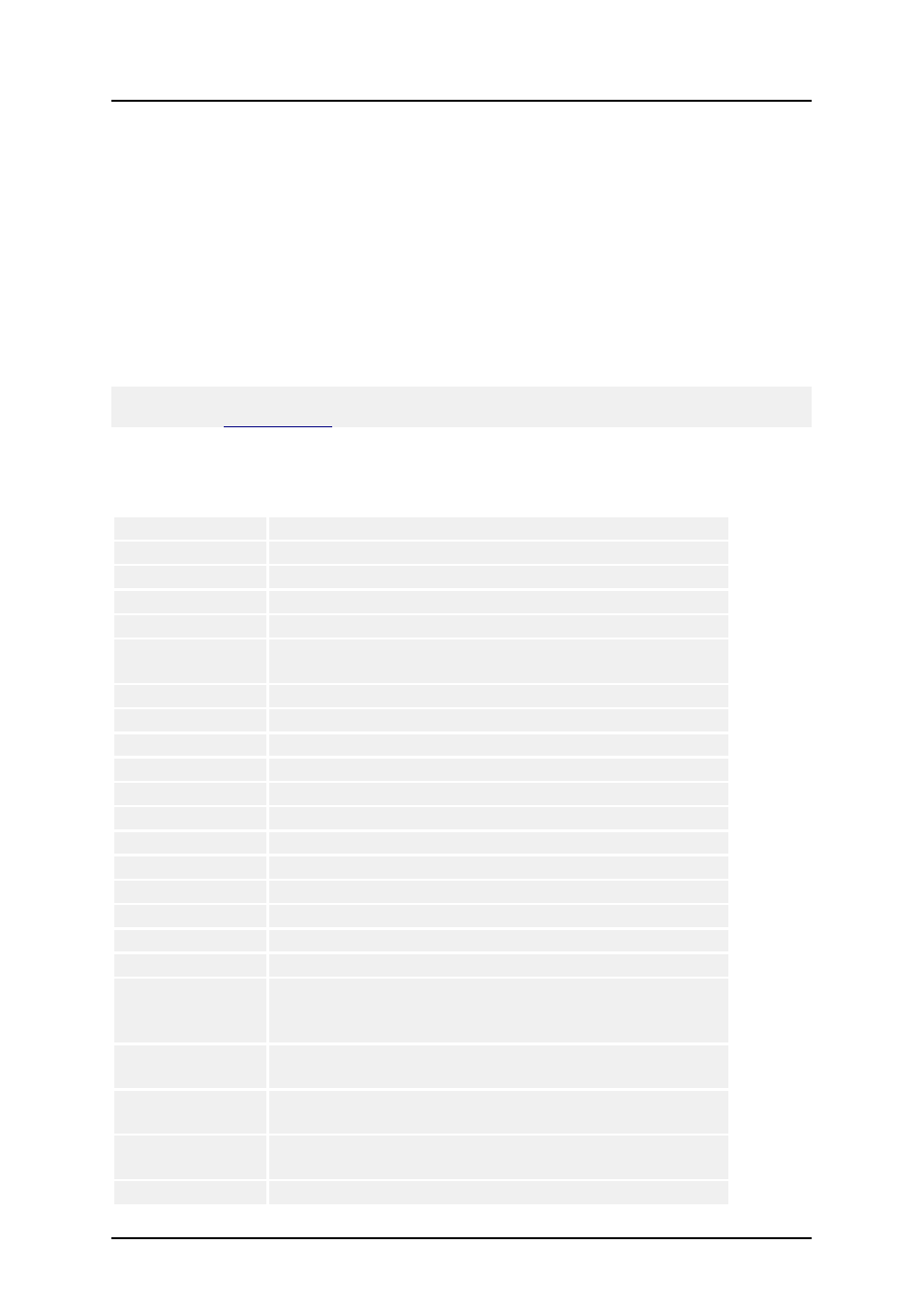
- 6 -
Setting up the Application
User Interface
Basic and Advanced User Interface
The software has two-level user interface. By default, basic user interface is enabled that makes the
software easier to use for beginners and inexperienced users.
To switch to the Advanced mode showing all program functionality, click on the Advanced button in
the bottom of some dialog boxes.
For example:
The dialog box
Actions Editor
has two-level user interface.
Keyboard Shortcuts
Delete
Deletes selected object
Shift + Delete
Cut
Ctrl + Insert
Copy
Shift + Insert
Paste
Alt + Backspace
Undo
Alt + Shift +
Backspace
Redo
Ctrl + A
Align
Ctrl + X
Cut
Ctrl + C
Copy
Ctrl + V
Paste
Ctrl + Z
Undo
Ctrl + N
New
Ctrl + O
Open
Ctrl + S
Save
Ctrl + F9
Run form
Ctrl + G
Snap to grid
Ctrl + Tab
Leave the database table (change focus)
Alt + F4
Exit
Ctrl + move
object with
mouse
Parallel moving of the object by main axes only
Ctrl + cursor
keys
Fine tuning the position of the object, move it in very small
steps
Shift + cursor
keys
Fine tuning the dimensions of the object, resize width and
height in very small steps
Turning mouse
wheel
Scrolls the form up and down
Shift + turning
Scrolls the form left and right