Configuration guide, Menu overview and navigation – SoundTraxx SurroundTraxx User Manual
Page 30
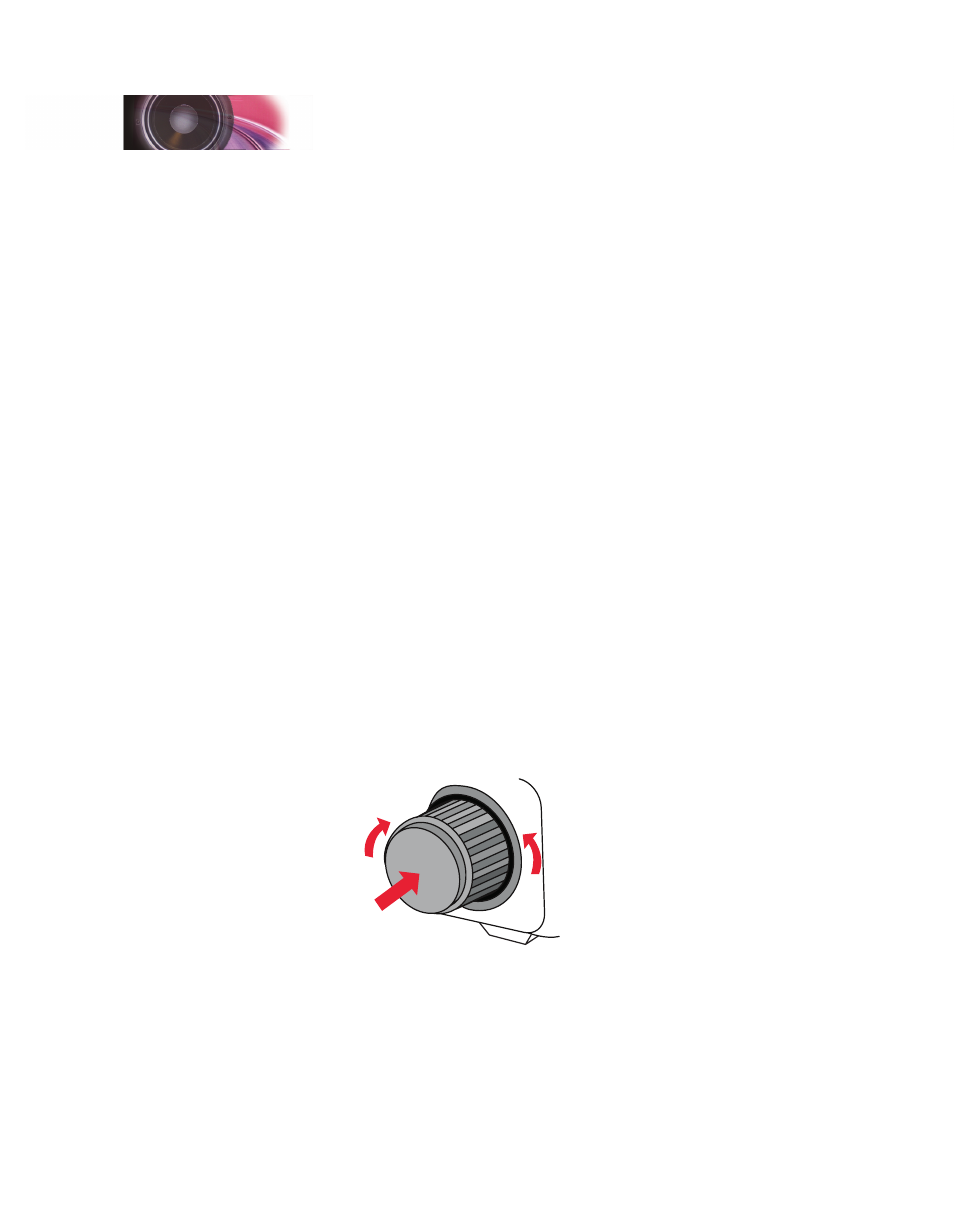
SurroundTraxx User’s Guide
Configuration Guide Page 2:2
SurroundTraxx User’s Guide
Configuration Guide Page 2:3
The following section of this manual will explain how to access and use
the menus found within your SurroundTraxx system. As explained in the
SurroundTraxx Setup Guide, some of these menu options must be configured
before your system will produce any audio at all.
Menu Overview and Navigation
Once power is supplied to the SurroundTraxx system, you will be able to see
the system 'boot' and perform a few software tests. Once the system has
completed the tests it will default to System Monitor Mode and is ready for
you to either make adjustments through the different menu options or begin
to use the system to provide audio throughout your layout.
As part of your SurroundTraxx system, there are six main menus to select,
through which you make all the necessary adjustments. They are:
• Roundhouse
• Audio
• Dispatcher
• Zone IDs
• System
• Diagnostic
Within each main menu, there are additional submenus.
To access the menus simply push the control knob in once. You will see the
first menu option in the display: ROUNDHOUSE. Turn the knob to the right to
display the next menu option, AUDIO. Continuing to turn the knob to the right
will advance through the different menu options.
Turning the knob to the left will return to the previous menu option.
Select
Scroll
Forward
Scroll
Back
If you should make an error in your menu selection and wish to exit without
making any changes, simply continue to turn the knob to the right until you
see BACK, then EXIT. From a submenu, selecting BACK will return you to
the previous menu page, while EXIT from any menu will take you back to
System Monitor Mode.
Once you have pushed the knob to select a menu you will be able to enter
any submenus that may exist and make adjustments. If you are making a
Configuration Guide