Super Systems 9120 RPSC User Manual
Page 16
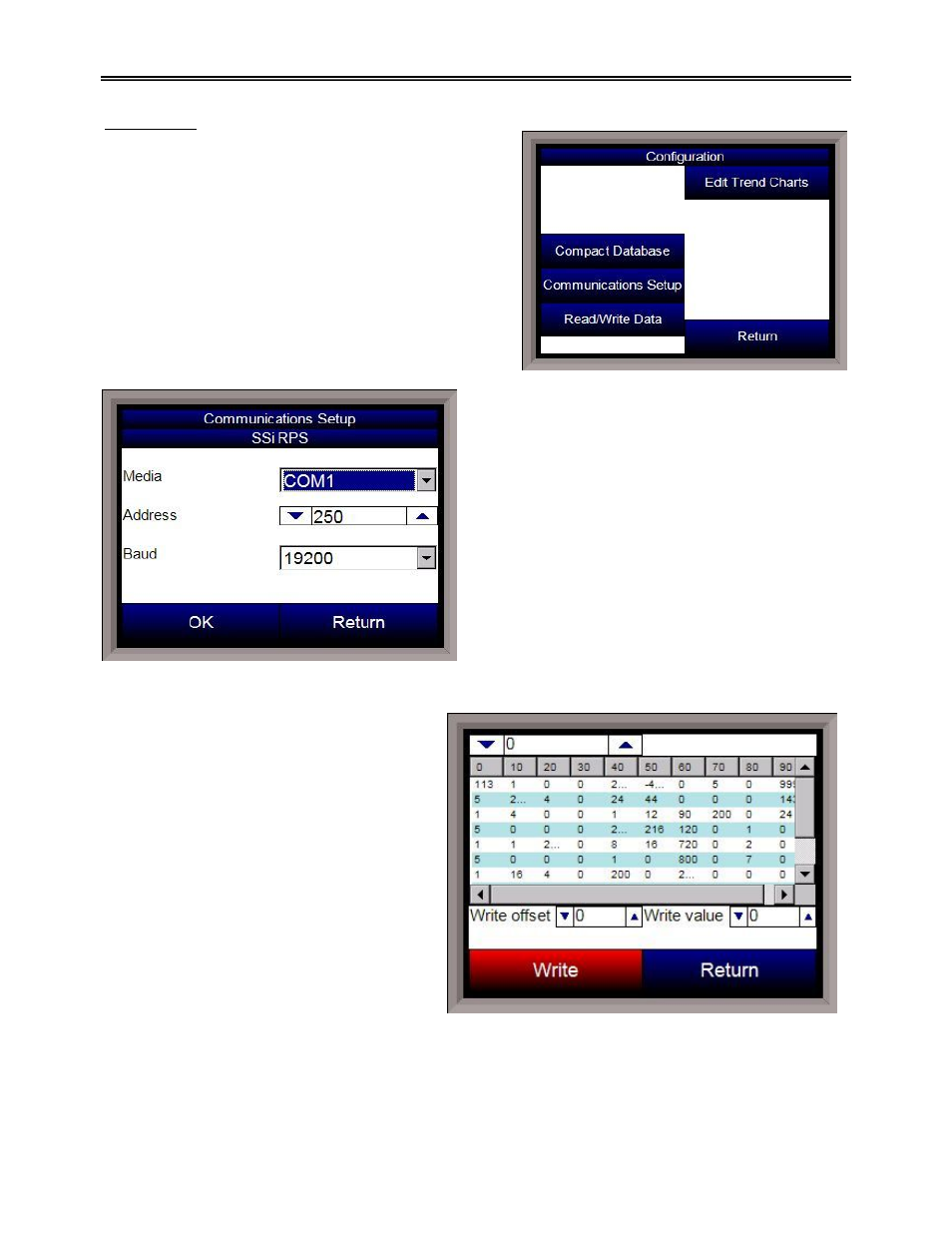
Model 9120 Redundant Probe System - Color
4580 – Redundant Probe System – Color
Page 16 of 23
Configuration
The Configuration menu will allow the user to set up some
configurations for the Touchscreen. Currently, there are
five buttons on the screen: Compact Database,
Communications Setup, Read/Write Data, Edit
Trend Charts, and Return.
Compact Database
This option will compact the database. The database
stores alarm and event records, as well as some basic
administration data for the RPS. An hourglass will appear
on the screen while the database is being compacted.
Communications Setup
The communications setup screen will allow the user
to configure how the touch screen will communicate
with the 9120 instrument. The “Media” drop-down list
will set the communications media (COM ports or
Ethernet). The options are: COM1, COM2, COM3,
COM4, or Ethernet.
The “Address” box will set the address to use. The
range is 1 to 255.
The “Baud” drop-down list will set the baud rate to
use for communications. The options are:
1200
14400
57600
2400
19200
76800
4800
28800
115200
9600
38400
Read/Write Data
This option will allow the user to view the data
log data registers directly. This can be helpful
during troubleshooting issues. This option can
only be accessed with the SSi special-level
passcode. Contact Super Systems at 800-666-
4330 to obtain the special-level passcode. The
screen will display one-hundred registers at a
time, starting at register 0. To change the
starting register, use the up/down arrows on
the top number box, or use the numeric
keypad that pops up and enter the new
register. The range for the top number box is
0 to 32000. Values can also be written to the
registers by using the two bottom number
boxes. The “Write offset” number box will set
the register to write, and the “Write value”
number box will set the value to write back to
the register. Click on the Write button to write the value.
Edit Trend Charts
This menu option will allow the user to modify a trend chart. Any added trend lines will be displayed on the
Chart screen. The buttons on the top of the screen will work with the trend chart file itself: