Super Systems 9120 RPSC User Manual
Page 22
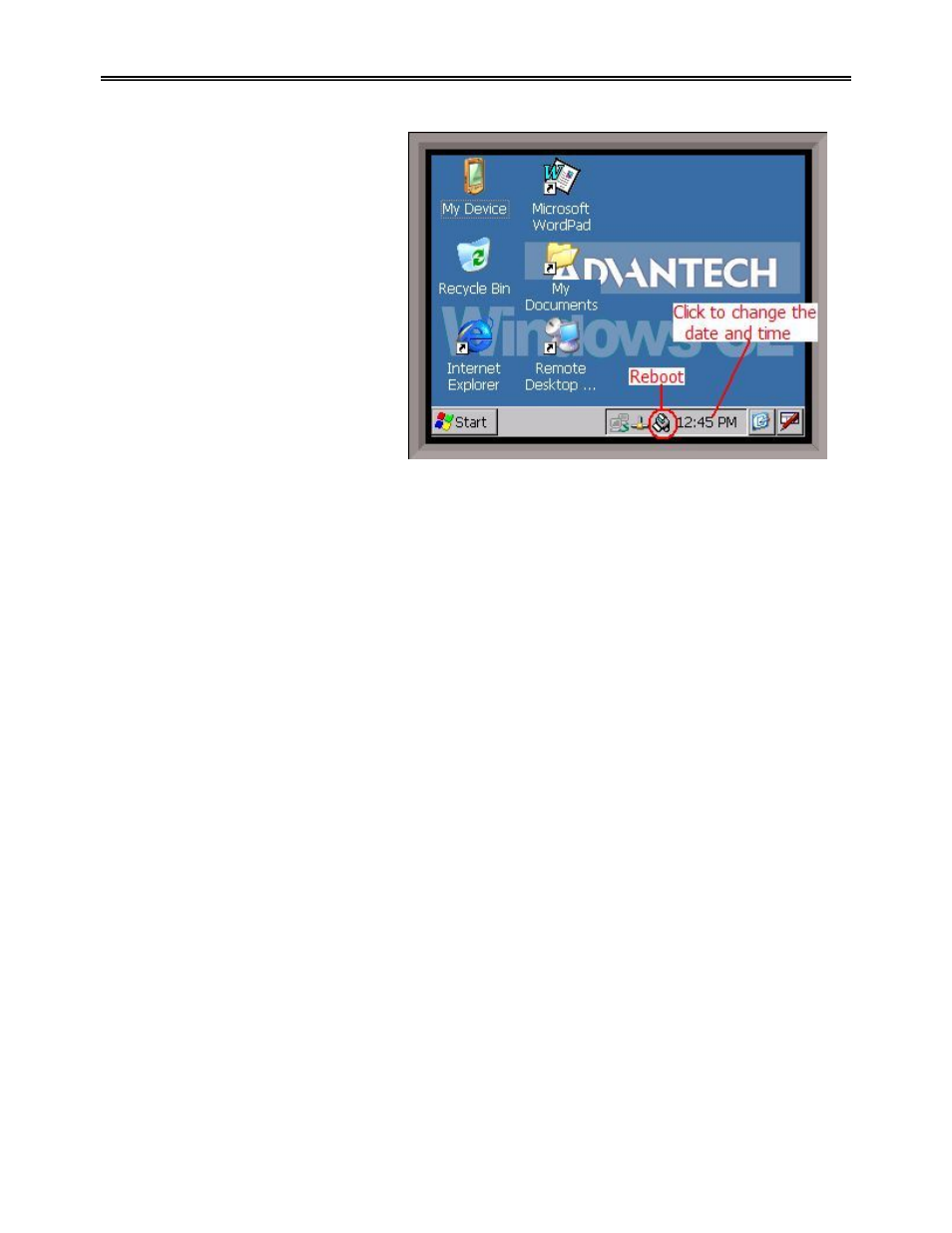
Model 9120 Redundant Probe System - Color
4580 – Redundant Probe System – Color
Page 22 of 23
Appendix 1 – Changing the Date/Time on the Advantech touch screen
The date and time that is recorded on the
flash card (and, therefore, the datalog
data) is the date and time of the
Advantech display, not controller, so it
may sometimes be necessary to change
the date and time of the touch screen.
Use the following steps to change the
date and time of the touch screen:
1. If the RPS software is running on
the RPS unit, go to the main
menu system
2. Select the “Shut down interface”
menu option and click on the
Detail button.
a. Confirm the shut down
3. This will display Windows CE
desktop screen
4. Double-click on the time
displayed; this will bring up the Date/Time Properties screen.
a. The date can be changed simply by clicking on the new date
b. The time can be changed by clicking on the appropriate section of the time (hours,
minutes, seconds) and using the up/down arrows to change the time
5. Click on the Apply button in the bottom right corner of the Date/Time Properties screen
a. If necessary, the screen can be moved by clicking on the title bar with a pointer and
moving the pointer
6. Click on the OK button in the top right corner to close the Date/Time Properties screen
7. Start up the RPS software by cycling power to the RPS unit, or by clicking on the reboot button
next to the displayed time