Connecting a computer and playing back audio files, Installing the driver – Teac K-05X User Manual
Page 22
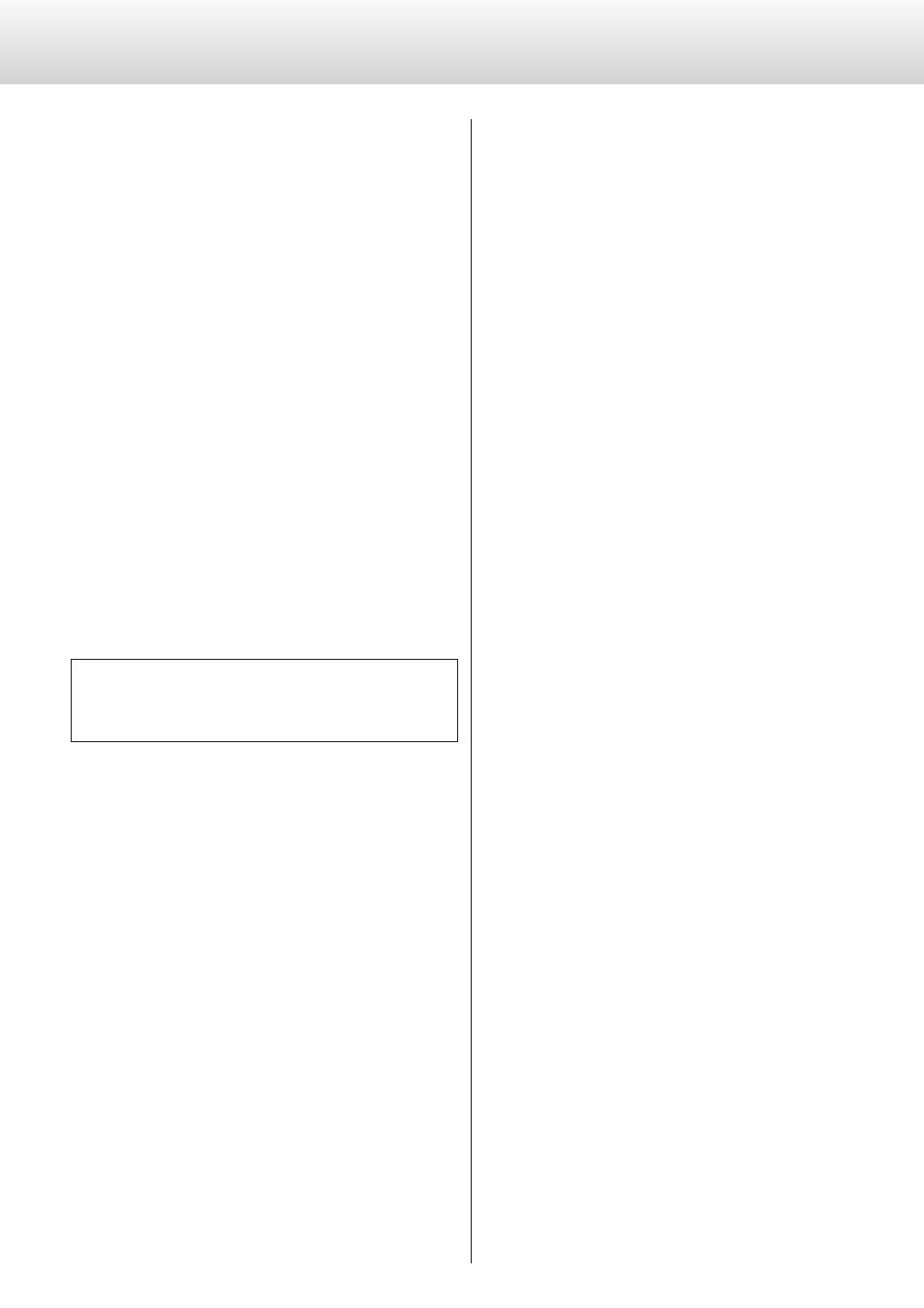
22
Connecting a computer and playing back audio files
Installing the driver
With Mac OS X
The driver works with the following versions (as of February 2015).
OS X Lion (10.7)
OS X Mountain Lion (10.8)
OS X Mavericks (10.9)
OS X Yosemite (10.10)
o
This unit can be operated with the standard OS driver, so there is
no need to install a driver.
With Windows
The driver works with the following versions (as of February 2015).
Windows Vista 32/64-bit
Windows 7 32/64-bit
Windows 8 32/64-bit
Windows 8.1 32/64-bit
o
Operation with other operating systems cannot be guaranteed.
Installing the driver on a computer
Before you can use this unit to play files on a computer, you must first
download the dedicated driver from the following ESOTERIC down-
load page and install it on your computer.
Website address for driver software download
http://www.esoteric.jp/products/esoteric/usb/usb_driver_e.html
Install the dedicated driver software after downloading it from the
above download site.
IMPORTANT NOTICE
You must install the dedicated driver software before connecting this
unit with a computer using a USB cable.
If you connect this unit with a computer before installing the driver, it
will not function properly.
For details about driver installation, see the instructions on the ESOTERIC
download page.
Depending on the computer hardware and software integration,
proper operation might not be possible even with the above operating
systems.
Note about transmission modes
This unit connects using HIGH SPEED asynchronous mode.
The sampling frequencies that can be transmitted are 44.1 kHz,
48 kHz, 88.2 kHz, 96 kHz, 176.4 kHz, 192 kHz and 352.8 kHz.
2.8MHz, 5.6MHz and 11.2MHz DSD are also supported.
o
11.2MHz DSD is only supported with DSD Native playback. It is not
supported with DoP (DSD Audio over PCM Frames) playback.
If the proper connection has been made, you should be able to
select “ESOTERIC USB AUDIO DEVICE” as the computer's audio output.
In asynchronous mode, the audio data sent from the computer will
be processed using this unit's clock, enabling the amount of jitter that
occurs during data transmission to be reduced.