3 close session, 9 setup, 1 language – Teac CD-D11U User Manual
Page 19: 2 burn speed, 3 read speed, 4 auto start drive, 5 startup menu
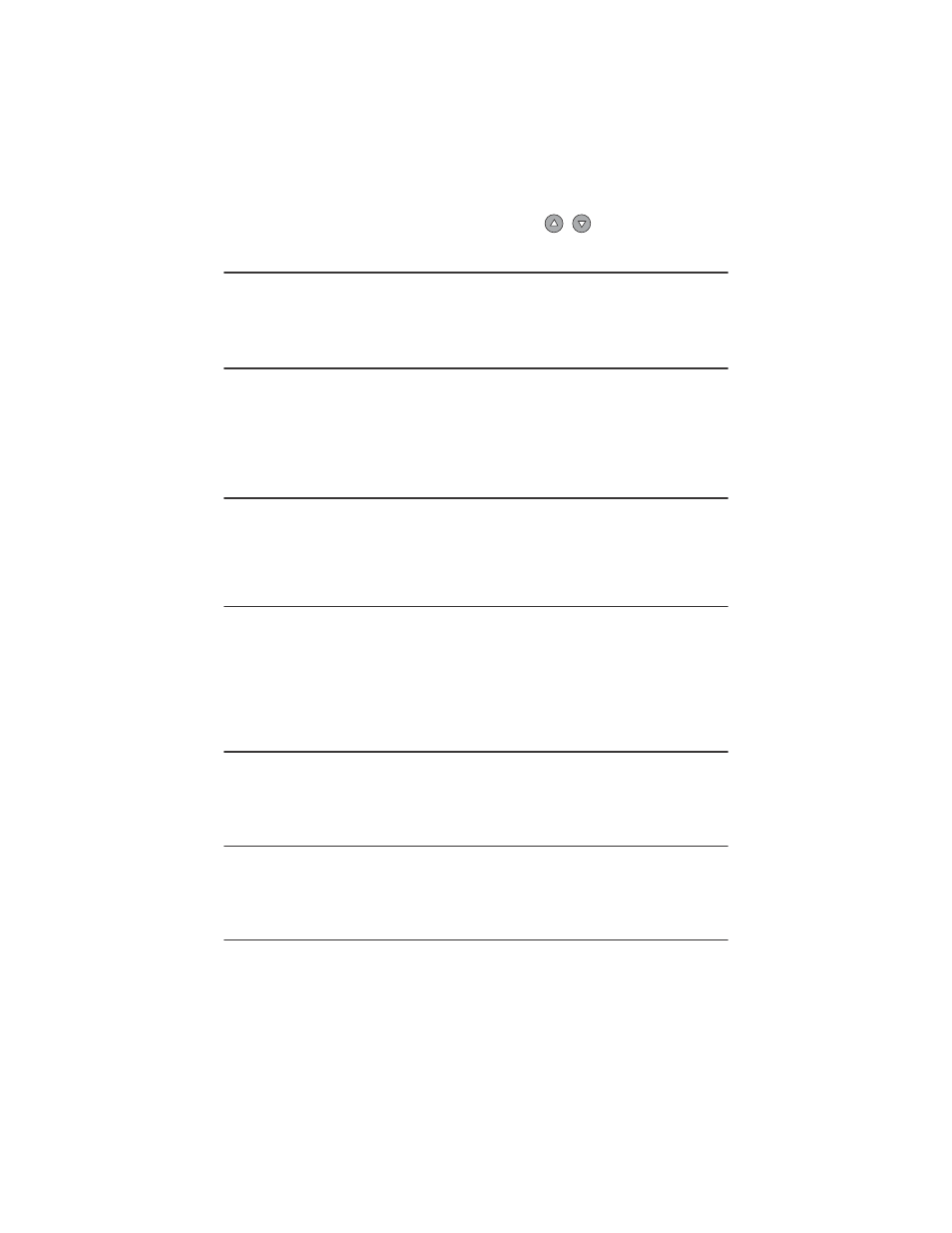
8.3 Close Session
TASCAM
CD-D11U
User’s Manual
11
the CD Duplicator, then select
Play Audio Track
. You will now hear the audio
program from the source drive. The arrow buttons
in the LCD panel
enable you to skip to the next track forward or back.
8.3 Close Session
This function finalizes your CD-R disc. Once a CD-R disc is finalized, no more
audio can be added to that disc.
9 Setup
The Setup menu contains a list of options that enable you to change the original
default configuration. There are various settings available under the Setup menu
that control the operation of the CD Duplicator. However, TASCAM
recommends
that you use the original default settings for optimal operation.
9.1 Language
The CD Duplicator LCD panel can display text in English and Spanish.
English is the default option.
9.2 Burn Speed
This setting controls the writing speed of the target drive. The default setting is
MAXIMUM,
which uses the highest writing speed of the target drive. On occasion,
using the maximum writing speed will cause copy failure due to poor quality
CD-R discs or unstable CD writing at high speed. In this case, TASCAM
recommends that you lower the writing speeding.
9.3 Read Speed
This function will set the reading speed of the target drive.
MAXIMUM
is the
default setting.
9.4 Auto Start Drive
This setting enables the CD Duplicator to auto-start the copy or test process as
soon as a blank disc is inserted into the target disc. The default setting is
OFF
.
9.5 Startup Menu
This setting selects one of the menu items to be displayed as the first menu item
when you turn on the CD Duplicator.
COPY
is the default menu item selected.