Recording a guitar to track 1, Playing back the recording, Recording a guitar to track 2 – Teac DP-24 User Manual
Page 16: 2 - quick guide
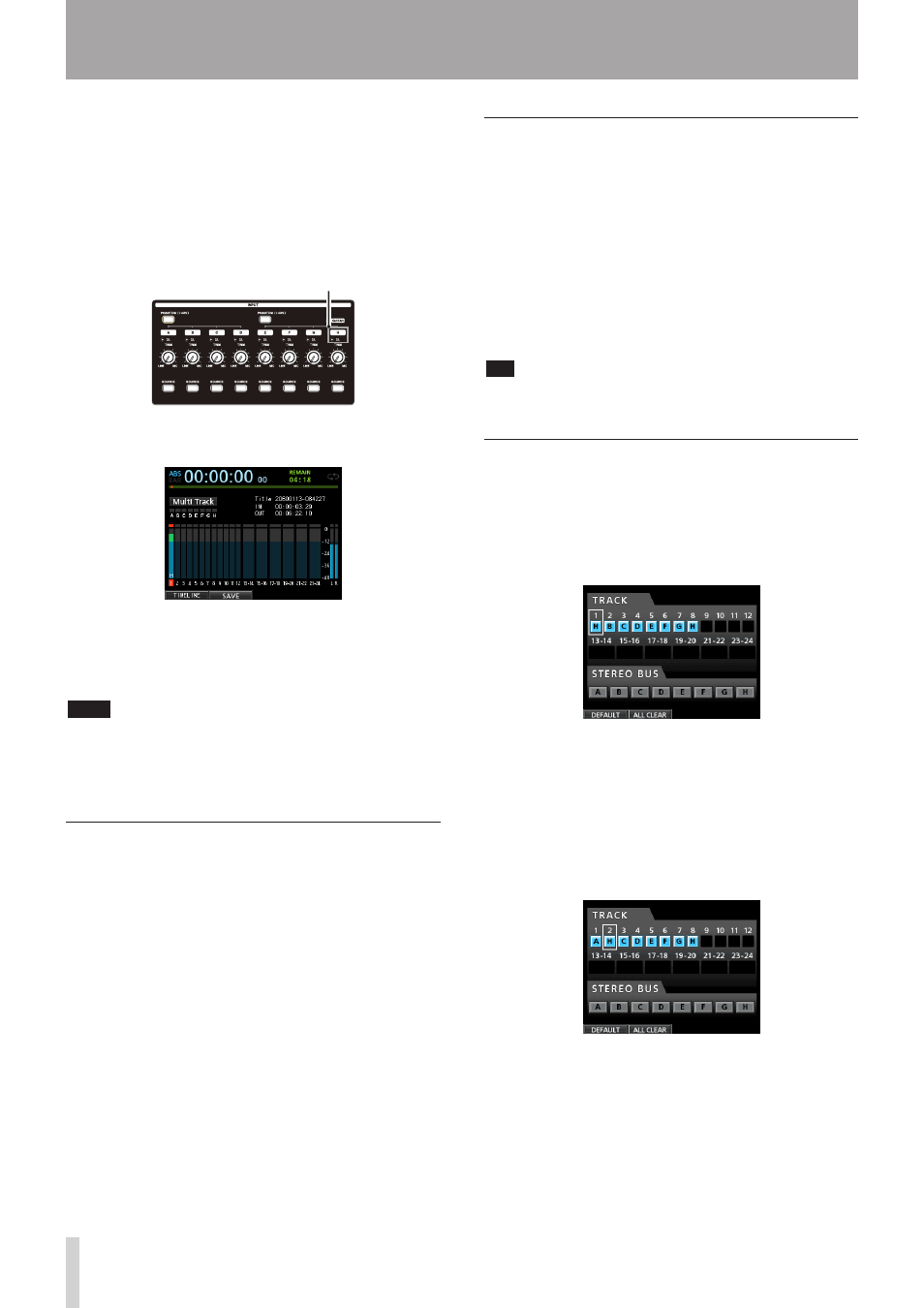
16
TASCAM DP-24
2 - Quick Guide
3. Use the TRIM knob for INPUT H to adjust the guitar
input level. Set the TRIM knob so that the OL
indicator for INPUT H does not light even when the
loudest sound to be recorded is input.
If the OL indicator continues to light even when the
TRIM knob is turned down, the guitar signal itself is
too loud. In this case, lower the output level on the
guitar.
When you play the guitar, the input level is shown by
the level meter for
1
(TRACK 1) on the display.
When you raise the fader for TRACK 1, the STEREO
fader and the MONITOR LEVEL knob, you can hear the
sound of the guitar through the headphones, and the
L
and
R
level meters move.
NOTE
You can use the
•
PAN knob for TRACK 1 on the Mixer
screen to set the stereo position for monitoring.
When the
•
REC button for TRACK 1 is unlit, you cannot
hear the guitar sound that is being input.
Recording a guitar to TRACK 1
1. Press the RECORD (0) button to start recording
and play the guitar.
The REC button for TRACK 1 stops flashing and lights
steadily.
2. After you finish your performance, press the STOP
(8) button to stop recording.
The recorded file is saved in the folder of the currently
loaded song.
3. Press the REC button for TRACK 1 so the REC button
becomes unlit.
Playing back the recording
1. To return to the beginning of the song (ZERO
point), press and hold the STOP (8) button and
press the REW (m) (TO ZERO) button (TO ZERO
function).
2. Press the PLAY (7) button to play back the
recording on TRACK 1.
3. Use the fader for TRACK 1 and the STEREO fader
to adjust the playback monitoring level. Use
the MONITOR LEVEL knob to adjust the final
monitoring volume.
TIP
Use the PAN knob for TRACK 1 on the Mixer screen to set
the stereo position of the track signal.
Recording a guitar to TRACK 2
Now you should listen to the rhythm guitar on TRACK 1
and play the lead guitar on TRACK 2.
Follow the procedure below to change the recording
source of the TRACK 2.
1. Press the ASSIGN button to open the Assign screen.
Record the lead guitar sound from INPUT H to TRACK 2.
By default, INPUT B is assigned to TRACK 2.
2. Use the CURSOR (5/b/g/t) buttons or press the
SELECT button for TRACK 2 and align the cursor
(frame) on the Assign screen with
TRACK 2
.
Use the JOG/DATA dial or press the SOURCE button
for INPUT H to set the recording source of the TRACK 2
to
H
.
OL indicator