12 - sd card management, Quick formatting an sd card – Teac DP-24 User Manual
Page 78
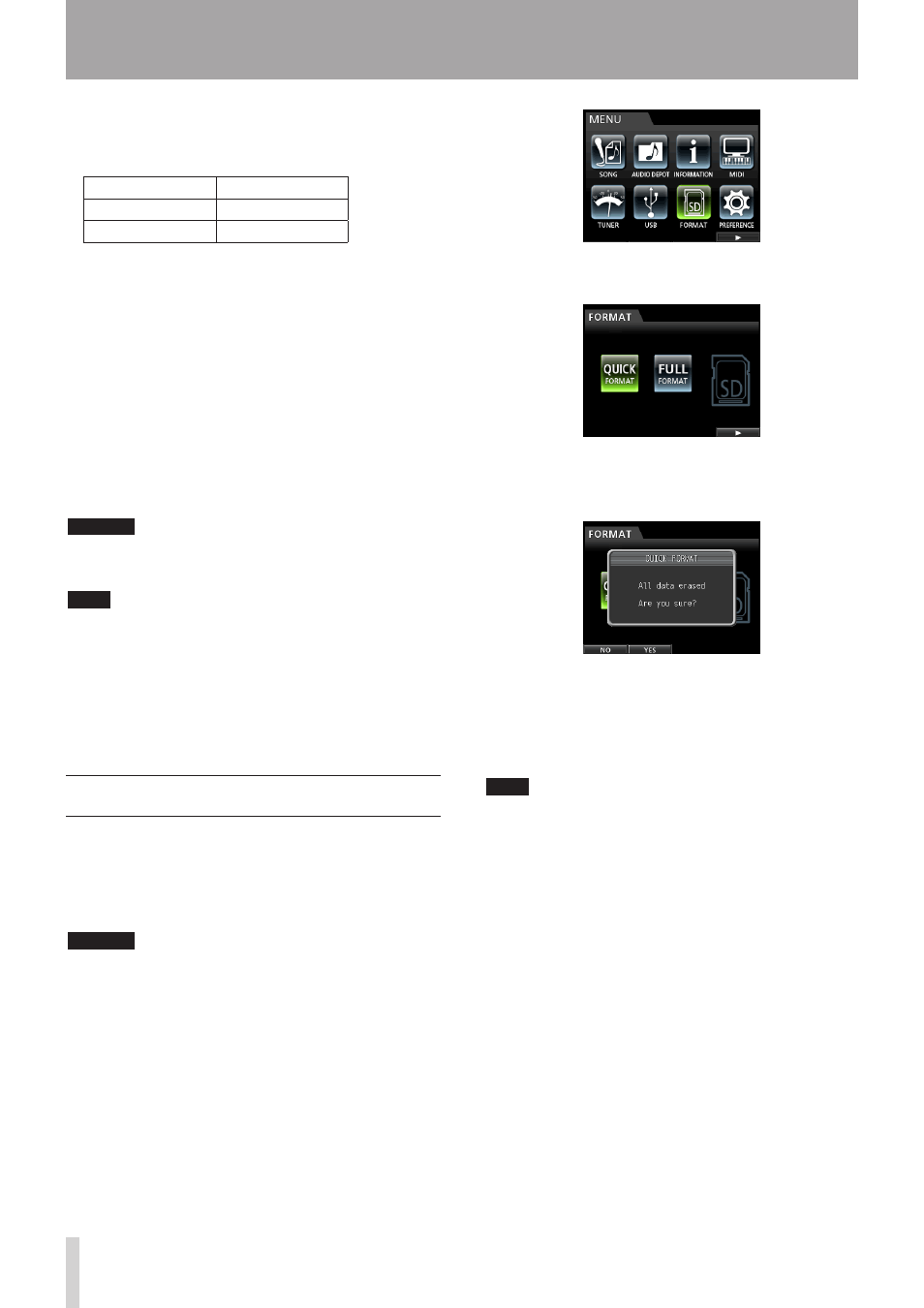
78
TASCAM DP-24
12 - SD Card Management
The recording files are stored on the SD cards.
Depending on the SD card capacity, the card is formatted
with the FAT16 or FAT32 file system.
SD card capacity
File system
512MB to 2GB
FAT16
Above 2GB
FAT32
Moreover, this unit is compatible with SD card write
protect function, so you can write-protect your cards to
prevent accidental deletions by formatting them. (See
"About write-protected SD cards" on page 34.)
When an SD card is inserted, the unit performs a
mounting process and then enables the SD card use. At
this time, if the inserted SD card has not been formatted
by this unit, a message appears prompting you to format
it.
If the inserted SD card has no setup files stored in it, a
message appears prompting you to create a setup file.
When an SD card is ejected, the unit performs an
unmount process and then a No Card message appears.
CAUTION
The ejection during recording is not supported.
•
The format operation cannot be undone.
•
NOTE
The FAT (File Allocation Table) format is a disk format
•
that can be read by a computer.
SD and SDHC cards that are at least 512MB in size can
•
be used.
A list of SD cards that have been confirmed to work
with this unit can be found on TASCAM website (http://
tascam.com/).
Quick formatting an SD card
Use the
QUICK FORMAT
item to quickly format an SD
card. Using QUICK FORMAT erases all files on the card and
automatically creates new MUSIC, UTILITY, and AudioDepot
folders, as well as the dp-24.sys file that is necessary to use
the SD card with this unit.
CAUTION
This operation erases all the data from the SD card. This
operation cannot be undone.
Confirm that you will not lose important data before quick
formatting a card.
1. When the recorder is stopped, press the MENU
button to open the
MENU
screen.
2. Use the JOG/DATA dial or the CURSOR (5/b/g/t)
buttons to select (green highlight)
FORMAT
, and
then press the F4 (t) button.
The Quick Format/Full Format selection screen
appears.
3. Use the JOG/DATA dial to select
QUICK FORMAT
and press the F4 (t) button.
A confirmation message (
QUICK FORMAT
) appears.
4. Press the F2 (
YES
) button to execute the quick
format. If you want to cancel the quick format,
press the F1 (
NO
) button.
5. Once the quick format is completed, the display
returns to the
FORMAT
screen.
NOTE
When a card is formatted, a song is automatically created
in the MUSIC folder.