Hd-r1, Owner's manual addendum, Setting screen – Teac HD-R1 Addendum User Manual
Page 3
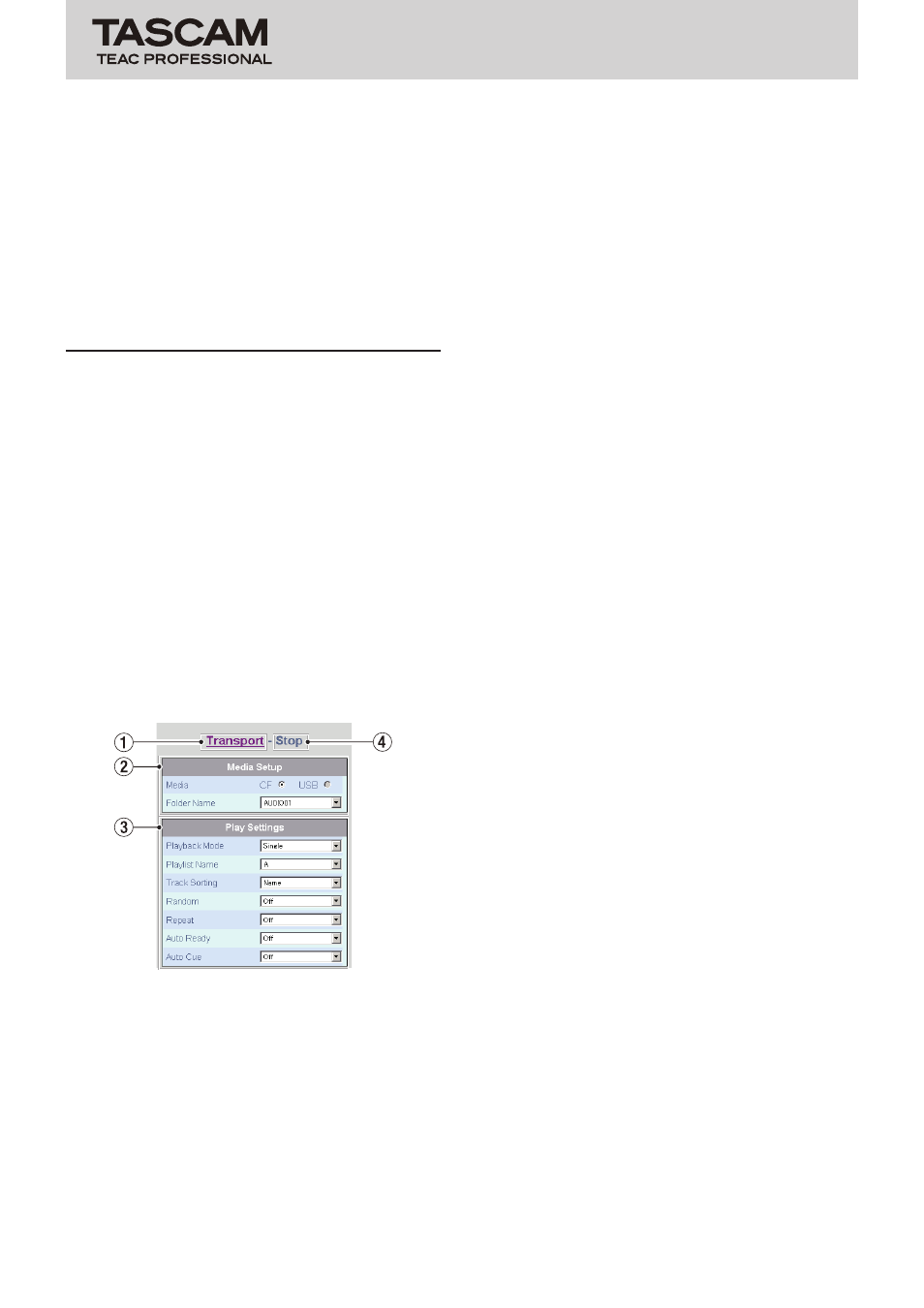
TASCAM HD-R1
3
HD-R1
Owner's Manual Addendum
e
Playback mode indicator
Shows the current playback mode (All, Folder, Playlist
or Single).
r
Current indicator
Shows the current folder or playlist.
t
Settings hyperlink
Click this to open the Setting Screen.
y
Media indicator
This shows the current type of media (CF or USB) and
its remaining open capacity.
Setting Screen
You can select the value for each setting from a pull-down
menu to change it. Click the pull-down menu to show the
setting options and click the desired value to set it.
Values can be input directly into items 5-14 File and 5-15
Mark.
These items can only be selected and set when the unit
is stopped (Transport Status Display is
Stop
). Even items
that can be changed during playback using a menu
screen on the unit cannot be changed from the browser.
This screen has four sections: Media Setup, Play Settings,
Record Settings and System Settings. Since there are many
items that can be set, usually not all of them can be
viewed at once in the browser. Scroll through the browser
window to view the items that are not shown.
The items are based on the corresponding settings in the
menu system of the unit.
Setting Screen Media Setup and Play Settings sections
1
Transport hyperlink
Click this to open the Transport Screen.
2
Media Setup section
2-1 Media
Use this to select the type of media.
Click the radio button to the right of a media type
(
CF
or
USB
) to select it. The one with the black dot
is currently selected.
If the media type is not available (CF card not
inserted or USB media not connected), its radio
button will be grayed out and it cannot be
selected.
2-2 Folder Name
Select the desired folder from the pull-down menu.
The bottom item in the pull-down menu is
Create
New Folder
. Select this to create a new folder
and set it as the current folder. This folder will be
named automatically.
3
Play Settings section
3-1 Playback Mode
Select the playback mode from the pull-down
menu.
3-2 Playlist Name
Select the playlist from the pull-down menu.
The bottom item in the pull-down menu is
Create
New Playlist
. Click this to create a new playlist
and set it as the current playlist. This playlist will be
named automatically. Playlists cannot be edited
using the browser.
3-3 Track Sorting
Use the pull-down menu to set the track sorting
order.
3-4 Random
Use the pull-down menu to turn random playback
On or Off.
3-5 Repeat
Use the pull-down menu to turn repeat playback On
or Off.
3-6 Auto Ready
Use the pull-down menu to turn the auto ready
function On or Off.
3-7 Auto Cue
Use the pull-down menu to set the auto cue
threshold value or turn the function Off.
4
Transport status display
This shows the transport status:
Stop,
Play
,
Pause
or
Record
.
Settings on this page can be selected or changed only
when in the
Stop
state.