Hd-r1, Owner's manual addendum, Automatic time adjustment function – Teac HD-R1 Addendum User Manual
Page 6: When "use time server" is "off, When “use time server” is “on
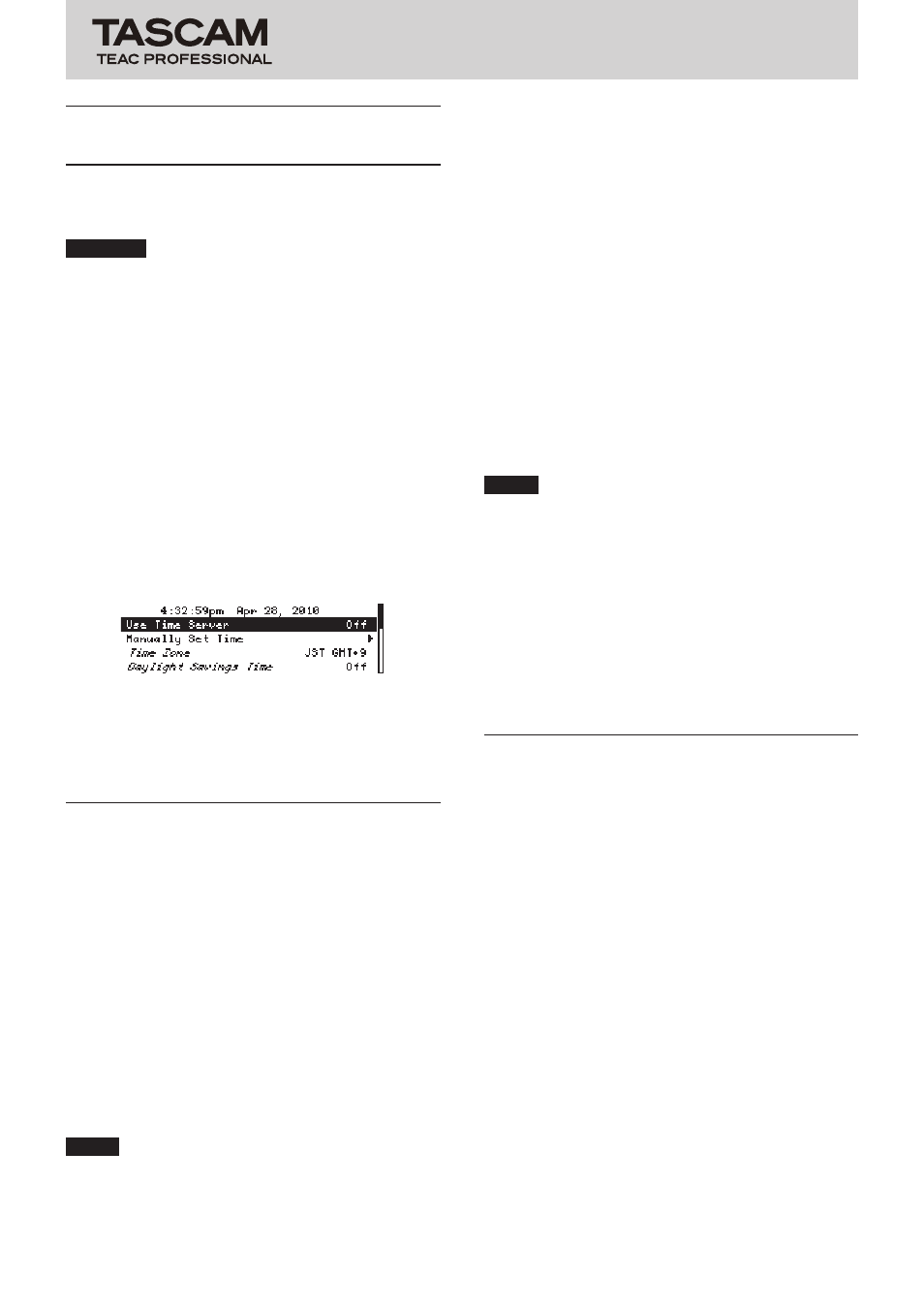
HD-R1
Owner's Manual Addendum
6
TASCAM HD-R1
Automatic time adjustment
function
This unit can automatically access an NTP server on the
Internet once per day to synchronize the current date and
time (system time).
CAUTION
Take care when connecting the HD-R1 to a network
•
that is route-able from the public internet. Telnet access
requires no password, so the HD-R1 can be controlled
at any time by anyone who knows the IP address.
The server access will automatically be set to tock.usno.
•
navy.mil, time.windows.com or pool.ntp.org. Other
servers cannot be selected.
Automatic time adjustment will occur 24 hours after
•
the last server access.
The addition of this function changes the System Time
item in the Utilities menu described in chapter 3–Screens
and Menus of the Owner's Manual.
Previously, selecting
Setup System Time
and pressing
the ENTER key opened the
Setup System Time
submenu where you could manually set the date and
time.
Setup System Time submenu with Use Time Server set to
Off
The contents shown on the
Setup System Time
submenu depend on whether the
Use Time Server
item is
On
or
Off
.
When "Use Time Server" is "Off"
Current time display
The current date and time (system time) of the real-time
clock is shown. The date and time is shown in a 12-hour
format (am, pm) as
h:mm:ss(am/pm) MMM DD, YYYY.
For example: 18:46:58 (24-hour time) on May 26, 2010
would be shown as:
6:46:58pm May 26, 2010
.
Use Time Server
This function allows the unit to automatically access an
NTP server on the Internet to synchronize the current date
and time (system time). When
On
the unit accesses an NTP
server on the Internet every 24 hours to automatically
adjust the time. Moreover, the
Time Zone
and
Day-
light Saving Time
items become available.
TIP
In order to confirm that the unit has correctly
synchronized its time with an NTP server, manually set the
HD-R1 system time incorrectly by a large amount before
turning the
Use Time Server
item
On
.
Manually Set Time
This item only appears when
Use Time Server
is set to
Off
.
Use this screen to set the current date and time (system
time) of the real-time clock.
When this screen is open, use the SKIP (
Â
/
¯
) keys to
move between data fields, and use the SHUTTLE/DATA
wheel to adjust the values.
When you are finished setting the time, use the SKIP
(
Â
/
¯
) keys to select
SAVE
, and press the ENTER
key to confirm the edited time and return to the
Setup
System Time
submenu.
To cancel your changes, press the CANCEL key to return
to the
Setup System Time
submenu and restore the
system time to the previous setting.
NOTE
The system time is set at the factory at the time of
production. Be sure to reset it accurately before you first
use the unit.
Time Zone
When
Use Time Server
is set to
Off
, this item is
disabled.
Daylight Saving Time
When
Use Time Server
is set to
Off
, this item is
disabled.
When “Use Time Server” is “On”
Current time display
Same as when
Use Time Server
is set to
Off
.
Use Time Server
Same as when
Use Time Server
is set to Off.
Sync Time Now
This item only appears when
Use Time Server
is set to
On
.
Select this item and press the ENTER key to access an
NTP server by the Internet and automatically adjust the
current date and time (system time).
Time Zone
This item is enabled only when
Use Time Server
is set
to
On
.
Set the time zone to adjust the time to that of the current
location. The time zone can be set in a range between –11
and +12 hours compared to GMT/UTS. Generally, this is in
one hour intervals and is shown as the abbreviated time
zone name followed by
GMT+h
or
GMT-h
with
h
being the