Export as, Rename – Teac MMR-8 v3.0 User Manual
Page 12
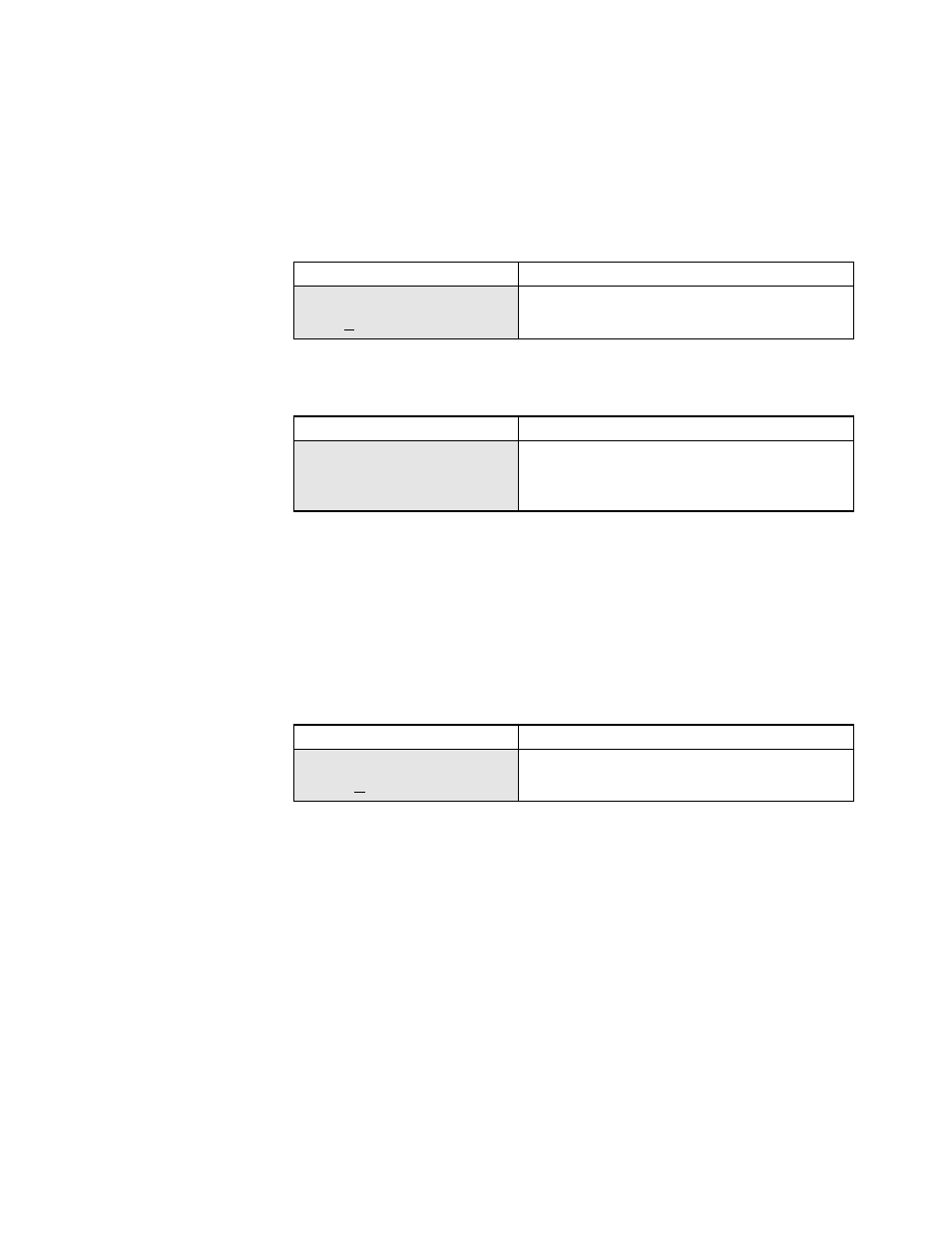
TASCAM MMR-8/MMP-16 Version 3.0 Owners Manual Update
12
Export As
The Export menus in Version 3.0 allow for changing the name of a file when it is exported. After
pressing STO to initiate an Export, the Menu changes to allow entering a new name. It is also
possible to use Export As to make a copy of the Project (EDL) under a different name to the same
disk as the original file. Audio files will only be copied if they do not already exist in the proper
format on the target SCSI device.
01234567890123456789
20 position LCD character positi
Pro Tools Export As:
Top: (menu name)
*MMR Project Name
Bottom:(Enter new file name)
The MMR/MMP software only allows writing to WaveFrame or Macintosh HFS disk volumes. If
an attempt is made to Backup, Export, or Convert to a disk that is not in one of these formats, an
error message is shown:
01234567890123456789
20 position LCD character positi
File
Top: (menu name)
Vol does not support
format
Bottom:(Error message – scroll
to read entire message on LCD)
Rename
The MMR-8 and MMP-16 Version 3.0 software can rename any Project or Session file that
currently exists on a disk in the WaveFrame, Pro Tools or OMF/SDII formats. Rename of the Akai
and DEVA formats is not supported because the MMR and MMP do not write these file types. To
rename a file, access the file by pressing LOAD TRACK and scrolling to the name of the Project
to be renamed. While the name of the Project to be renamed is showing in the LCD, press
SHIFT+SLIP (backup) and scroll to the Rename menu item:
01234567890123456789
20 position LCD character positi
Rename project as:
Top: (menu name)
*Project Name
Bottom:(shows project name)
Use the Up/Down arrow keys or wheel to choose alphanumeric characters and the Left/Right
arrow keys move to the next or previous character. When the new name has been entered, press
STO to complete the process and write the new file name to the disk.
When Rename is used, the old file name will be overwritten and will no longer exist. To save a
copy of a Project under a new name while still retaining the original file with the original name, use
the Export menu to Export the file to the same disk, using the Export As function described
elsewhere in this document to create a copy of the file with a different name. The original file will
still exist under the original name.