Set scsi record volume, Show project format, Show track format, drive id – Teac MMR-8 v3.0 User Manual
Page 17
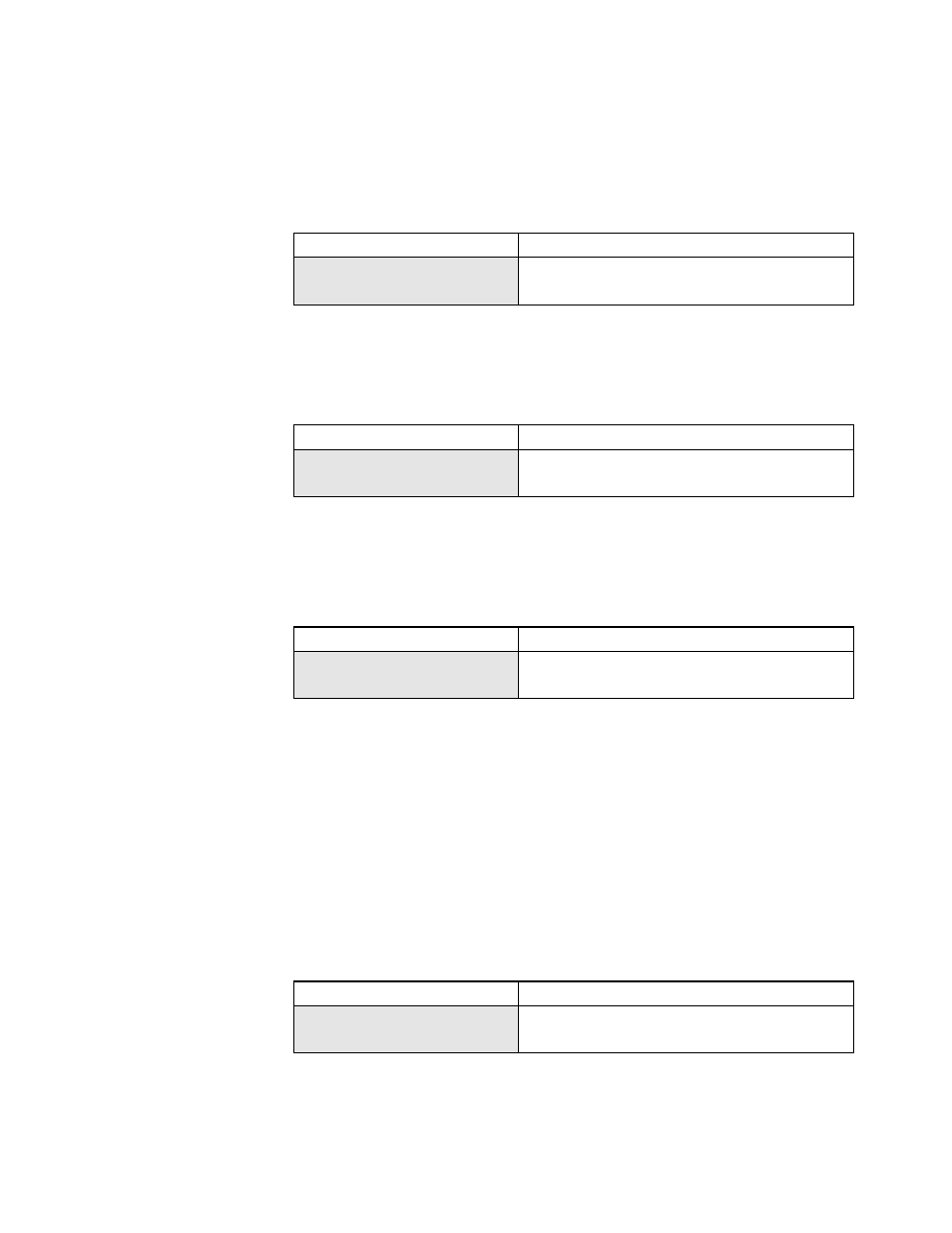
TASCAM MMR-8/MMP-16 Version 3.0 Owners Manual Update
17
Set SCSI Record Volume
A new Setup Menu (701) makes it easier to specify a target SCSI volume for recording. This menu
has a range of 0 to 7. If no drives are mounted, this menu will show None to indicate no drive
volumes are present.
01234567890123456789
20 position LCD character positions
701 Record Disk
Top: (Menu Item)
*SCSI Disk 0
Bottom: (Choose SCSI record volume)
To set the record device, press the TRIM key then choose a valid SCSI device ID using either the
up/down arrow keys or the wheel. If a SCSI drive ID is chosen which is not currently mounted and
available, the system will show a warning that this is a non existent volume. Press CLR to cancel
the warning and return to the Record Disk setting.
01234567890123456789
20 position LCD character positions
701 Record Disk
Top: (Menu Item)
Non Existent Volume
Bottom: (Choose SCSI record volume)
Show Project Format
A new feature of Version 3.0 shows the file format of any project available for loading on the
MMR/MMP. This indicated by a two letter code in brackets at the end of the project name.
01234567890123456789
20 position LCD character positions
File
Top: (File Item)
Rons Project [PT]
Bottom: (Indicates Pro Tools project)
The codes used for currently supported file types are:
[PT] Pro Tools
[WF]
WaveFrame
[AK]
Akai
[DV]
DEVA (Broadcast Wave)
[OM]
OMF/SDII
Show Track Format, Drive ID
Once a track has been loaded, pressing VIEW TRACK will show the name of the selected track
followed by brackets around a number which indicates the drive ID and format type of the track.
01234567890123456789
20 position LCD character positions
Track Contents:
Top: (Track contents)
1 MMR Trk1_00837 [0,PT]
Bottom: (Indicates drive ID and Format for track)