Installing the app, Tascam dr control – Teac DR Control User Manual
Page 3
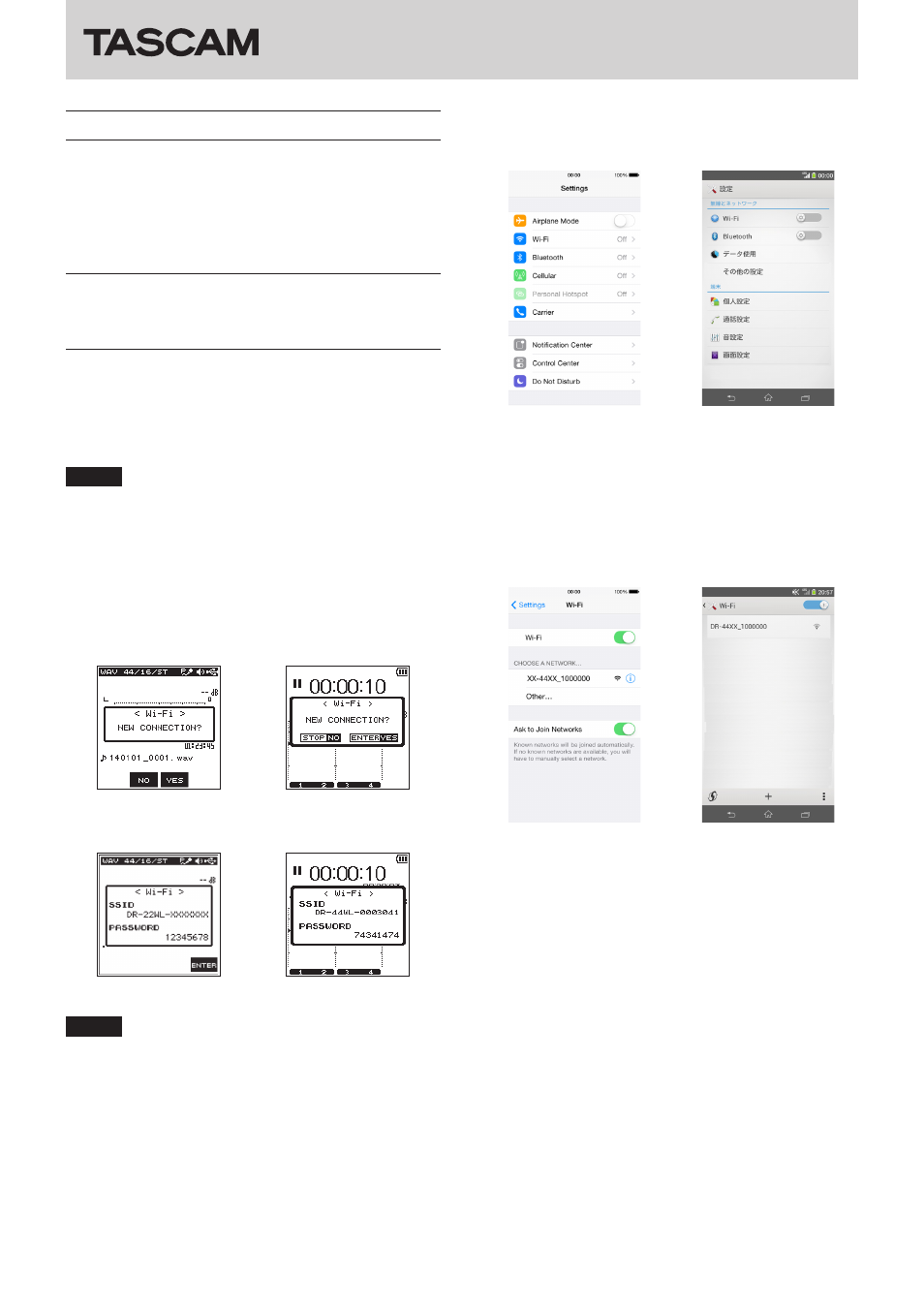
TASCAM DR CONTROL
3
TASCAM DR CONTROL
Installing the app
1. Connect the smartphone to the Internet.
2. Search for the TASCAM DR CONTROL app on Google Play for
an Android device or the iTunes App Store for an iOS device.
Download and install the app on your device.
• Please be aware that transmission costs related to Internet
connection are the responsibility of the customer.
Connect the DR-22WL/DR-44WL with
the smartphone by Wi-Fi for the first
time
Since the Wi-Fi connection between the DR-22WL/DR-44WL
(hereafter, “DR unit”) and the smartphone is direct, there is no
need for a router or other external device, nor for the creation of
a Wi-Fi network.
The connection can be made with just the DR unit and the
smartphone.
NOTE
When the DR unit and the smartphone are connected by
Wi-Fi, the smartphone cannot connect to an external Wi-Fi
network.
1. Press the Wi-Fi button on the DR unit. The Wi-Fi indicator will
start to blink.
A “NEW CONNECTION?” pop-up message appears on the
display to confirm whether or not this is a new connection.
2. Since it is a new connection, press the F3 button on a
DR-22WL or the ENTER/MARK button on a DR-44WL.
DR-22WL
DR-44WL
3. The SSID and a password appear on the display.
DR-22WL
DR-44WL
NOTE
The SSID is the name of the wireless LAN access point
(wireless LAN device).
4. On the smartphone, select “Settings” and then “Wi-Fi”.
iOS device
Android device
Screen example
• The screen appearance might differ depending on the
smartphone you are using. If you are unsure about where
the Wi-Fi connection menu item is, check the smartphone
operation manual.
5. When you turn the smartphone's Wi-Fi on, an SSID list will be
shown. Select the SSID shown on the display of the DR unit.
iOS device
Android device
Screen example
• The screen appearance might differ depending on the
smartphone you are using. If you are unsure about where
the Wi-Fi connection menu item is, check the smartphone
operation manual.
6. When the password input screen appears on the smartphone,
input the password shown on the DR unit.
7. A Wi-Fi connection will be established between the unit and
the smartphone and the Wi-Fi indicator on the unit will light.