Overview of the dr-44wl quick menu, Overview of the dr-44wl input menu, Overview of the dr-44wl menu settings – Teac DR Control User Manual
Page 8: Tascam dr control
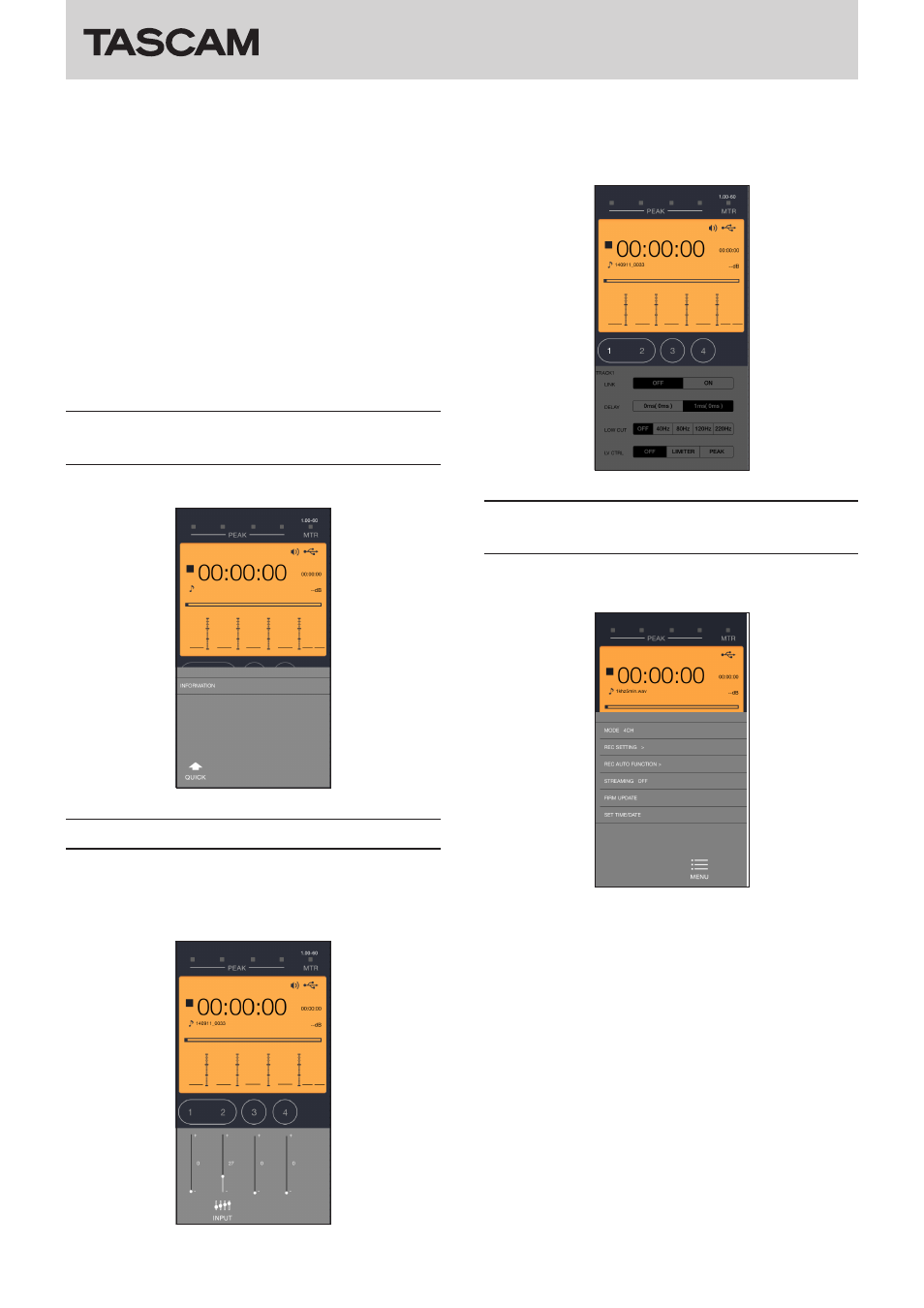
TASCAM DR CONTROL
8
TASCAM DR CONTROL
p
/ button
Press this button during playback or when playback is
stopped to skip to the next track.
When an IN/OUT point is set between the current position
and the beginning of the playback file, pressing this button
skips to that point.
Press and hold this button to search forward.
a
QUICK button
Press to open the “QUICK” menu.
j
INPUT button
Press to open the “INPUT” menu.
d
MARK button
Press during recording to add a mark manually.
f
MENU button
Press to open the “MENU” screen.
g
BROWSE button
Press to open the “BROWSE” menu.
Overview of the DR-44WL QUICK
menu
Use the “QUICK” menu to check information about the DR unit.
Overview of the DR-44WL INPUT menu
In the “INPUT” menu, you can adjust the input levels as well as
change the “LINK”, “DELAY”, “LOW CUT” and “LV CTRL” settings.
• Drag the slide bars for each channel in the “INPUT” menu up
or down to change the input levels.
• Touch a TRACK/INPUT buttons in the “INPUT” menu to show
the “LINK”, “DELAY”, “LOW CUT” and “LV CTRL” settings for
that channel. Then, touch the button for the setting you
want to change.
Overview of the DR-44WL MENU
settings
You can use the “MENU” settings to make settings in the same
manner as on the unit.