Remote control of the dr unit using a smartphone, Dr-22wl tascam dr control home screen, Tascam dr control – Teac DR Control User Manual
Page 4
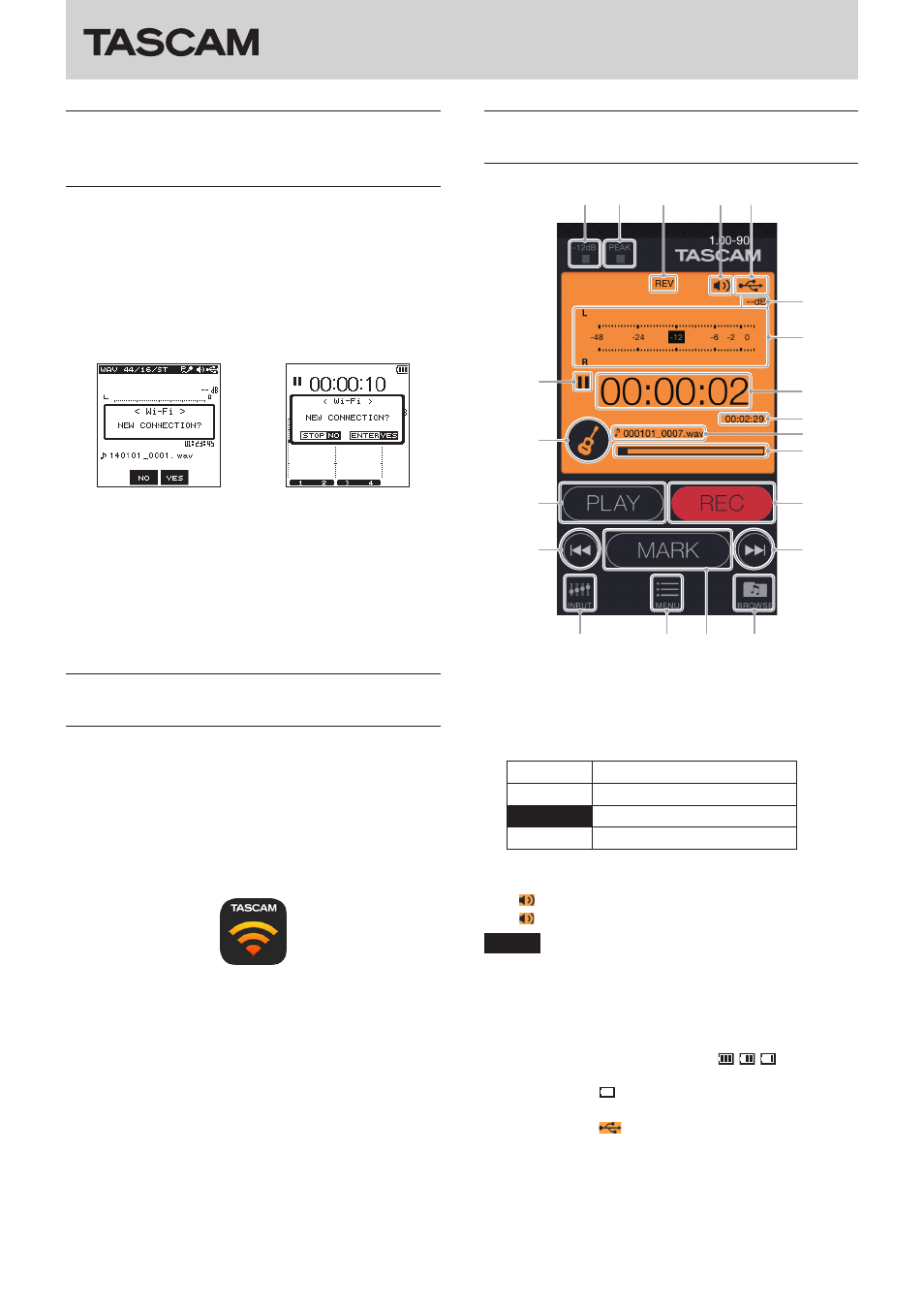
TASCAM DR CONTROL
4
TASCAM DR CONTROL
Connecting the DR unit and the
smartphone by Wi-Fi (after the first
time)
After a DR unit and a smartphone have been connected once,
they can be connected again by just selecting the SSID.
1. Press the Wi-Fi button on the DR unit. The Wi-Fi indicator will
start to blink.
A “NEW CONNECTION?” pop-up message appears on the
display to confirm whether or not this is a new connection.
2. Since this smartphone has been connected previously, press
the F2 button on a DR-22WL or the 8/HOME button on a
DR-44WL.
DR-22WL
DR-44WL
3. The pop-up message on the display disappears and the unit
is ready to connect with the smartphone.
4. On the smartphone, select “Settings” and then “Wi-Fi”.
5. When you turn the smartphone's Wi-Fi on, an SSID list will be
shown. Select the SSID shown on the display of the DR unit.
6. A Wi-Fi connection will be established between the DR unit
and the smartphone and the Wi-Fi indicator on the unit will
light.
Remote control of the DR unit using a
smartphone
The screens shown in the TASCAM DR CONTROL app are similar
to those shown on the DR unit and remote operation is possible
in almost the same manner.
Check the operation of the DR unit itself before using the
TASCAM DR CONTROL app to make operation as smooth as
possible.
1. After a Wi-Fi connection has been established between the
unit and the smartphone, launch the TASCAM DR CONTROL
app that you installed earlier.
The following explains the Home Screen of the DR-22WL when it
is connected by Wi-Fi.
See “DR-44WL TASCAM DR CONTROL Home Screen” on page
7 when using a DR-44WL connected by Wi-Fi.
The contents of the screen are all synchronized with the unit.
When a remote operation is conducted, the Wi-Fi indicator on
the unit will turn off and become lit, allowing you to confirm
that it has received a remote operation command.
DR-22WL TASCAM DR CONTROL Home
Screen
1
2
3
4
5
6
7
9
0
e
t
u
a
p
o
i
y
r
w
8
q
1
−12dB indicator
This shows the status of the −12dB indicator on the unit.
2
PEAK indicators
This shows the status of the PEAK indicators on the unit.
3
Reverb on/off status
This shows the status of the unit reverb.
Icon
On/off status
No indicator Reverb off
REV
Reverb on (recorded)
REV
Reverb on (used for monitoring)
4
Speaker output
This shows the status of the unit's speaker output.
shown: speaker output on
not shown: speaker output off
NOTE
In order to prevent the unintended output of sound from
the DR unit, you can turn the speaker on/off remotely using
TASCAM DR CONTROL.
5
Power supply status
This shows the power supply status of the DR unit.
When a battery is being used, a battery icon shows the
amount of power remaining in bars ( , , ).
The battery is almost dead and the power will soon turn off
(standby) if the icon has no bars.
When using the PS-P515U AC adapter (sold separately) or
USB bus power,
appears.
6
Peak value in decibels (dB)
This shows the peak value in decibels (dB) of the DR unit.
7
Level meters
These show the unit's level meters.