Overview of the dr-22wl input menu, Overview of the dr-22wl menu settings, Tascam dr control – Teac DR Control User Manual
Page 5
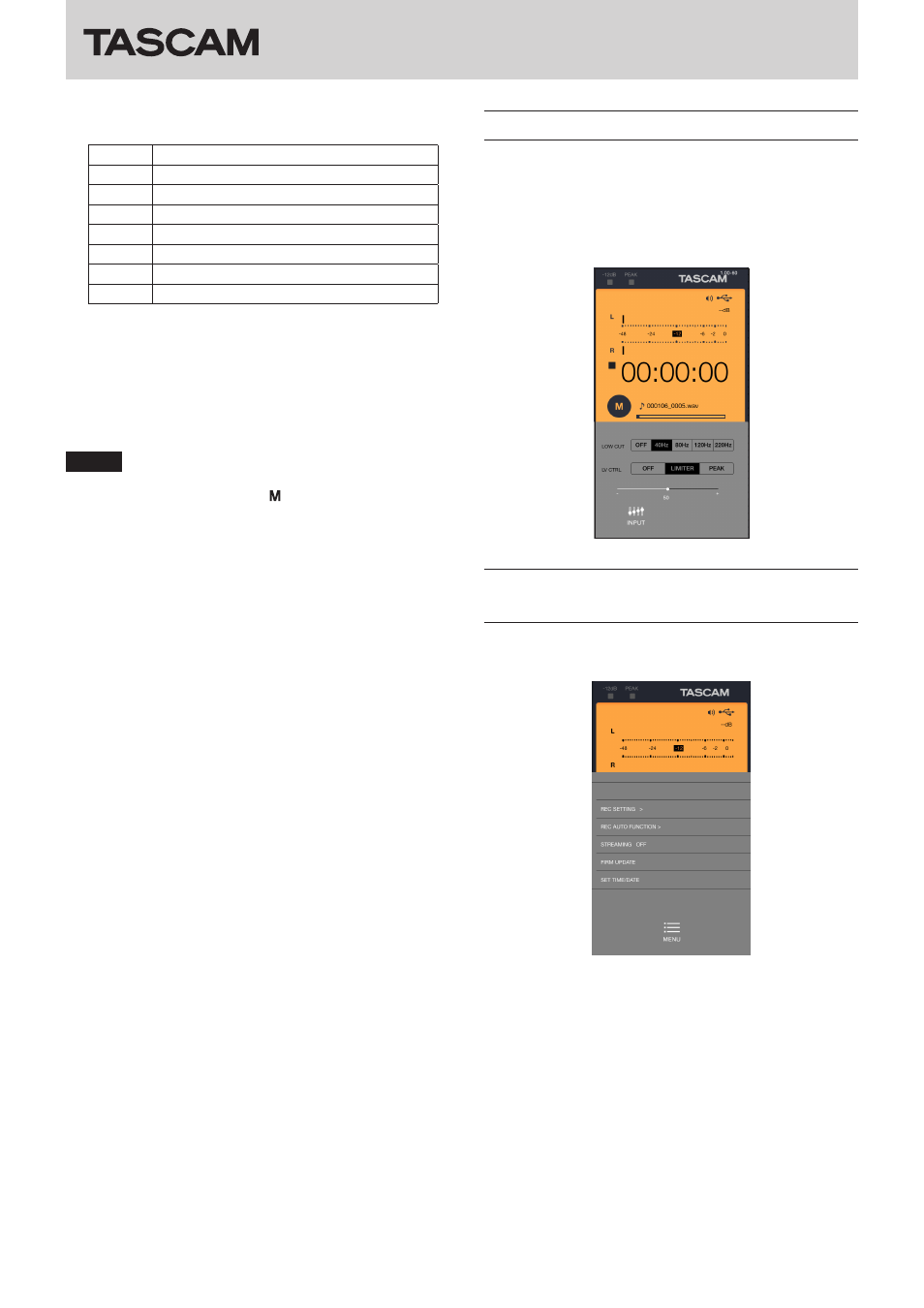
TASCAM DR CONTROL
5
TASCAM DR CONTROL
8
Recorder operation status
This icon shows the DR unit's operation status.
Indicator Meaning
8
Stopped
9
Paused
7
Playing back
,
Searching forward
m
Searching backward
/
Skipping to the beginning of the next file
.
Skipping to the beginning of the previous file
9
Elapsed time
This shows the elapsed time in hours: minutes: seconds.
0
Remaining time
This shows the remaining time in hours: minutes: seconds.
q
File name
This shows the name of the file being played or recorded.
w
Scene dial status
This shows the scene dial setting of the DR unit.
NOTE
You cannot change the scene using TASCAM DR CONTROL.
Set the scene on the DR unit to (manual) if the use is not
certain and you want to be able to control its functions
freely by Wi-Fi.
e
Playback position/slide bar
The unit's playback position is shown by a bar. You can drag
the slide bar, using a finger, for example, to change the
playback position.
r
PLAY/PAUSE/STOP button
Use this button to start and stop playback of the DR unit.
Press this button when playback is stopped to start playback.
Press this button during playback to pause playback at the
current position.
Press when recording to stop recording.
t
REC/REC PAUSE button
Press this button to stop recording by the unit.
When stopped, press this button to put the unit into recording
standby. The button will start to blink.
When in recording standby, press this button to start
recording.
Press when recording to pause recording. The button will
start to blink.
y
. button
Press this button to return to the beginning of a track that is
playing or stopped in the middle.
Press and hold this button to search backwards.
u
/ button
Press this button during playback or when playback is
stopped to skip to beginning of the next track.
When an IN/OUT point is set between the current position
and the beginning of the playback file, pressing this button
skips to that point.
Press and hold this button to search forward.
i
INPUT button
Press this button to open the “INPUT” menu on the smart-
phone.
o
MENU button
Press this button to open the “MENU” screen on the smart-
phone.
p
MARK button
Press during recording to add a mark manually.
a
BROWSE button
Press this button to open the “BROWSE” menu on the smart-
phone.
Overview of the DR-22WL INPUT menu
In the “INPUT” menu, you can change the DR-22WL INPUT LEVEL,
low-cut filter and level control settings.
• Press a “LOW CUT” setting button to set the low-cut filter.
• Press a “LV CTRL” setting button to set the level control.
• Drag the slide bar in the “INPUT” menu to change the INPUT
LEVEL.
Overview of the DR-22WL MENU
settings
You can use the “MENU” settings to make settings in the same
manner as on the unit.