Control panel, Settings tab, Routing tab – Teac FW-1804 User Manual
Page 12
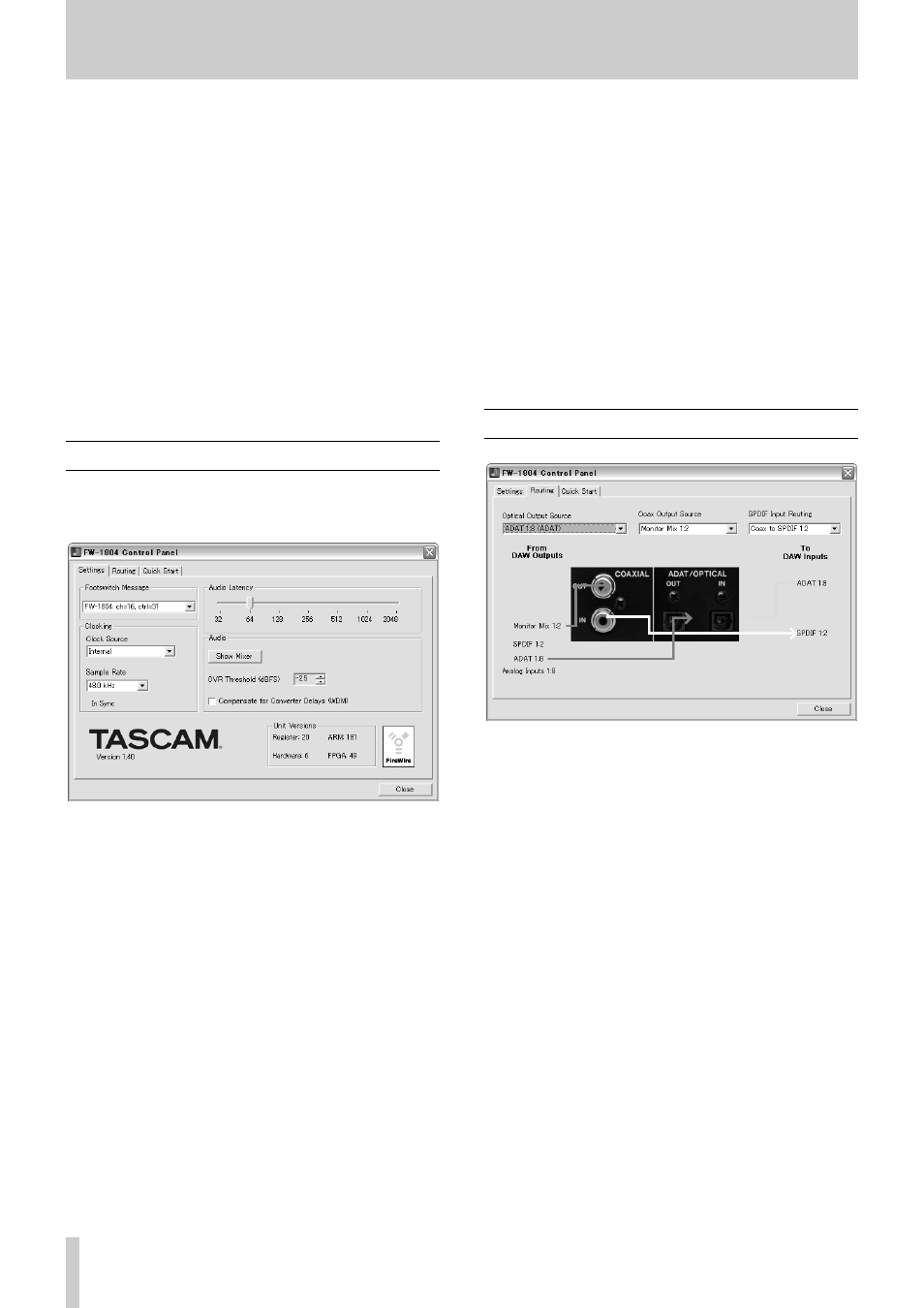
12
TASCAM FW-1804
Control Panel
The FW-1804's Control Panel is where you can display and
adjust settings which determine how the FW-1804 commu-
nicates with your computer and other external devices. To
open the Control Panel:
Windows: Click on Start -> Control Panel and selecting
the FW-1804 Control Panel icon.
OS X: The FW-1804 Manager can be found in
Applications.
OS 9: The FW-1804 Control Panel can be found in
Control Panels.
There are three tabs on the Control Panel: Settings,
Routing, and Quick Start. Under Mac OS X, Core Audio
tab is in place of Quick Start.
Settings Tab
This is where you make the basic settings to configure the
FW-1804.
Footswitch Message
This is where you select how the FW-1804's footswitch
command is interpreted by the host software application.
You can choose between FW-1804 Native or Mackie
Control emulation protocol.
Clock Source
This is where you can select the digital clock source.
Sample Rate
This is where you select the expected sample rate to the
FW-1804's digital inputs and the internal sampling frequen-
cy.
Audio Latency
This setting is for selecting the buffer size of the FW-1804's
audio performance. The FW-1804's driver temporarily
stores input and output audio samples in buffers. Larger
buffer sizes will produce higher latencies but will result in
greater system stability, and protection against other system
activities causing clicks, pops and other audio artifacts.
Some experimentation is always required to find the best
balance between latency and stability.
OVR Threshold
This setting determines the level at which the FW-1804's
OL indicators register an "over," or clipping level. It can be
varied between 0.0 and –5.0 dBFS, in .5 dBFS increments.
Compensate for Converter delays (WDM)
This setting (Windows only) allows WDM drivers to com-
pensate for converter delays.
Routing Tab
Optical Output Source
This menu selects the source of the audio output appearing
at the FW-1804's ADAT optical outputs. The selections are:
ADAT 1:8 - The audio output is determined within your
DAW application software. Audio which has been routed to
the FW-1804's ADAT outputs within your DAW will
appear at the ADAT lightpipe output.
Duplicate of Coax Output (TOS) - The audio output is the
same as that being sent to the FW-1804's analog outputs L
and R, and is sent out the lightpipe in two-channel
TOSLINK protocol. This can be useful for sending a two-
track mix to a mixdown recorder equipped with an optical
two channel input.
Analog Inputs 1:8 - The signal present at the eight analog
inputs is routed directly to the ADAT outputs. This is use-
ful in the event you have an analog source that needs to be
input to another device that only has ADAT inputs.
Coax Output Source
This menu selects the source of the audio output appearing
at the FW-1804's coaxial digital output. The selections are: