Ddc leds and mode button operation, Acquire button, Select button – Thinklogical X4 and Touchpanels User Manual
Page 36: Both buttons held 5 seconds, Local and remote led mode indication, Tx status led
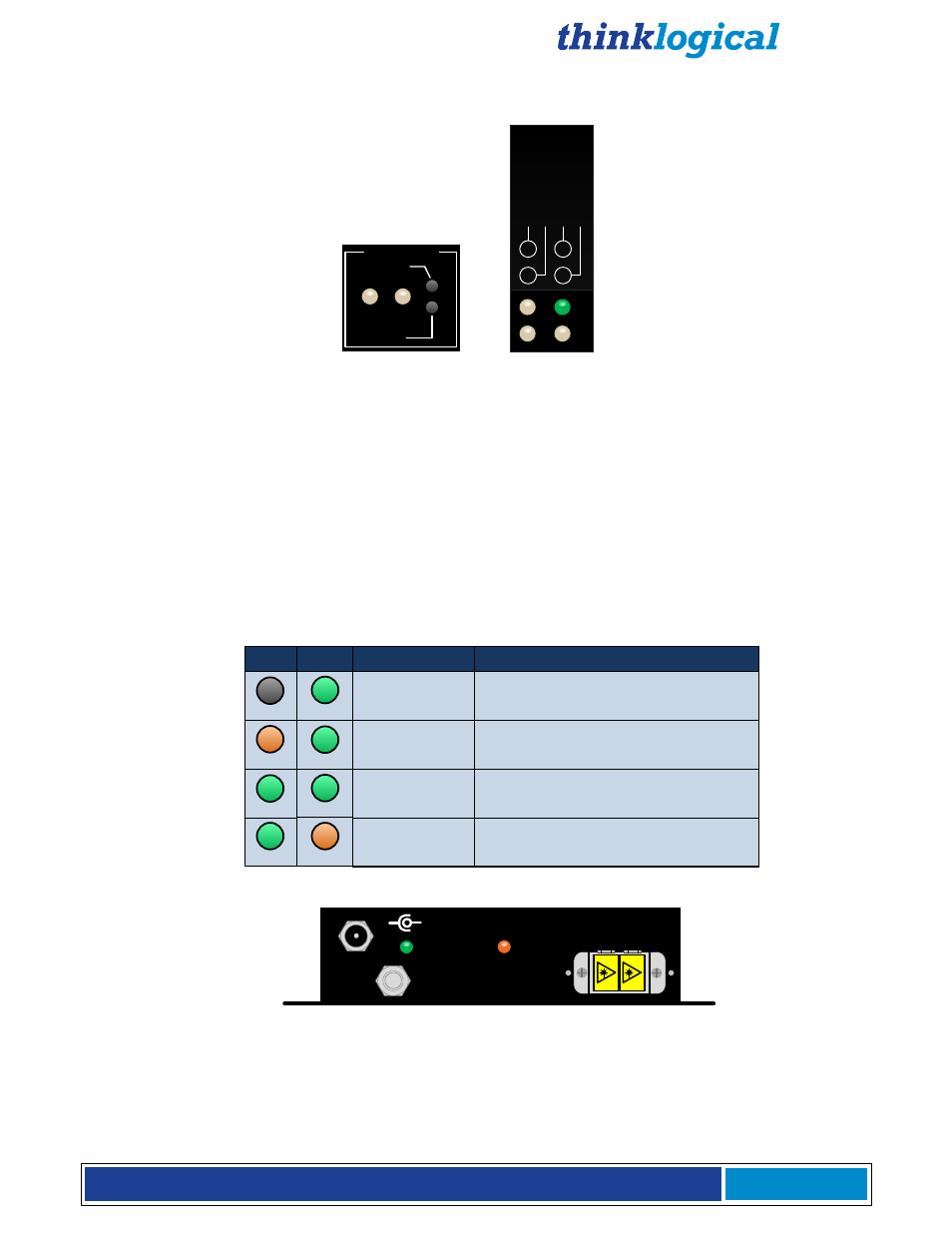
®
V e l o c i t y D V I E x t e n d e r P r o d u c t M a n u a l , R e v . H , D e c .
2 0 1 4
Page 34
4.2.1. DDC LEDs and Mode Button Operation
VEL-3/6
HDCP VEL-3/6
DDC MODE
LCL REM
ACQUIRE
SELECT
P
o
w
e
r
D
D
C
R
e
m
o
te
D
D
C
L
o
c
a
l
S
ta
tu
s
Acquire Button
The upper button is the Acquire Button. This button is used to initiate DDC collection. This button works
with all modes except Pass-Thru.
Select Button
The lower button is used to select the DDC Mode of operation. The modes will cycle through Remote
Dynamic, Remote Static, PassThru and Local Static.
Both Buttons Held 5 seconds
Holding both buttons for 5 seconds will reload the default DDC table into the TX and switch to Remote
Static mode.
Local and Remote LED Mode Indication
LCL
REM
DDC MODE
DESCRIPTION
REMOTE
DYNAMIC
REMOTE
STATIC
PASS-
THRU
LOCAL
STATIC
EDID READ FROM REMOTE DISPLAY
AND UPDATED EACH TIME REMOTE
DISPLAY CHANGES.
EDID READ FROM REMOTE DISPLAY
WHEN ACQUIRE BUTTON IS PRESSED.
ACTS AS A DIRECT CONNECTION
BETWEEN CPU AND DISPLAY. NO
EMULATION IS PERFORMED.
EDID READ FROM LOCAL DISPLAY
WHEN ACQUIRE BUTTON IS PRESSED.
OFF
GREEN
GREEN
GREEN
ORANGE
ORANGE
GREEN
GREEN
POWER
5 VDC
STATUS
L1 L2
+
_
TX Status LED
The status LED indicates the connection status of the TX Extender.
Green
= Fiber L2 is connected and a good link is established.
Orange
= Local Static Mode selected and no fiber link from RX to TX (L2 is not connected), or both
buttons are held down and the unit is waiting to reload the default DDC table.