5 how to install/replace modules, 1 order of installation events, 1 how to install or replace input/output cards – Thinklogical MX48 Router Manual User Manual
Page 20
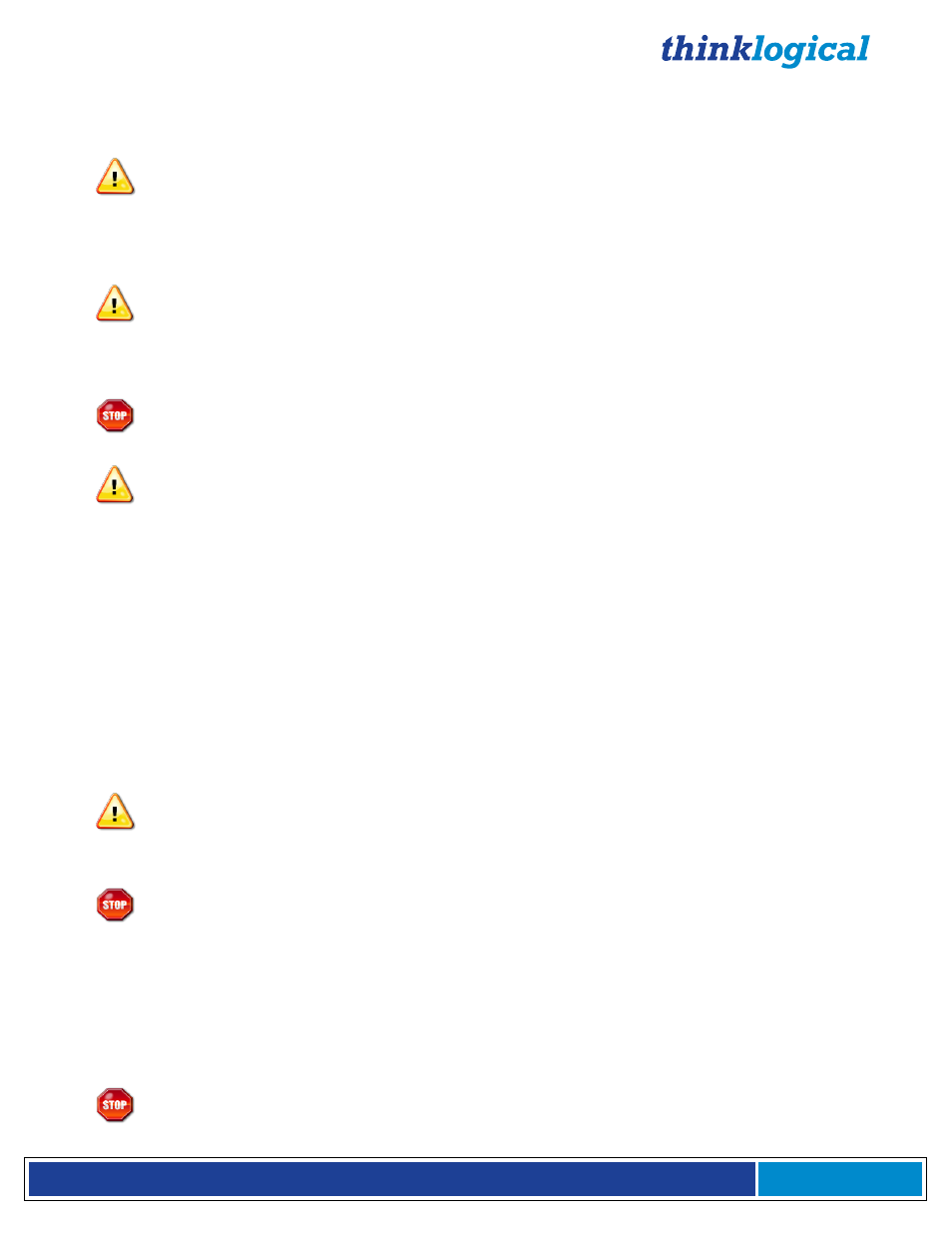
®
M X 4 8 R o u t e r P r o d u c t M a n u a l , R e v . F , D e c . 2 0 1 4
Page 16
the fan trays and fans in the power supply units. Air is forced into the chassis from the fan
tray. This cools the vertically mounted I/O cards, the integrated circuits on the
Backplane, as well as removing any heat generated by the power module.
Note: If mounting the chassis in a rack, insure that none of the fans have restricted air
flow.
5. The temperature in the chassis is monitored in several locations. The power supply has
an internal temperature sensor that is monitored constantly for any conditions that
may indicate a problem. Other temperature sensors are mounted in the fan trays, on
the Controller card(s), on the I/O cards, and on the Backplane.
Note: If any of these sensors detect an over temperature condition, power will be
removed from all sensitive components and the system will shut down.
6. As a further safeguard, all fan speeds are monitored and any fan speed that does not
meet specification will cause the unit to set alarm condition.
7.
Warning!
Do not remove the Front Door when the unit is powered. The Backplane
Integrated Circuits will overheat when operating without the Front Door attached.
Note: All of these conditions send out notifications prior to shut down. For a detailed list
of the alarm descriptions, see Figure 7: Alarm Descriptions and Drawing on page 7.
8. When the MX Router has been inspected and found to be in good condition, the
installation process can begin.
4.1 Order of Installation Events
Please refer to the Quick Start Guide included with your products for detailed instructions. The Quick
Start Guide is also available in Appendix B.
5 How to Install/Replace Modules
5.1 How to Install or Replace Input/Output Cards
Note: A shutdown is not required prior to installing/replacing Input/Output Cards.
Step 1
Turn the two thumbscrews counterclockwise until they disengage from the chassis. Pull the card out
using both handles.
Warning!
Do not pull on the thumbscrews when removing the module
– damage may
occur!
OR
If a blank panel is present, remove the blank panel from the desired location using the thumbscrews.
Step 2
Place the new module upright so that the POWER LED is on the top. Grasp the module by the
handles or by the outer edge of the aluminum housing. The card should slide freely until it reaches
the backplane connector. At this point, use just enough force to firmly engage the card with the
mating connector.
Warning!
If the module does not slide into the connector, do not force it! Damage may
occur. Remove the card and start over.