Thinklogical MX48 Router Manual User Manual
Page 41
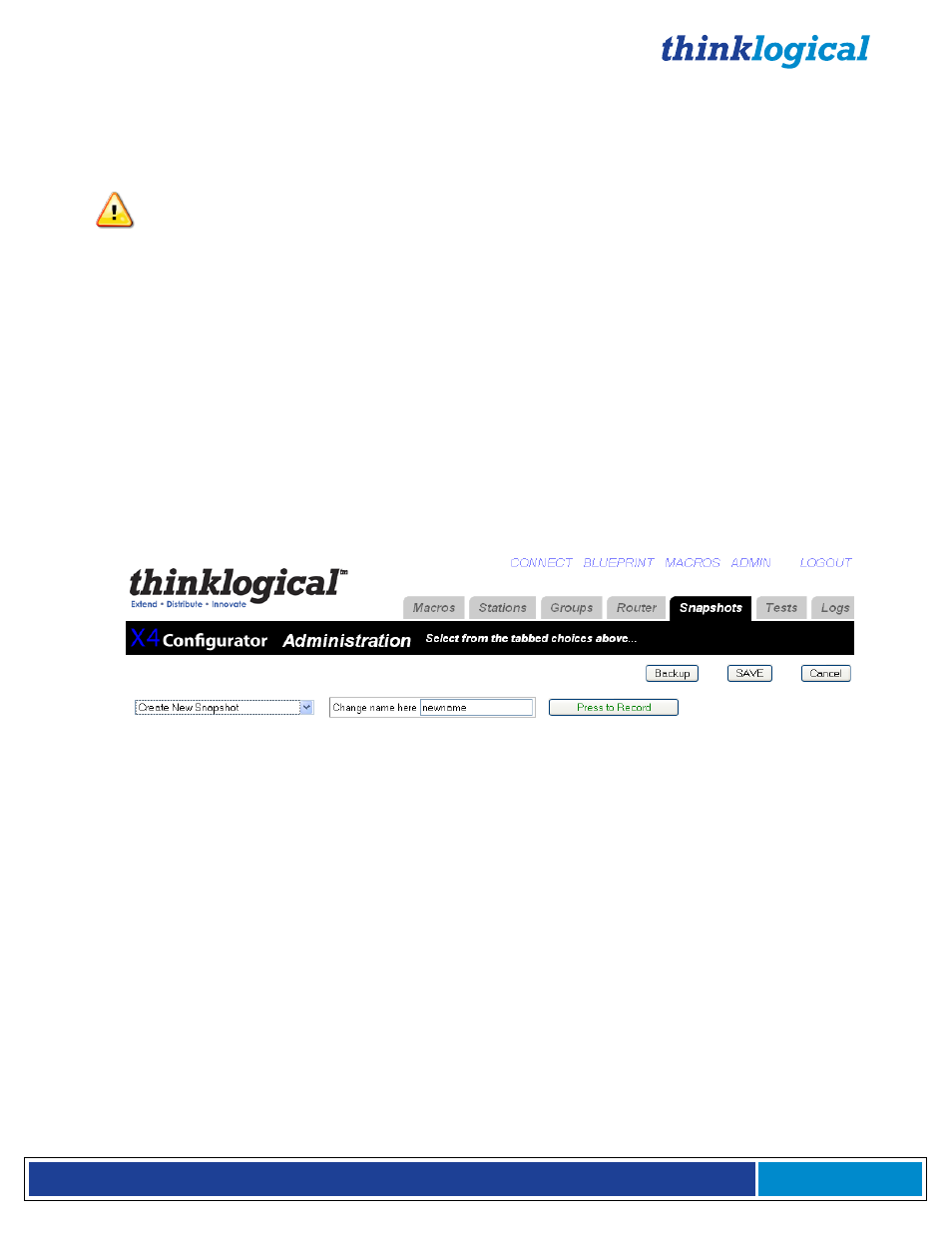
®
M X 4 8 R o u t e r P r o d u c t M a n u a l , R e v . F , D e c . 2 0 1 4
Page 37
Snapshots are recorded and executed from the "Snapshot" tab of the ADMIN page. Snapshots are a
way of recording and saving the connections of every single port on one or more routers, including
whether or not they are connected at all. When a snapshot is played back or “executed” every port will
be reset to the connections that were present when the snapshot was recorded.
NOTE- This process can be disruptive. It should only be used to set all connections to a
known state. Since every port is reset and reconnected, even ports that are already connected
the same way the snapshot recorded will temporarily lose their connections before being
reconnected.
To create a new snapshot, select “"Create New Snapshot" from the pull-down list. “Press to record” will
appear and should be pressed when the system is connected and ready to be recorded. A name box
will also appear with a default name for the new snapshot. Clicking the "Press to Record" button will
cause the system to interrogate every port and save the settings to a new .csv file in the
setups/snapshots/ directory with the same name as the snapshot.
To change the name of a snapshot or delete it, select it from the pull-down list. Its name will appear in
the text input box next to "Change name here", as well as a "Delete This Snapshot" button. To change
the name, change the text in the input box. To delete it, click the "Delete" button and then accept the
action on the confirmation pop-up.
Existing Snapshots will appear as buttons and selecting one of these buttons will execute the snapshot
after an “Are you sure?” confirmation pop up.
Figure D11: Snapshots
STUDIO
The Studio view is an alternate view for the Connections tab. Connecting ports in the Studio view is a
different process and has additional options. To add this page see Groups section.
To make a connection, select both a destination and a source (in any order). They will turn blue when
selected.
"TAKE" will cause any existing destinations for the selected source to be disconnected, and then the
chosen destination will be given the only connection for the chosen source, as well as having control of
the mouse and keyboard.
"(VIEW)" will not disturb any existing connections from the source, but the new destination will not
receive control of the keyboard/mouse. This is useful if a user wishes to monitor a source without
disturbing any existing users of that source.
The (VIEW) button is rendered with parenthesis to remind users that VIEW only gives them the ability to
see the source and not control it. Destination boxes with sources that are connected using VIEW will