Thinklogical MX48 Router Manual User Manual
Page 38
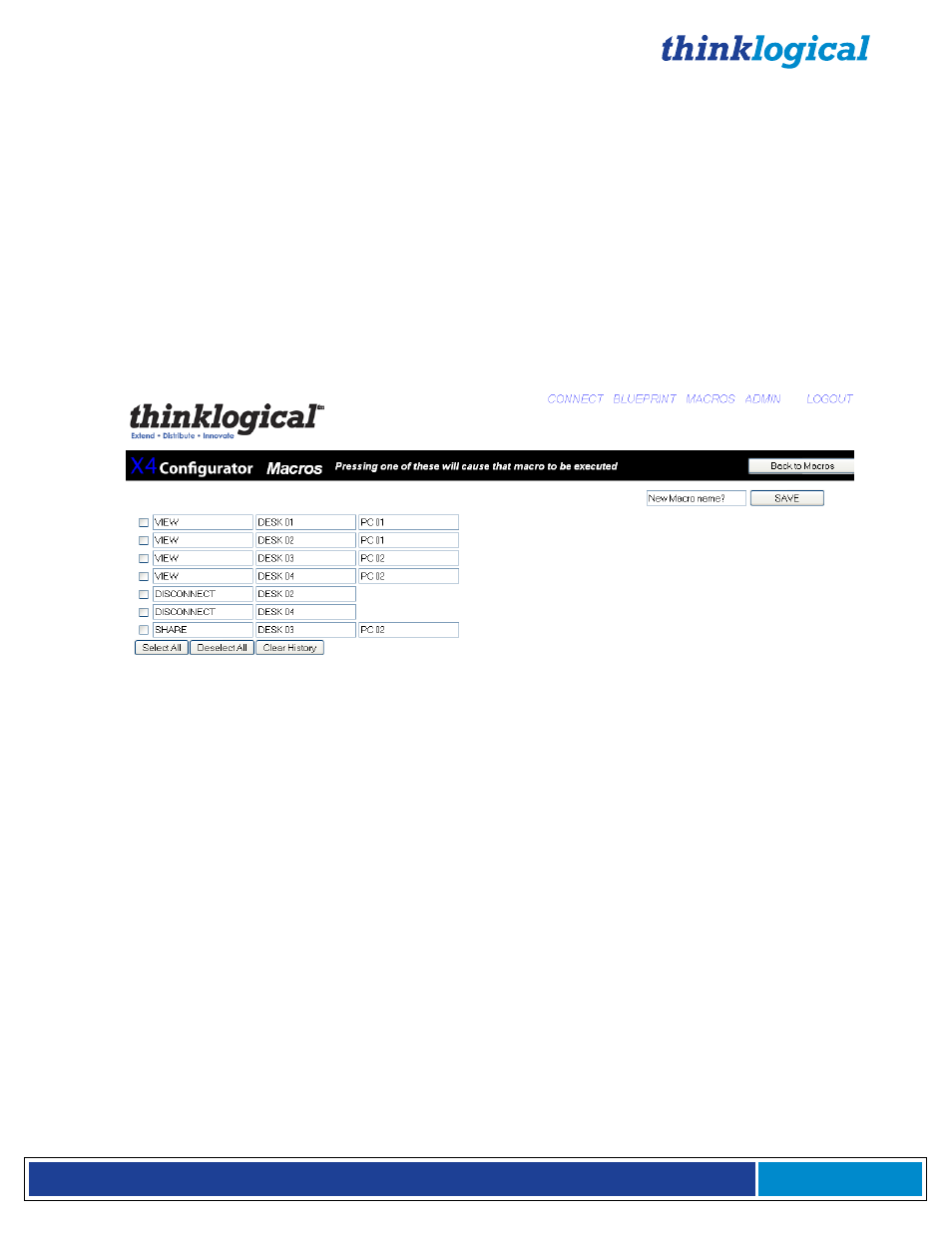
®
M X 4 8 R o u t e r P r o d u c t M a n u a l , R e v . F , D e c . 2 0 1 4
Page 34
MACROS
A macro is a sequence of operations the user can create, save, and recall to repeat steps that will be
used frequently.
There are three ways to create, edit and delete any macros.
1. On the Macro Page there is a button at the far right titled "Macro from History". When pressed, it
displays the steps that have been previously executed from that browser. Select the steps you would
like to be part of the Macro, name the Macro and click SAVE.
2. On the ADMIN Page when the Macro tab has been selected you are able to create and save a new
macro without executing the steps. You can also edit existing macros, rename macros, and delete
macros.
3. Using a text editor or spreadsheet program (Excel, OpenOffice), one can create, save, edit, and delete
macros directly.
Figure D8: Create a Macro from History
TOUCHSCREENS
A touchscreen allows user-friendly access to the Thinklogical X4 Configurator software for simple actions
to be made with the touch of the screen. The unit connects independently to a network and with a one
time configuration, the set-up is easily performed.
There are two ways to configure a touchscreen. One is to use a USB keyboard connected directly to the
touchscreen and make any necessary changes directly on that panel. The other is to connect one or
more touchscreens to a network and log into them remotely. Both methods are described below.
In both cases, you will first need to decide the IP address of the web server before configuring the
touchscreen(s).
Direct Configuration:
1. Attach the USB keyboard to a USB port on the Touchscreen
2. Press Ctrl - Alt - F1 on the Touchscreen to go into text mode
3. When the login appears, type in the following-
username: root
password: emac_inc