Acou 6 tics / getting started w/ mic & fx – Vir2 Instruments Acou6tics Manual User Manual
Page 10
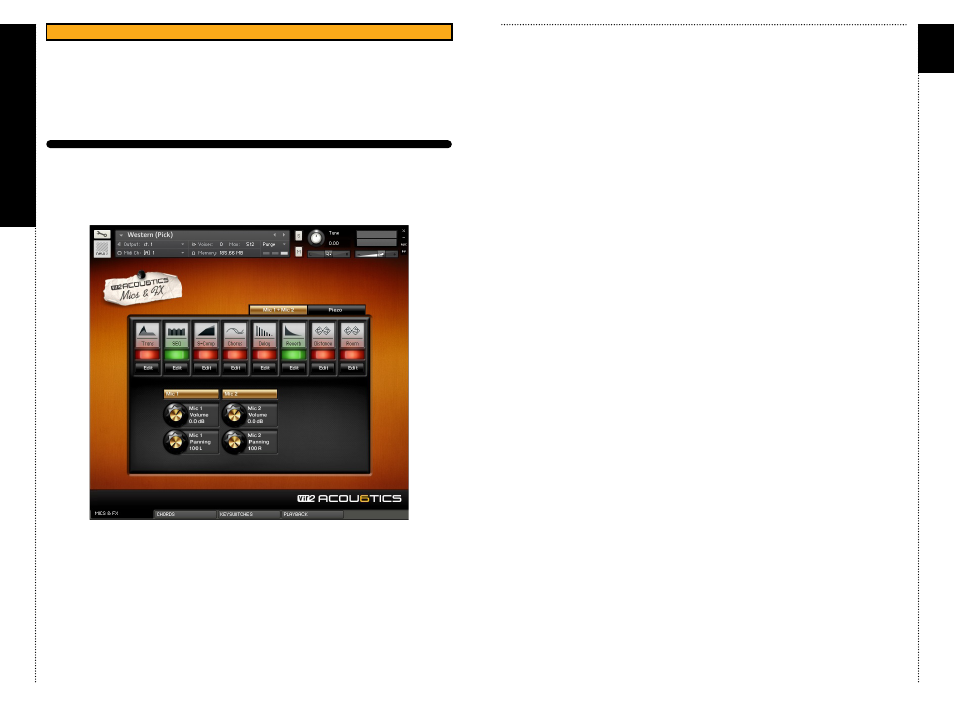
a
c
ou6tics
13
Acou
6
tics/
GETTING STARTED
W/ MIC & FX
c
HAP
tER 04
/ MIC & FX
MIc & fx | MIc 1 | MIc 2 | PIEZo
The page is split into two tabs: ‘
Mic 1 + Mic 2’ and ‘Piezo’. Each tab has its
own FX which can be turned on or off separately. You can switch the
various build-in FX by clicking on the
on/off button. To edit the FX
parameters simply click on ‘
Edit’ and to close the FX page, press ‘Edit’
again.
cHAPtER 04
14
You can also change the volume and panning for each microphone on this
page. By default, the stereo pair ‘
Mic 1 + Mic 2’ is loaded. To load or purge
any of the channels, simply click on the ‘
Mic 1’, ‘Mic 2’ or the ‘Piezo’ button.
When the button is highlighted, the samples are loaded. If it’s black, the
samples are purged from memory.
NotE: If you have performance issues, you can disable all mics except one
(e.g.
Mic 1), then later load all the other samples when doing the mixdown
of your track. Also make sure to raise your buffer size when having
performance issues. With lower audio buffer sizes, the Kontakt engine
needs more and more CPU!