Vir2 Instruments Acou6tics Manual User Manual
Page 37
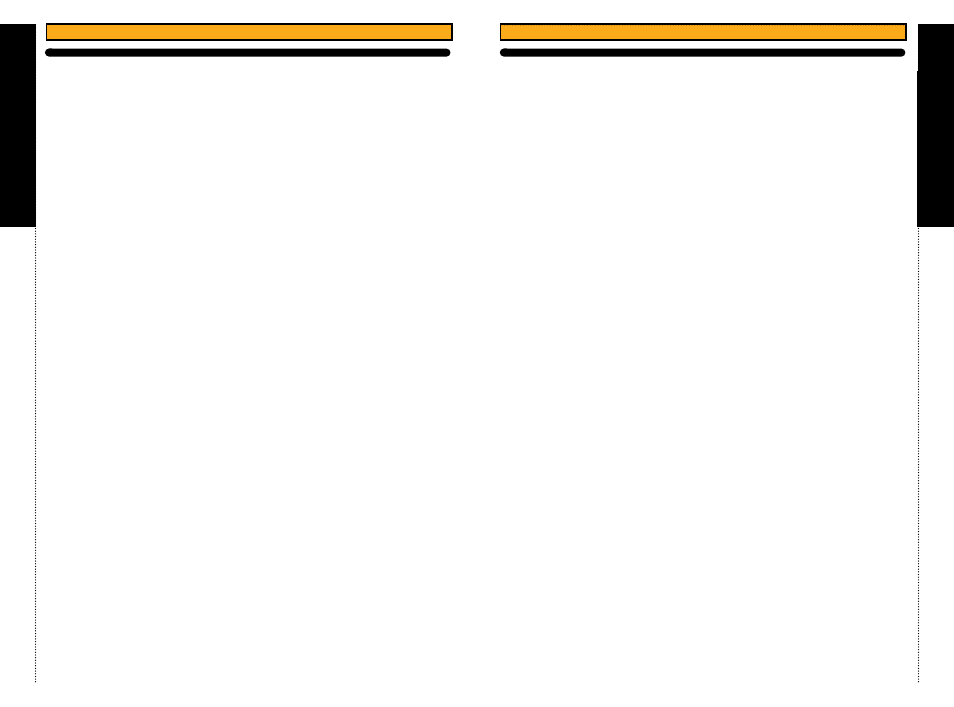
a
c
ou6tics
67
c
HAP
tER 21
/ QUICK S
TAR
T
cHAPtER 21
AcoU6tIcS qUIcK StARt coNt’D
68
UNDERStANDING StRUMMING
Strumming is controlled via Trigger Keys and will only work in Polyphonic
Play Mode (Banks 1 and 3).
To strum, simply play any desired chord within the instrument’s play range.
Then, use the Trigger Keys to control what type of strum you prefer. The
layout of the strum keys is simple. By default, white keys are down strums
and black keys are up strums. Also, as one moves further up the keyboard
the amount of strings strummed will be less and less. For instance, F5 is
“Strum | Full | Down”, which is a full strum of all strings played from top to
bottom. In contrast, A#5 is “Strum | Upper 1/4 | Up” which is a partial strum
of the upper 1/4 of strings on the instrument.
The Humanization engine of Acou6tics will automatically add “Buzz”
sounds, “Slide” sounds, and variations between the strings in the chords
being strummed. Adjustments to these sounds can be made in Advanced
Setup/Noise Setup.
Playing tip: Try experimenting between various combinations of strum
Trigger Keys. You’ll find this can make a big difference in achieving the most
realistic strum patterns.
Playing tip: When strumming, hold down the sustain pedal. The sustain
pedal does not work as a typical sustain pedal would with with a piano.
With Acou6tics, the sustain pedal will recreate the natural resonance of a
guitar between two plucked notes or strummed chords.
Playing tip: Acou6tics, by default, will only allow for realistic guitar playing.
For example, Acou6tics, on the 6 string instruments, will only allow six notes
to be played at once. Once six strings have been voiced any new notes
played will be played on the most appropriate string for that note replacing
the previously played note.
Playing tip: To play picked arpeggiated patterns we recommend turning
the strum knob all the way to the left. The text “Picked” will appear next to
the knob.
UNDERStANDING LEGAto MoDE
Bank 5 (E0) is Legato HO/PO mode, which stands for Legato “Hammer On”
and “Pull Off” mode. In this mode, when you are playing notes on the
keyboard, the transition between notes will be with hammer-ons or pull-offs
if notes being played overlap. Playing HO/PO articulations also depend on
the location and speed of two overlapped notes. To trigger a note without a
HO or PO, simply make sure that notes are not overlapping and a sustain
note will trigger.
Bank 6 (F0) is Legato SU/SD mode, which stands for Legato “Slide Up” and
“Slide Down” mode. This Legato mode works the same as the HO/PO
Legato mode except with the Slide up/Slide Down articulation.
Playing tip: On Page 1 of the Playback Page, use the Legato X-Fade knob
to control the attack of the Legato performance. Move the knob all the way
to the left at -50 ms for a faster/tighter performance. Moving the knob
further to the right will decrease the attack between notes.
Playing tip: In Legato Mode, a slide-In is automatically triggered when a
key is struck with a velocity of 120 or higher. To control this feature, use the
Legato Slide-In to set the threshold.
Note: In the Legato Setup page of the advanced settings there is a button
called “Forced Monophonic”. If you deactivate this it will easily allow you to
play a chord then switch to legato mode and play a legato articulation
without silencing the existing chord you were playing. This is useful if you
wanted to play a trill on one of the strings of your chord you just played.
qUIcK PRESEtS
The purpose of the Quick Presets are to give you a quick and easy way to
control the realism of Acou6tics playback without having to dive in too
deep into the advanced setup. This includes presets for humanization,
realism controls, double tracking, and also setting Acou6tics to “General
MIDI” mode which allows it to be played like a traditional keyboard.
Note: Double tracking is very common when recording a guitar. Acou6tics
makes this easy for you with Quick Presets. To use this feature you should
have two instances open of the same instrument. On the first instrument
select “Double Tracking - Guitar Left” in the quick presets tab and on the
other instrument select “Double Tracking - Guitar Right”. Acou6tics will
automatically pan your two instruments and ensure different samples are
always used to avoid phasing. In a matter of seconds you will have two
distinct guitar performances that will fit perfectly in your mix.
Playing tip: If you would like to play Acou6tics like a traditional MIDI guitar
patch, go to Advanced Setup and on the top of the page you will see a
Quick Presets tab. Click on this “Quick Presets” tab and select “General
Midi” on the “Full Reset” section. This will allow you to play any number of
notes on the keyboard without limitation. Note: The fretboard display and
chord functionality will be turned off in this mode.
Note: When setting realism tweaks to “High” there will be a 55ms delay so
you will need to compensate for this on your MIDI track in your DAW. We
recommend using low realism for live playing and using the highest realism
when bouncing your track.