Acou 6 tics / requirements and installation – Vir2 Instruments Acou6tics Manual User Manual
Page 5
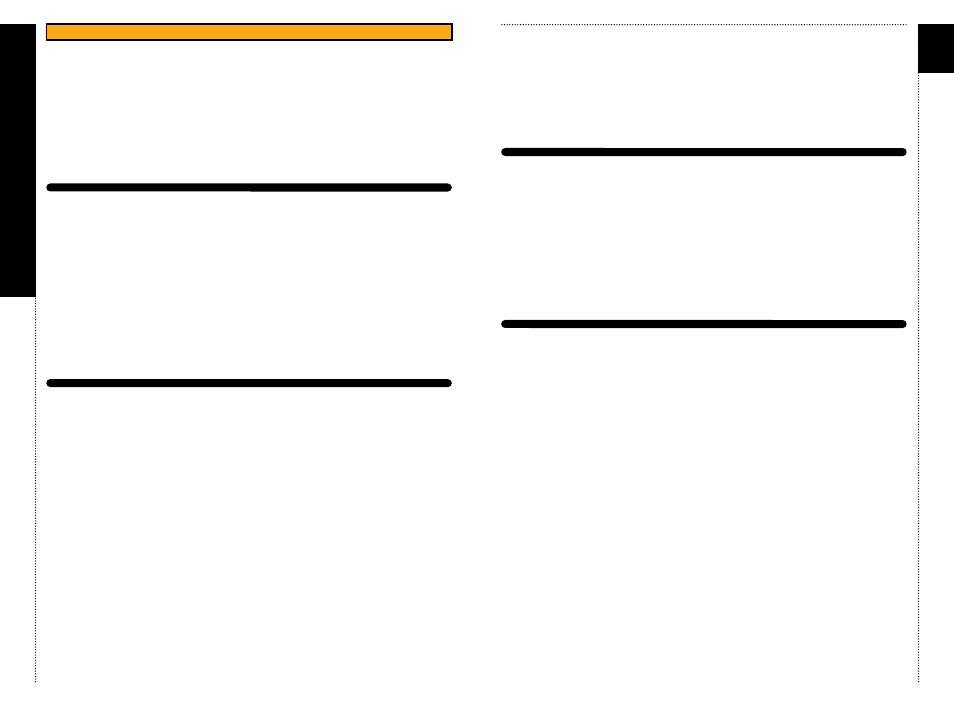
a
c
ou6tics
SYStEM REqUIREMENtS
For Mac users, Acou6tics requires OS 10.7.3 or greater, an Intel Core Duo
2.0GHz or higher, a USB port, and minimum 2GB of RAM.
For Windows users, Acou6tics requires Windows 7 or 8 (latest s.p.), 32 or
64 compatible, an Intel Core Duo 2.0GHz or higher, a USB port, and
minimum 2GB of RAM.
The library requires approximately 13GB of disk space.
Vir2 Instruments strongly recommends more than 4GB of RAM and an 88-
key controller in order to use Acou6tics to its fullest potential.
INStALLING
The installation of Acou6tics consists of two separate steps: the installation
of the Kontakt engine, and the installation of the Acou6tics library.
In the Acou6tics folder, you will see the installers for Kontakt 5 and the
Acou6tics library folder. Move the Acou6tics library folder to any location
on your hard drive, then run the Kontakt 5 installer.
The Kontakt installer will install the Kontakt Player engine, its standalone
application, all of its plug-in versions, and the Service Center authorizer
program. We recommend the Easy Install and that the install locations for
each component are left at their default settings.
The Acou6tics library is approximately 13GB in size, and can be installed on
any available hard drive. For speed reasons, we recommend it be installed
on internal or eSATA drives. A Firewire drive is also acceptable. An external
USB drive may give somewhat less optimized performance. We also
recommend 7200rpm drives or SSDs regardless of the interface used.
Once Kontakt is installed, launch the standalone application, or open it as
03
Acou
6
tics/
REQUIREMENTS
AND
INSTALLATION
c
HAP
tER 0
2
/ REQUIREMENT
S AND INS
TALLA
TION
cHAPtER 02
04
an instrument plug-in from within your preferred host application. Click on
the Libraries tab from the Kontakt browser on the left side of the Kontakt
interface. Just below “Libraries,” click on “Add Library.” A “Locate Folder”
window will appear. Navigate to the Acou6tics Library folder, highlight it,
then click “Choose”. Acou6tics should now appear in Kontakt’s library
browser..
UPDAtING
After installation, please make sure that you are fully updated to the most
recent versions of the three components that make up the Acou6tics
package: the library (which contains all the patch information and
programming), the engine (which is powered by Kontakt), and the
authorizer (Service Center). It is possible that any of these components
may have a more recent version than shipped in your physical package, so
you should check for updates to each of these three. You can do this by
visiting the vir2.com web site and checking the Support area.
AUtHoRIZING
After you’ve completed installation, Acou6tics will be working in demo
mode, meaning it will only work for 15 minutes at a time. To fully authorize
it, launch Service Center (found in the Applications folder on a Mac, or the
Program Files folder on Windows) and follow its instructions. You will be
prompted to enter your e-mail address and password that make up your
Native Instruments account, or will be given an option to create an
account if you don’t already have one. Once inside the Service Center, it
will give you a list of all the Native Instruments and NI-powered products
on your hard drive and give you the option to activate them. You are
allowed to install and use Acou6tics on up to two computers
simultaneously.
Service Center will guide you through the process for either online
(instant) activation, or offline activation if the computer on which you
installed Acou6tics does not have direct access to the internet.