Vir2 Instruments Acou6tics Manual User Manual
Page 7
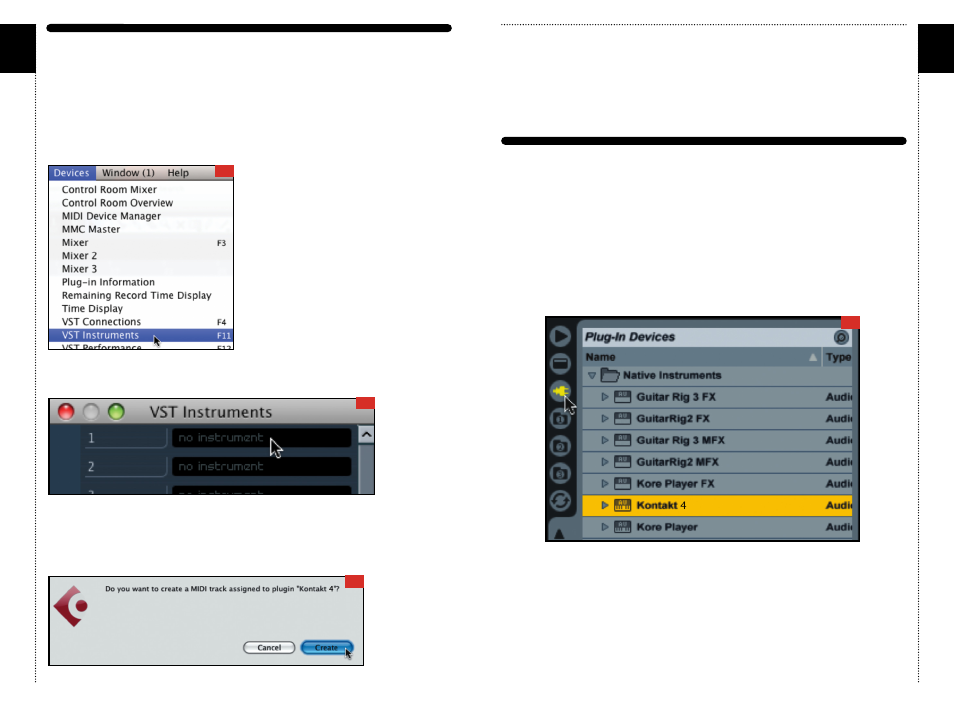
a
c
ou6tics
07
USING KoNtAKt AS A VSt PLUG-IN IN cUBASE AND NUENDo
Users of Steinberg’s Cubase or Nuendo sequencers can use Kontakt as a
VST plug-in. These instructions have been prepared in Cubase 5, although
Kontakt may also work in earlier versions if the computer meets the system
requirements.
Once the project is open, go to the Devices menu and choose VST
Instruments:
[01]
When the VST Instruments window appears, click in the first available slot in
which “no instrument” is listed.
[02]
A popup menu will appear; choose Kontakt 5.
An alert box will appear asking if you want to create a MIDI track assigned
to the Kontakt 5 plug-in. Click Create.
[03]
08
The Kontakt window will appear, and a MIDI track will be created,
transmitting to Kontakt’s MIDI channel A-1. When it is record-enabled, it will
send any incoming MIDI played on your controller into Kontakt.
At this point, you can skip down in the instructions to the Getting Started
With Acou6tics section below.
USING KoNtAKt AS A VSt oR AUDIoUNIt PLUG-IN IN ABLEtoN LIVE
Users of Ableton Live can use Kontakt as a VST or AudioUnit plug-in,
depending on the version. The functionality is the same. These instructions
have been prepared in Live 7, although Kontakt may also work in earlier or
later versions if the computer meets the system requirements.
Once the project is open, go to the left side and click on the third icon
down to show the Plug-in Devices list, then scroll to the Native Instruments
folder and locate Kontakt 5:
[04]
Drag Kontakt 5 into the central area where the text “Drop Files and Devices
Here” is shown.
The Kontakt interface will appear, and it will already be actively transmitting
to Kontakt’s MIDI channel A-1. When it is record-enabled, it will send any
incoming MIDI played on your controller into Kontakt.
At this point, you can skip down in the instructions to the Getting Started
With Acou6tics section below.
01
02
03
04