Configure dynamic c – Wavetronix Click 500 (programmable controller) (CLK-500) - Quick-reference Guide User Manual
Page 2
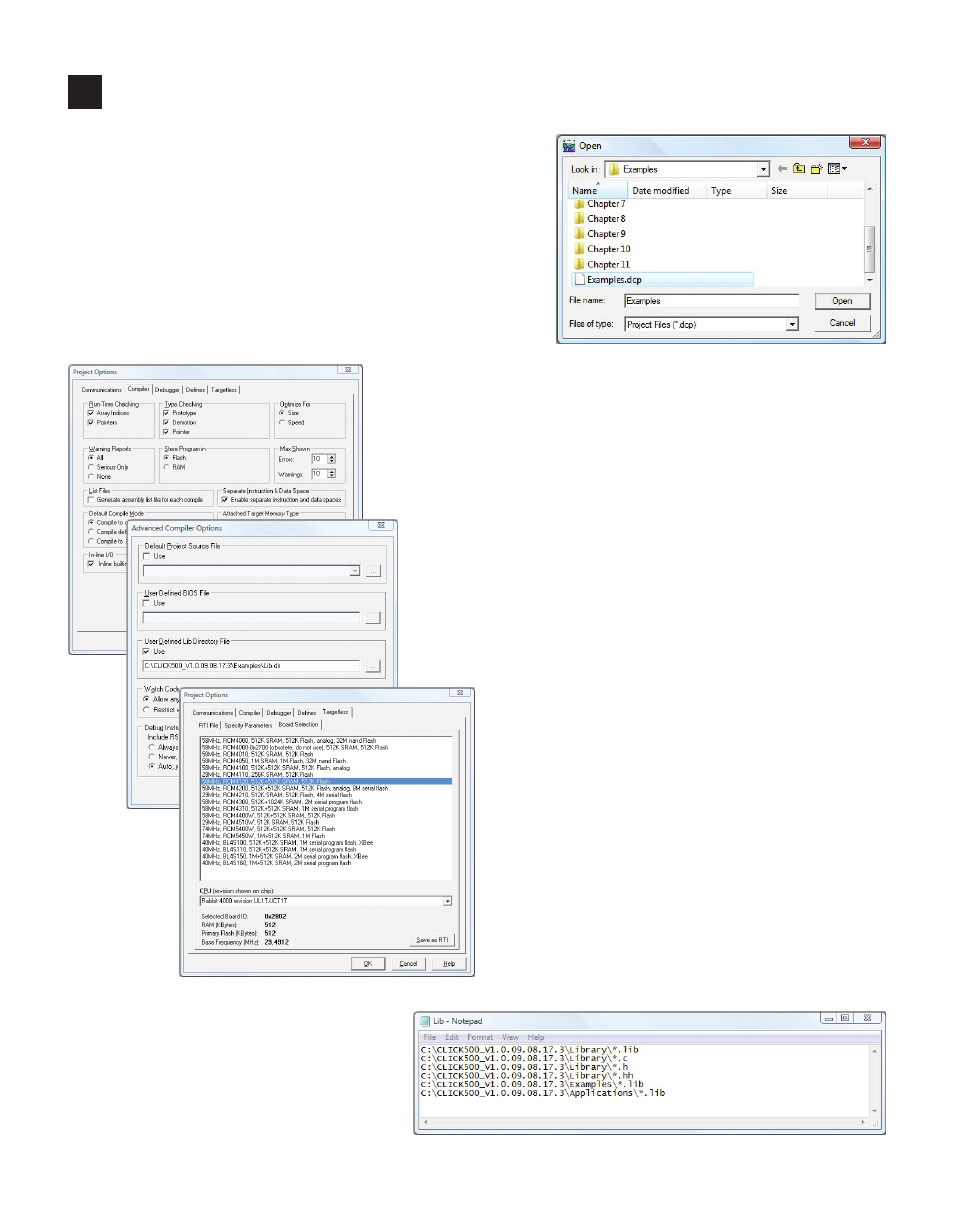
3
Configure Dynamic C
Next you’ll need to configure Dynamic C to work with the
Click 500. First, open the Examples project:
1 Run the Dynamic C software.
2 Select File > Project > Open from the menu bar and
browse to the directory where the Click 500 software
package has been decompressed (i.e. “C:\CLICK500_
V1.0.09.07.29.01”).
3 Select the Examples.dcp project from the Examples
subdirectory and click Open.
Next, configure settings in the Project Options
screen.
1 Select Project Options from the Options
drop-down menu.
2 Select the Compiler tab from the Project Op-
tions window.
3 Under the Store Program In box, select the
flash radio button.
4 Under the Separate Instruction & Data Space
box, make sure the Enable separate instruc-
tion and data spaces checkbox is checked.
5 Click the Advanced button in the lower-right
hand corner of the window and the Advanced
Compiler Options window will appear.
6 Under the User Defined Lib Directory File
box, click the … button and open the LIB.DIR
file in the Examples directory, then click OK.
7 Select the Targetless tab, then the Board
Selection sub-tab.
8 Select 58 MHz, RCM 4120, 512K+512K
SRAM, 512K flash from the list and click OK.
Finally, use a text editor to edit the Lib.dir
file in the Examples directory. Make sure
that the paths to the Library, Examples
and Applications directories correspond to
locations where you installed the software
package.