Westermo ADSL-350 User Manual
Page 18
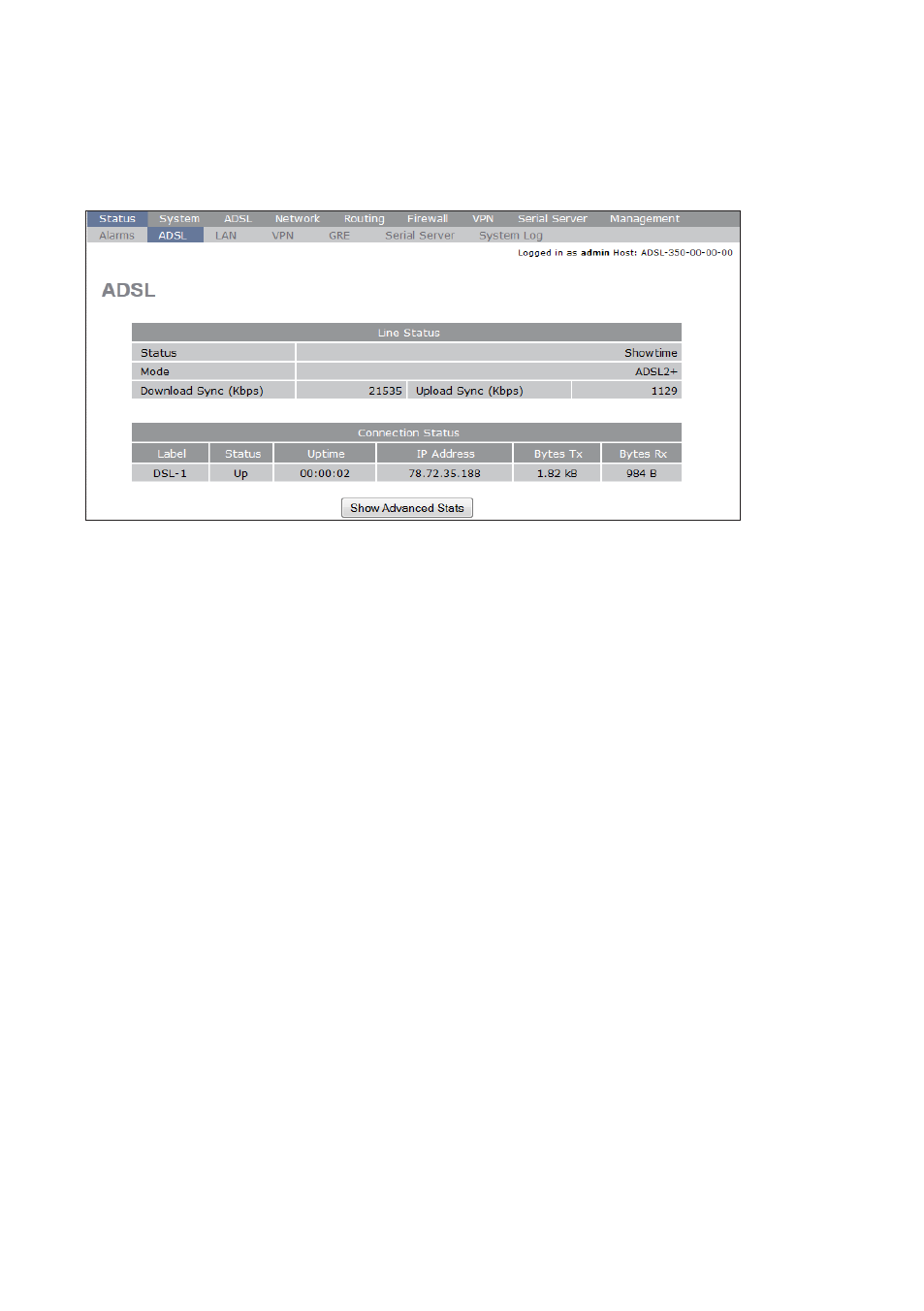
18
6623-2231
Complete the required fields for your connection and then click on
Submit.
The ADSL-350 will then reconfigure the ADSL settings of the unit and set up
the connection. You can follow the process by either looking at the SIG and
DSL LEDs on the physical unit, or look at the ADSL Status page by clicking
on the top level menu
Status, followed by the ADSL sub-menu.
Step 11 – Verify the Internet-connection
As the above screenshot shows, the ADSL-350 is now connected to the Internet and
has successfully received an IP-address from the provider. From the attached PC you
should now be able to access the Internet, verify by going to your favorite website
(e.g.
westermo.com
) using your browser on the PC.
The ADSL-350 is now ready to be used!
Note! The ADSL-350 is by default cyber secured by the built-in firewall, meaning that
any connections originating from the Internet is stopped in order to protect against
some of the online threats. Should you need to open up the firewall this can easily be
done by going to the top-menu
Firewall, and then clicking on the Access Control
sub-menu. For more details about the firewall and how to setup other scenarios, please
refer to the Management Guide on the product website.