Configuring maestro for eas-mpeg2-mcast – ZeeVee EAS - Emergency Alert System (QAM & DVB-T/C) User Manual
Page 4
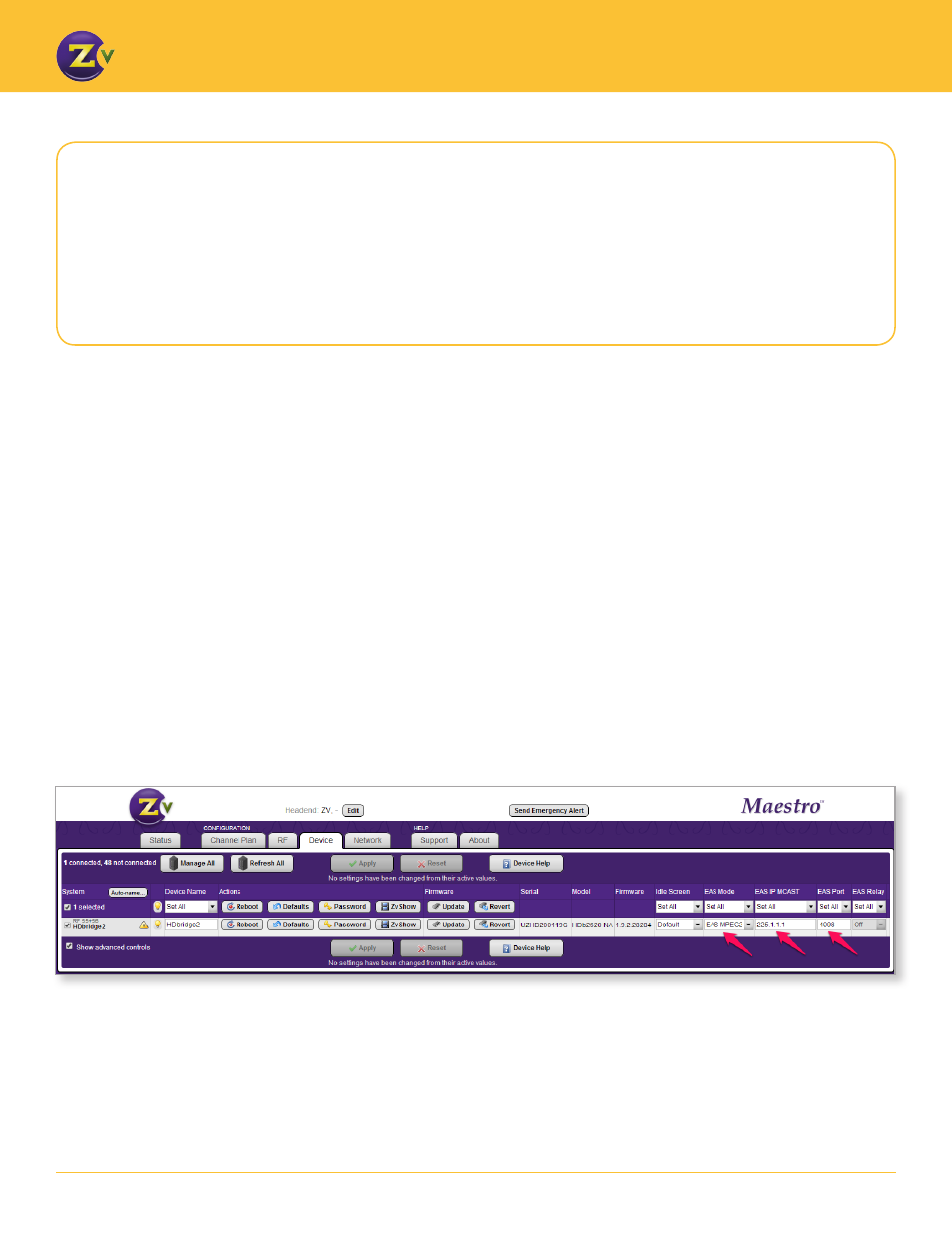
4
w w w . z e e v e e . c o m
G E N E R A T I N G E A S A L E R T S
For EAS-MPEG2-MCAST, configure using Maestro as follows:
1. Open Maestro.
2. Click on the Device tab and enable Show advanced controls.
3. Change the “Disabled” status below the EAS Mode field to specify the type of EAS mode
(EAS-MPEG2-MCAST).
4. Enter the multicast address where the ZeeVee device receives EAS MPEG2 multicast
streams in the EAS IPMCAST field. Valid multicast IPs are between 224.0.0.0 and
239.255.255.255.
5. Specify a port value in the EAS Port field. EAS Port has an allowable range of 0-65534.
Note that port values between 1 and 1023 are well known ports and should be avoided.
ZeeVee recommends using a port value of 4096 or greater. In the case that a port value is
specified that results in a system conflict (e.g. 80), Maestro will display an error once the
configuration is applied. The EAS port should be identical on all devices in a multi-unit
deployment.
ZeeVee devices do not implement IGMP. Therefore, it is important to note that both the R189 and
ZeeVee modulators should be connected to the same LAN segment.
Configuring Maestro for EAS-MPEG2-MCAST
If using EAS-MPEG, you need to choose between EAS-MPEG2 and EAS-MPE2G-MCAST.
The EAS-MPEG2-MCAST configuration option is for those installations using MPEG streaming to multiple
devices using a multicast IP address. When selecting this option the EAS Relay field will become disabled.