11 advance menu ___system – ARM Electronics RT4CD User Manual
Page 26
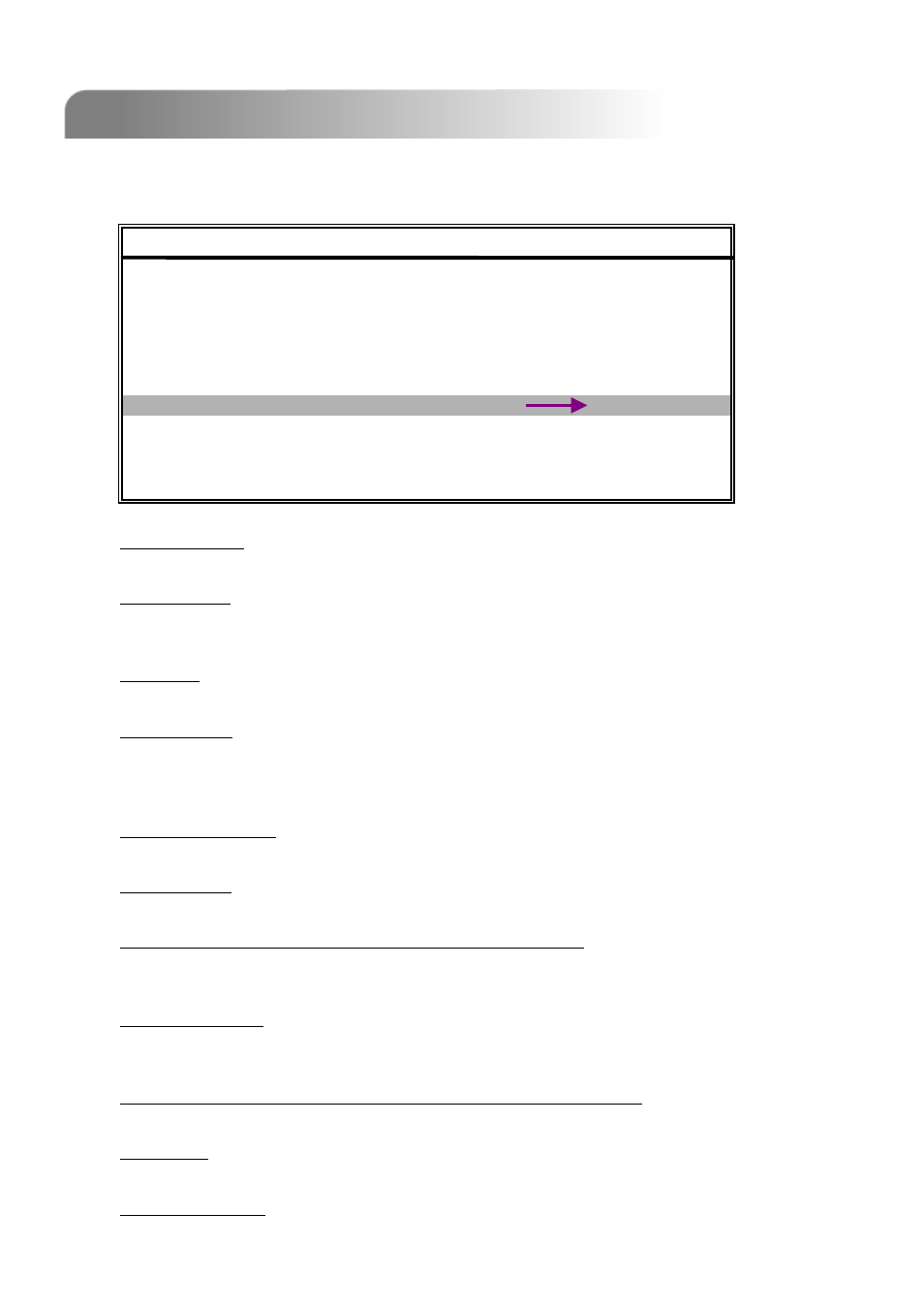
4.11 ADVANCE MENU ___SYSTEM
4.11 ADVANCE MENU ___SYSTEM
Move the cursor to “SYSTEM” and press ”ENTER”. The screen will show the following
options.
1)
SERIAL TYPE:
Press “ENTER” or “+” or “-” button to set the control serial type (RS-485, RS-232) of DVR.
2)
BAUD RATE:
Press “ENTER” or “+” or “-” button to set the BAUD RATE of DVR (2400, 9600, 19200,
57600).
3)
HOST ID:
Press “ENTER” or “+” or “-” button to set the ID of DVR (0 ~ 255).
4)
PASSWORD:
Press “ENTER” to set the password for accessing DVR (admin password or guest password).
Users who use guest password to access the DVR will only allow to view the live streaming
video and sequence display, shift the channel display, and lock keys.
5)
RESET DEFAULT:
Press “ENTER” to reset all settings as default, and select “YES” to confirm or “NO” to cancel.
6)
CLEAR HDD:
Press “ENTER”, and select “YES” to confirm to clear HDD or “NO” to cancel.
7)
UPGRADE (This function is only for Model 1, 2 and 4):
Press “ENTER”, and select “YES” to confirm upgrade or “NO” to cancel.
Model 3 only supports upgrade from AP remote side. Please refer to P.31.
8)
AUTO KEYLOCK:
Set the time-out after which the key lock function is activated.
(Never / 10 secs / 30 secs / 60 secs)
9)
LANGUAGE (Only Model 1, 2 and 4 support multi-language):
Press “ENTER”, “+” or “-” to select the language for the OSD.
10) VERSION:
The firmware version information.
11) VIDEO FORMAT:
The information of the DVR’s video format.
23
For Model 1, 2 & 4
For Model 1, 2 & 4
SYSTEM
SYSTEM
SERIAL TYPE
RS - 485
BAUD RATE
02400
HOST ID
003
PASSWORD
SETUP
RESET DEFAULT
RESET
CLEAR HDD
MASTER
UPGRADE
NO
AUTO KEYLOCK
NEVER
LANGUAGE
ENGLISH
VERSION
1069-10-J6-04-AA-11
VIDEO FORMAT
NTSC