Grass Valley 2000NET v4.0.0 User Manual
Page 59
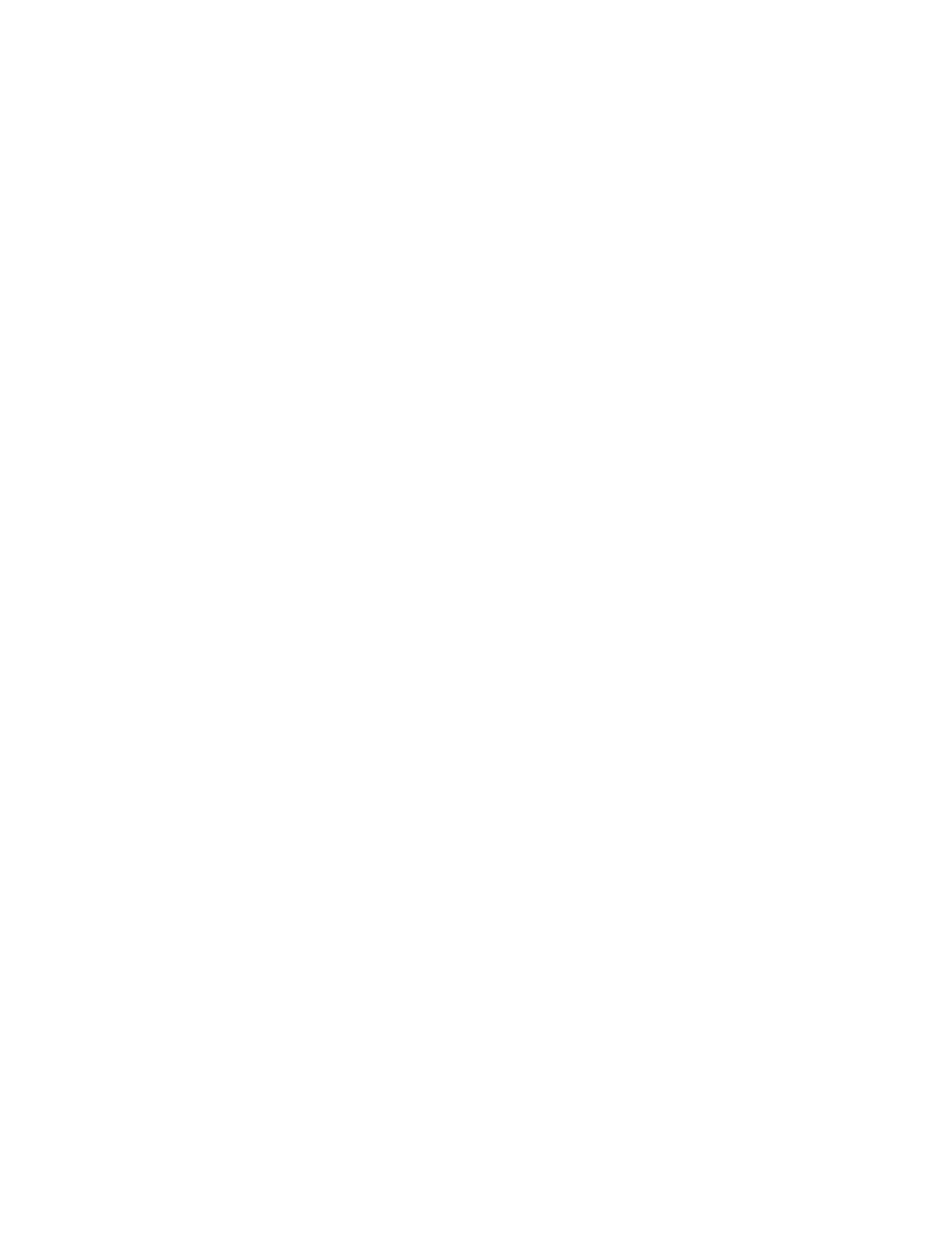
2000NET Instruction Manual
59
Service
5.
Is the subject workstation physically connected to the network?
6.
Check that the workstation and browser have been properly
configured.
a.
Can the frame be opened from a different workstation?
b.
Has the workstation been assigned a proper IP Address?
c.
Has the workstation been assigned a Gateway Address?
d.
Is the browser configured to connect to the correct port?
Is it attempting to connect through a modem when it should be con-
necting through a network interface module?
Some laptops have two separate network ports, one for stand-alone
operation, and the other for operation with a docking station. Is the
correct port being used?
7.
Check that network traffic can be routed between the workstation and
the frame.
a.
If the workstation supports a network ping, ping the frame. For
example, using Windows NT:
Open a command prompt (DOS window)
In the DOS window, enter:
C:\> PING
[frame’s ip address]
The results will indicate if the ping reached the frame.
b.
If the workstation does not support a network ping, ping the
workstation from the frame serial interface:
In the frame serial command window, enter:
->PING
[workstation’s IP address]
The workstation’s IP address must be inside the double quotes. The
results will indicate if the ping reached the workstation.
c.
If the network ping failed, there may be a network problem
between the frame and the workstation. To ensure it is not the
frame, check the frame with a point-to-point connection:
Using a crossover Ethernet cable, connect the frame directly to a
workstation. The workstation should be assigned an IP Address on
the same Subnet as the frame. Attempt to load the frame’s web page
from a Browser on this workstation.