Ftp software update procedure – Grass Valley 2000NET v4.0.0 User Manual
Page 76
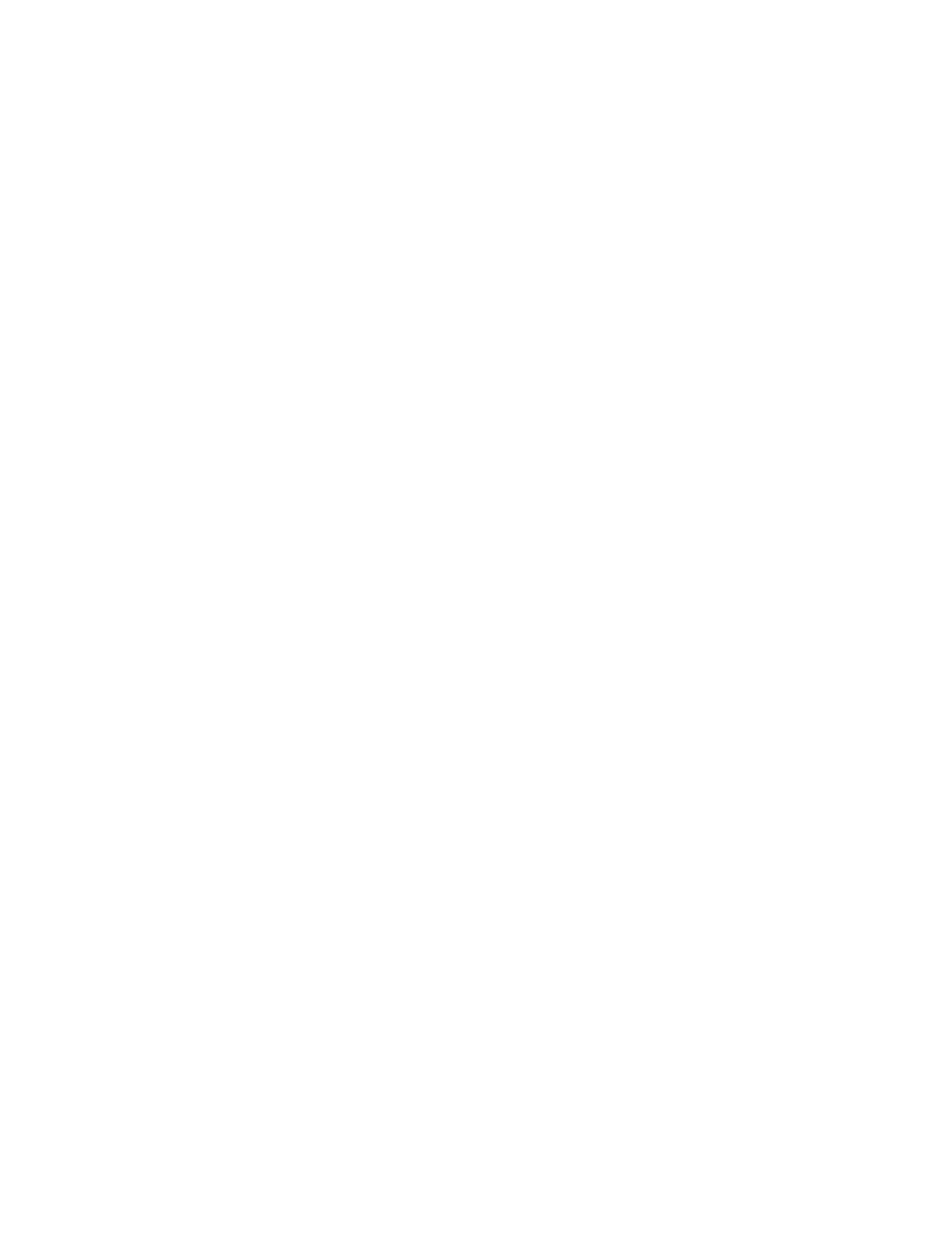
76
2000NET Instruction Manual
Appendix
FTP Software Update Procedure
1.
Acquire the software update files from Grass Valley (refer to
a.
Create a temporary download directory on your PC:
c:\temp\
b.
Using the web browser, select the desired .fld ot zipped file.
c.
Click to download the .bin (2000NET only), .fld (2000 media
modules) or zipped file. You are queried to either
OPEN
the file or
SAVE AS
. Select the
SAVE AS
option and set the path to the temporary
directory on your computer.
This process will trigger the download of the file to your computer.
Note
If you have access to an existing FTP Server’s directory, the module update
files can be downloaded directly into that directory.
2.
Move or extract the module update files into an FTPD modular
directory.
The module software update files must reside in a directory that the
FTPD can access. The Grass Valley supplied FTPD is configured to
access a directory designated:
\modular\2000
The new software for the 2000NET module (version 3.2.0 and later) will
be a binary file (.bin extension) or a field update files (.fld extension).
a.
Open Windows Explorer on the local server computer.
b.
If one does not already exist, create a directory on the C drive:
c:\modular\2000
c.
Double-click the module software.exe file (in the temporary
directory) and save it to the appropriate directory. The resulting file
will be a .bin or .fld:
c:\modular\2000\2000net_sw400a_fw1.bin
Note
The file name shown indicates: 2000NET, software version 4.00, firmware
version 1.0.
3.
Extract the FTPD (Xitami FTP Server) files.